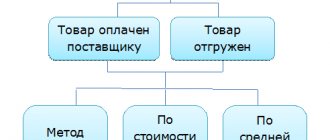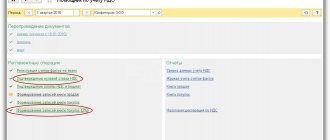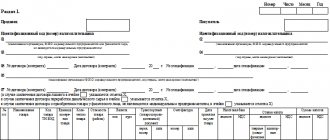Types of bonuses and payment terms
There are two types of awards:
- production, which reduce the income tax base,
- non-productive purposes: they are attributed to net profit and paid for achievements not related to work duties.
Non-production incentives include cash payments, for example, in connection with retirement or state awards. This also includes incentives for employee holidays or anniversaries.
Production can be regular or one-time. As the name suggests, regular incentives are paid at a certain frequency, such as monthly or quarterly. The periods are regulated by the internal local act of the organization, and do not require any special instructions for the payment of these bonuses. If the employee has fulfilled the necessary conditions in full, he receives this systematic bonus.
Irregular, individual incentives can also be named in internal local acts, however, this requires the fulfillment of additional conditions and the achievement of special indicators. The calculation of one-time incentives is most often formalized in a separate order with justification for the payment of the bonus. They can be issued, for example, for the completion of a project, the employee achieving a certain length of service in the company, improving product quality, a significant increase in sales volumes, or participation in any events. And also for the achieved labor results that exceed the standard established at the enterprise.
In order for bonuses to be correctly calculated and accrued, it is necessary to develop Regulations on remuneration and bonuses. It contains all the indicators and conditions for calculating incentives. The mandatory provisions of such a document are the following:
- circle of people who can be awarded,
- types of incentives used in the company,
- conditions and frequency of such accrual,
- calculations, formulas, indicator evaluation system,
- procedure for reviewing and/or challenging assessment results.
Based on this VLA and the order, incentives are paid to the company’s accounting department.
Example 3. Reflection of a one-time bonus for a separate document
According to the order to employee Vasilkov I.B. it is necessary to accrue a one-time bonus for attracting a client in the amount of 5,000 rubles. The specified bonus must be paid in the interpayment period before the final calculation of wages.
Due to the fact that, according to the conditions of the task, the payment of the bonus must be made during the inter-settlement period, we will configure the bonus paid under a separate document Premium .
To reflect this bonus, we will create a new Accrual . On the Main , we indicate the purpose of the accrual Bonus , the method of execution - By separate document . We also indicate that the Result is entered in a fixed amount .
We will accrue to Vasilkov I.B. A one-time bonus for attracting a client Prize document . In order for the bonus to be paid in a separate document Statement , it is necessary to indicate in the Bonus the payment procedure - During the inter-settlement period .
From the Bonus , you can also display printed forms of orders for incentives. To do this, click the Print to open the list of available printing forms and select the required one.
Available printing forms:
- List order on incentives for employees (form T-11a)
- Individual order to reward an employee (form T-1)
Creating an award in the program
In order to calculate, say, a monthly bonus in 1C Accounting 8.3, you should use the “Salaries and Personnel” menu. Please note that the reward itself is not calculated in the system; the amount already calculated is indicated.
For example, if an organization has the same monthly bonus, then you just need to add this type of accrual in the program.
In the “Salary and Personnel” menu, in the “Directories and Settings” section, “Salary Settings” subsection, expand “Salary Calculation” and click on the “Accruals” hyperlink. Here you can check what types and accounting settings are in the system.
Let's assume that it is necessary to establish a monthly incentive for the company's employees. Since this is a periodic payment, the same for all employees, it is enough to create it once. And use it every month when calculating salaries.
To install it, click the “Create” button.
In the window that opens, enter a name, for example, “Monthly bonus,” followed by a letter code. Let's say "EPR". Be sure to note that it is subject to personal income tax and is “other income from employment.” For production incentives, you need to select code 2002 from the list that opens when you click on the arrow.
Since we are talking about cash payments, do not tick the “Income in kind” box.
It should further be noted that income is entirely subject to insurance premiums. And also indicate what is taken into account in labor costs for the purpose of calculating income tax under Art. 255 Tax Code of the Russian Federation. In this case, you need to select point 2 of this article. It is in it that it talks about incentive accruals, incl. bonuses.
Particular attention should be paid to the method of recording. Here it is better not to choose any indicator if the incentive is designed for all employees. The fact is that usually labor costs “fall” into accounts 25 “General production expenses” or 26 “General expenses” for administrative workers in production. In trading enterprises, account 44 is used. Accordingly, depending on the category of employees for whom remuneration is calculated, the initially specified salary expense account will be automatically entered.
If you set a specific indicator, then the established score will always be taken into account when calculating this incentive. Therefore, this field should be left blank.
By clicking the “Record and close” button, the accrual will be created and activated.
How to calculate a bonus in the 1C program: Salaries and personnel management ed. 3.1
Each organization, in addition to the monthly payment of salaries, also makes an additional payment of bonuses. The grounds for paying a bonus are usually specified in the employee’s employment contract or in additional documentation of the organization. Accountants working with payroll programs face certain problems associated with this calculation. In this article we will talk about calculating bonuses in the 1C: Salary and Personnel Management program ed. 3.1.
As you know, there are many types of bonuses, ranging from one-time bonuses to bonuses for various holidays. They are accrued both in fixed amounts and calculated. In this material we will look at an example of calculating one of these bonuses, namely a monthly percentage bonus.
The program has an initial program setup. It can be found through the “Main Menu”, go to “All functions”, and if they are not there, then you need to go to “Service”, then to “Options” and check the box “Display the All functions command”. Then select “Processing” and find “Initial program settings” there. When you click on the “Next” button, one of the pages will show “Monthly Premium”. After making the settings in the program, this bonus will already appear in the “Accruals” list, which you only need to check and, if necessary, change the calculation formula. Also in the “Salary” section you can already see a separate “Bonus”. This setting can be seen in Fig. 1.
If the initial setup of the program was made earlier or did not exist, or there is a need to enter other indicators and settings, then a new accrual should be created. To do this, you need to go to the “Settings” section, open “Accruals” and create a new one or copy existing ones.
We will look at creating a new accrual. First we fill in “Name”, in our case it is “Monthly Bonus Percentage”. The code whose window will be to the right is written so that it is unique. Next, on the “Basic” tab, you need to indicate the purpose of the accrual “Premium” and the accrual is performed “Monthly”. It is important that if it says “According to a separate document”, then this will not be done in the document “Calculation of salaries and contributions”, but in a separate document “Bonus”. Then at the bottom of the window we put a checkmark on “Include in payroll” and, if it is calculated when calculating salaries for the first half of the month, we put a checkmark there too. After this, you need to write down the formula by which this accrual will be calculated. For the bonus percentage, it is recommended to indicate the formula [Percentage of Monthly Premium / 100 * Calculation Base], and all these indicators can be found in the list. (Fig. 2).
If the list of indicators does not contain “Percentage of Monthly Premium”, then it must be created. The settings for this indicator can be seen in Fig. 3.
The next tab for setting up this accrual will be “Base calculation”. In our accrual, the calculation will be performed for the “Current month” and in the list of basic accruals you need to indicate those that will be used when calculating this bonus, and you can add them by clicking the “Selection” button.
The Time Tracking tab is filled in automatically and uses the values that are automatically set in the program.
On the “Dependencies” tab – settings for the possibility of using this accrual when calculating other accruals and deductions. Here you can see those accruals whose calculation base includes the current one.
When filling out the “Average Earnings” tab, you will be able to change “Included in the accrual base as”, where you need to indicate that this bonus is fully taken into account, and if there is indexation, then check the box.
“Taxes, contributions, accounting” is filled in with settings for personal income tax, insurance premiums and inclusion in expenses. Income tax, its code and category, as well as inclusion in income tax will be available here. The income code is indicated as 2002, in which the “Corresponds to wages” checkbox is checked so that you can select the “Wages” category. The window for inclusion in T-57 and reflection in accounting will also be active: “According to employee settings” and “As specified for accrual”. In Fig. 4 shows all the settings for this tab.
The last tab will be “Description”, where you can write a short name of the accrual. It will be displayed in various accrual reports.
With these settings, the bonus will be indicated in the “Hiring” or “Personnel Transfer” document. In Fig. 5 it is indicated in the reception as a percentage of the salary.
Its calculation can be seen in the document Calculation of salaries and contributions - as shown in Fig. 6.
As was written above, there is also the possibility of awarding a bonus in a separate document. Therefore, the settings in the calculation itself will change slightly. Namely: on the “Basic” tab, accrual will be performed on a separate document, and in “Base calculation” it will be possible to indicate only previous periods. This can be seen in Fig. 7.
After the settings have been made, the bonus will be calculated separately, where the percentage is indicated manually. In the “Type of bonus” field, select the required one and select employees. An example is shown in Fig. 8.
After the accruals are made, payment follows. It is paid like all other accruals: with wages, with an advance payment, or during the interpayment period after the transition to the documents “All statements for salary payments.” It is important that if the payment is made on a date different from the salary, you need to create a separate statement.
In addition to the monthly payment, the calculation of which we discussed in the article, there are a huge number of others. They will differ only in the settings of the accrual itself, but the principle will remain the same.
To summarize, we can say that the functionality of this program allows you to choose several methods for calculating bonuses, and users have the opportunity to choose the most convenient one. If you set up the documents correctly and submit them, it will be accrued and calculated correctly.
If you are in search of high-quality 1C service, but still have not been able to decide on a contractor, then we suggest you take advantage of our special promotion - Big 1C test drive. We offer you a wide range of options that you can use completely free of charge. Try 1C service the way it should be.
Setting a bonus for an employee
As mentioned above, the regular bonus is registered in the organization’s VLA. Therefore, it is installed for new employees at the time of hiring when creating an order.
To do this, in the “Salaries and Personnel” menu, select “Personnel Documents” and use the “Create” button to open the “Hiring” form.
Here you need to indicate the name of the company or department where the employee is being hired. Then select a position and employee. Determine the type of employment, for example, the main place of work.
Then indicate the salary in tabular form. Using the “Add” button, select the EPR and its size.
If previously this remuneration was not accrued to anyone at the enterprise, but was introduced on the current date, then it is necessary to make changes to employment contracts with employees, create an order for personnel transfer (change) with all the ensuing document flow.
In the program, for example, we will create a personnel transfer for an employee and set him the specified bonus. To do this, in the “Salaries and Personnel” menu, select the “Personnel Documents” section and click on the “Create” button and select “Personnel Transfer”.
In the window that opens, select the desired employee and check the box next to “Change accruals.”
Clicking the “Add” button will open a directory of charges. You need to select the EPR and click the “Select” button. In tabular form, indicate the amount of the allowance, suppose 10,000 rubles.
After filling out all the fields, click on the “File and close” button.
Now, when paying wages, the bonus will also be indicated.
Setting up premium calculations
According to the norms of Russian law, personal income tax is charged on all premium payments, and insurance deductions are also collected. As a result, it is important for accounting employees to determine the source of payment, the type of bonus and calculate taxes and fees on it.
The date of payment of the bonus is prescribed in form 6-NDFL (p. 100). As a rule, it is:
- the last day of the month – for regular monthly payments;
- day of issue – for other bonuses.
In order to correctly reflect calculations for bonuses in 1C: ZUP, the accountant must understand the codes:
- 2002 – monthly, annual, quarterly, one-time payments for high-quality performance of work assignments, assignment of titles and awards;
- 2003 – irregular payments on the occasion of anniversaries, special occasions and holidays
1C: Salaries and personnel of government institutions 8 CORP
Checkout
1C: Salaries and personnel of government institutions 8
Checkout
1C: Salary and Personnel Management 8
Checkout
Payroll and bonus calculation in 1C
The actual date of receipt of wages and bonuses is the last day of the month, for example, May 31, 2021. The premium is calculated separately, not in the system; the accrual itself is documented in the appropriate document for a period of 1 month. Remuneration can be calculated either together with wages or as a separate document.
In the same menu, click on the “All accruals” section and on the “Create” button select “Salary accrual”.
In the form that opens, indicate the name of the enterprise and the month of calculation. Next, click the “Fill” button to display a list of all employees. Click the “Accrue” button.
As an example, let’s look at payroll accounting for one employee who has undergone a personnel transfer.
To do this, click the “Add” button and select the desired person. The accrual line will reflect the total salary amount. When you click on it, details will open: salary 35,000 rubles. and ERP 10,000 rub.
By clicking on the “Payslip” hyperlink, a document of the same name will open, which will also provide details of wages, allowances and personal income tax.
Thus, if an enterprise has established a regular bonus in constant numerical terms for an employee, then it will be entered automatically when calculating wages. If the amounts differ, they will need to be entered manually in the accrual document.
Also, if you click on the amounts of personal income tax and insurance contributions in the tabular section, you will see details of which types of payments are calculated for which amounts.
By clicking the “Post and close” button, the operation will be reflected in the accounting and tax registers.
In this way, in the 1C Accounting 8.3 program you can calculate the monthly bonus.
Example 1: Setting up a planned monthly premium
In the organization, employees are paid a monthly bonus as a percentage of the salary payment for the current month. The bonus percentage is set annually for each employee individually. It is necessary to set up the calculation of a monthly bonus of 10% for employee I.B. Vasilkov.
According to the conditions of the problem, we need to calculate the bonus as a percentage of the base of the current month, so the option of setting up a bonus paid under a separate document is not suitable in this situation. Also, the premium must be calculated monthly, so we will adjust the planned premium.
To set up the planned monthly bonus, create a new Indicator (Settings - Payroll Indicators). According to the conditions of the problem, the value of the indicator is constant and is set individually for each employee.
Next, let's create a new Accrual . On the Main , select the purpose of the accrual Bonus and indicate that the accrual is carried out Monthly . Formula for calculating the bonus:
- Percentage of monthly premium / 100 * Calculation base.
On the Base calculation , we indicate the base accrual according to the conditions of the task ( Payment by salary ) and the period for calculating the base – Current month .
We will assign employee Vasilkov I.B. The bonus is a monthly percentage of 10% in the document Change in remuneration (HR – Change in employee remuneration - Change in remuneration), in which we indicate the amount of the Percentage of the monthly bonus .
Let's calculate the wages of Vasilkov I.B. for December with the document Calculation of salaries and contributions and we will check the calculation of the Bonus as a monthly percentage .
The monthly premium amount for December is calculated as:
- 10 (bonus percentage) /100 * 35,000 (salary payment) = 3,500 rubles.
Calculation of the annual bonus in the program
Similarly, you should check whether the program has such a type of incentive as an annual bonus. In the “Salary and Personnel” menu, in the “Directories and Settings” section, select “Salary Settings” and click “Accruals”.
Press the “Create” button to enter the name “Annual Bonus”, code “GPR”, and fill out the remaining fields in the same way.
The personal income tax code can be specified as 2000 or depending on the type of bonus. Don’t forget to check the box indicating that the regional coefficient and the northern supplement are calculated.
Let us remind you that choosing a method of accounting for wages makes sense only if the annual bonus is set for a certain circle of people, for example, only for sales employees. Because in this case the bonus amount will “fall” exclusively on the 44th account. Or rather, to the account that was originally indicated in the Employees directory.
After filling out all the fields, the document should be recorded and closed by clicking the button of the same name.
Now let's look at how the annual bonus is calculated and what transactions are generated in the program.
How to generate an order for a premium in 1C:ZUP: 1C:ZUP settings
At the beginning of interaction with the program, answering questions from the initial setup assistant, the user ticks the characteristics, in accordance with his accounting policy. We need bonus tabs that highlight the following types of bonuses:
- Monthly bonus.
- Quarterly bonus.
- Annual bonus.
- One-time.
After reviewing the tabs, click the checkboxes to indicate what types of bonuses are provided in the organization. For each award type, complete the settings.
1. Indicate how the bonus is calculated:
- Part of the salary.
- Fixed amount.
- Both methods.
2. If the bonus is paid as a percentage, then in the settings, enter the income for which period it is calculated. The following calculation information may be used:
- Current month.
- Last month.
3. Enter the personal income tax code (their varieties will be discussed later).
All types of bonuses are regulated in the same way: click “Monthly bonus is calculated” and configure the conditions. By clicking “Next”, complete the settings for other types of awards.
When paying a quarterly bonus at an enterprise, you will also need to click a special checkbox and adjust the settings for it.
For this type of bonus, the settings differ. You will need to additionally set the bonus payment algorithm by clicking the required switch. Prizes are paid:
- At the discretion of management, at the final calculation of salaries.
- Within the intersettlement period.
- In certain periods, during the final calculation of salaries, enter these months in the settings.
Having defined the quarterly bonus settings, click “Next”.
Using the same method, set the criteria for the annual bonus.
The settings are similar to the quarterly bonus. However, unlike it, for this one you can set the accrual month. Click "Next".
In the same way, the conditions for a lump sum payment are established, however, compared to all previous types, it is paid in a separate document.
Having clicked that the award is a one-time award, click “Next”.
When you finish setting up the bonus tabs, the types of bonuses you have set will appear in the “Settings-Accruals” menu category.
Note that it is quite important to focus on the process of setting up the program and devote the required time to this.
Before considering how to place an order for a bonus in 1C, let’s consider how income is determined from the point of view of personal income tax. What income codes exist and their types.
6.Annual bonus in 1C
Also, similar to the monthly one, you should open the “Payroll” form. Enter the required data and click the “Fill” button to display the salaries of all employees. Next, there are two options.
In the first case, select the employee and select “Annual bonus” through the “Accrue” button.
In the second case, click on the salary amount and add GP in the window that opens using the “Add” button.
In both cases, the reward amount will need to be entered manually. After entering all the data, the document should be posted. By clicking on the “Dt Kt” button, postings for these operations will open.
Here you can clearly see the distinction between the amount of wages and the annual or quarterly bonus. On the adjacent tabs you can see the accounting of taxes and insurance premiums.
As you remember, it was recommended above when creating allowances in the directory not to indicate the method of reflection in accounting. We suggest you see what will happen if this method is indicated.
Let’s assume that when creating an annual allowance, the accounting method “Reflection of wages in trade” was selected. In this case, the same organization is considered as in the example above.
Let's enter data for one employee in payroll calculation.
As you can see, the salary and GP have been accrued. After posting the document, click “Dt Kt” to see what transactions reflected the operation in accounting.
As you can see, the salary went to account 26, as before, but the bonus went to the trade account - 44.01, which violates the correctness of accounting and tax accounting.
Therefore, let us remind you again. When creating a new type of bonuses and allowances, do not indicate the method of recording!
Types of incentives
For fulfilling pre-established terms of the contract or for other reasons, the seller can encourage the buyer by providing discounts, bonuses, bonuses, and gifts.
The condition for providing incentives can be provided either directly in the contract or in a separate agreement that is an integral part of it (clause 2 of Article 424 of the Civil Code of the Russian Federation). The type and size of such an incentive is determined by the supplier (seller) and agreed upon with the buyer (clause 2 of article 1 and clause 4 of article 421 of the Civil Code of the Russian Federation). The concepts of “discount”, “premium”, “bonus” as a type of incentive are not defined by law.
A discount, as a rule, is understood as a reduction in the contract price of a product (work, service). One of the forms of discounts includes incentives in the form of a reduction in the amount of the buyer’s debt for the goods supplied (work performed, services rendered).
A premium is a sum of money paid to the buyer for fulfilling certain terms of the contract, for example, for the volume of goods purchased. At the same time, a premium associated with the supply of goods (works, services) can also be a form of discount (letter of the Ministry of Finance of Russia dated September 7, 2012 No. 03-07-11/364).
A bonus is usually understood as an incentive in the form of supplying the buyer with an additional batch of goods (works, services) without payment. However, in fact, receiving a bonus is two interrelated business transactions:
- receiving a discount;
- receipt of goods (work, services) against the seller's receivables. In this case, the amount of debt should be considered as an advance payment (letter of the Ministry of Finance of Russia dated August 31, 2012 No. 03-07-15/118).
Another type of incentive may be receiving a gift from the seller for fulfilling the terms of the contract. In this case, the economic essence and mechanism of such incentives should be taken into account. For example, a seller may provide a gift if:
- purchase by the buyer of a set of goods, works, services (for example, when purchasing two units of goods, the third is provided free of charge);
- fulfillment by the buyer of certain terms of the contract (for example, upon reaching the established volume of purchases, the buyer is given a gift in the form of goods);
- carrying out a promotional campaign (for example, giving all clients a gift on a holiday);
- other promotions and events.
In the first case, receiving a gift can be regarded as a bonus in kind received from the seller at the time of concluding the contract when the supplier’s conditions are met.
In the second case, the gift should be considered as a bonus. That is, the buyer receives a discount on the cost of the gift and purchases the gift itself against the resulting receivables.
In the third case, the provision of a gift during a promotion should be considered as the gratuitous receipt of property (clause 2 of article 423, article 572 of the Civil Code of the Russian Federation). This is explained by the fact that the relationship associated with the provision of this kind of gifts is stimulating in nature, and not encouraging within the framework of the concluded agreement.
But discounts, premiums, bonuses, gifts (including in cash), which do not change the price of the goods under the terms of the contract, should be considered as gratuitous receipt of property.
For more information, see:
- How to reflect the purchase of goods in accounting;
- How to reflect in accounting the receipt of fixed assets free of charge;
- What material expenses should be taken into account when calculating income tax.
The incentive condition can be provided either directly in the contract with the counterparty or in a separate agreement that is an integral part of it (clause 2 of Article 424 of the Civil Code of the Russian Federation). The basis for payments may be a special notice - a credit note.