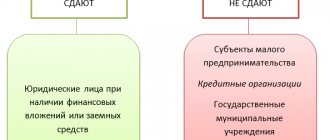Calculation of insurance premiums in 1C Accounting 8.3
To calculate insurance premiums, you first need to check the tariff established in the program. To do this, go to the “Salary and Personnel” menu, go to the “Directories and Settings” - “Salary Settings” section.
Fig.1 Salary settings
Next “Classifiers” - “Insurance premiums”
Fig.2 Insurance premiums
In the window that opens, go to the “Insurance premium rates” tab.
Fig.3 Insurance premium rates
Here you can check the relevance of tariffs for all insurance premiums.
Insurance premiums for industrial accidents are also paid to the Social Insurance Fund of the Russian Federation (hereinafter referred to as the Fund). Their amount is established by the Fund for each payer based on the type of economic activity chosen by the organization. You can check the size of the tariff established by the Fund with the one available in the 1C program by going through the menu “Administration” - “Accounting parameters” - “Salary settings”.
Fig.4 Salary settings
Next, click “Salary Accounting Procedure.”
Fig. 5 Salary accounting procedure
Go to setting up taxes and reports, hover over the “Insurance premiums” section.
Fig.6 Insurance premiums
On the left side you can edit the amount of the insurance premium against accidents at work.
All insurance premiums are calculated at the time the employee’s wages are calculated. The calculated tariff can be viewed in the payroll sheet for each employee. To do this, you need to go to the “Salary and Personnel” menu, section “Salary” - “All accruals”.
Fig.7 All charges
Next, we open an accrual for a specific employee.
Fig.8 Accrual for a specific employee
4-FSS – Table 3
Let’s check Table 3 to see how the basis for calculating contributions has developed. You can check the data using the accrued salary summary or the specialized report “Analysis of contributions to funds”.
The summary of accrued salaries in 1C 8.3 is located:
Select the Complete set of accruals, deductions and payments:
Set the period and click Generate:
Look at the Accrued line:
We see that this amount is reflected in form 4-FSS:
Payments that are not subject to contributions are not included in the 4-FSS reporting. For example,
- payments not related to labor relations or the concluded civil contract agreement,
- gifts under a gift agreement,
- payments to non-employees of the organization,
- dividends.
Analysis of contributions to funds in 1C 8.3 is located in the section Salaries and Personnel - Salary Reports:
Next, set the period and click Generate:
In the window that appears, we look at the amounts Accrued in total, Not taxed, which fall into form 4-FSS:
You can also check the taxable contribution base:
We also check in line 8 those amounts from the base for calculating contributions that are subject to a special tariff. In particular, the amount of payments to foreigners temporarily staying:
If line 8 is completed, then you need to check the completion of Table 3.1:
Read our article on how insurance premiums for foreign workers are calculated in 1C 8.3 programs.
Payment of insurance premiums
Let us remind you that the payment of insurance premiums can be carried out both in the 1C program, followed by uploading a payment order to the bank, and by downloading an extract from the bank-client system. In the second option, in order to correctly reflect the payment of the contribution in the reporting, it is necessary to create an electronic document “Write-off from the current account”.
Fig.9 Debiting from current account
Report to the FSS from 1C
Like almost any report in 1C, the report in the FSS is generated automatically. To do this, go to the menu “Reports” - “1C-Reporting” - “Regulated reports”.
Fig. 10 Regulated reports
By clicking the “Create” button. The report selection window will open.
Fig.11 Report selection window
After selecting the type of report (in our case, this is form 4-FSS), a window for selecting the period for which we generate the report opens.
Fig.12 Period selection window
We choose the 1st quarter of 2021. The main report window opens, with all sections listed on the left.
Fig.13 Main report window
The information on the title page is indicated automatically, this is the period for which the report is generated, the full name of the organization, its tax identification number, checkpoint, registration address.
The remaining sections of the report are not filled in; to fill them out, you must click the “Fill” button.
Fig.14 Fill in the remaining sections
After this command, the program automatically fills in information about the payroll for the period, broken down by month (Table 1 of the report).
Fig.15 Table 1 of the report
In Table 2, information about the debt at the beginning of the period is automatically entered, contributions for the period are calculated by month, and results are displayed taking into account payments for the past period.
Fig.16 Table 2
Next, you need to click the “Check” - “Check control ratios” button.
Fig.17 Check control ratios
The program checks the necessary control ratios, and if errors are detected, it notifies you of the need to make changes to the report.
Blog of a practicing accountant and legal analyst
The instructions have been compiled for generating a report in the “1C: Integrated Automation” (hereinafter referred to as “1C:KA”) configuration (interface — “Calculation of salaries for organizations”). Considering that this configuration includes, among other things, the “1C: Salaries and Personnel” configuration (hereinafter referred to as “1C: ZiK”), the described procedure also applies to the “1C: ZiK” and “1C: Manufacturing Enterprise Management” configurations ” (hereinafter referred to as “1C:UPP”).
Step 1 . Check that for the entire reporting period (including the last month):
— wages have been accrued (Payroll — Payroll — there are completed documents for all months of the period);
- taxes and contributions have been accrued (Taxes and contributions - Calculation of insurance premiums - there are completed documents for all months of the period);
— accruals are reflected in accounting (postings are generated) (Salary accounting — Reflection of salaries in regulatory accounting). When using the “1C:ZiK” configuration, the transactions must also be transferred to the “1C:Accounting” configuration.
Step 2 . When using the “1C:ZiK” configuration, all accounting reports specified in this step are generated in the “1C:Accounting” configuration. When using the “1C:KA” and “1C:UPP” configurations, reports are generated in the “Full” interface.
Print reports for accounts 69.01 and 69.11 (generated separately for each account):
— Analysis of account 69.01/69.11 for the reporting period (Reports — Accounting and tax accounting — Account analysis (accounting) — Settings — Account (select 69.01/69.11) — Period from... to (specify) — Account details — By subaccount — Add — select “Types of payments to the budget”);
— Analysis of account 69.01/69.11 for the last quarter, broken down by month (similar to the previous one, in the “Show turnover” section - Period - By month);
— Report on tax transfers for the last quarter (reports — Accounting and tax accounting — Report on transactions (accounting) — Settings — Correspondence — Add — enter D69.01/69.11 K51).
A little trick: in order not to get confused in a large number of papers (six reports = six papers), before printing, I “collect” the generated reports on one sheet. To do this, after generating the first report: Table - View - Display headers - select everything by clicking on the intersection of vertical and horizontal headers in the upper left corner (similar to Excel) - Copy - File - New - Spreadsheet document (we get the “NewN” window ) - select all - Paste. We generate a second report, select the generated report (not through “select all”, but line by line), copy it, go to the “NewN” window, paste it into the desired place. All the following reports are similar. Place it on the sheet in a way that is convenient for you (I create two columns: the first - all reports for account 69.01, the second - all reports for account 69.11; in the “Report on transactions” before copying, I delete unnecessary columns (for this you need to make it possible to edit - Table - View — Editing), I leave only Date, Document, Dt (consists of two columns, I delete the second), Ct (similar), Amount).
Step 3 . When using the “1C:ZiK” configuration, all accounting reports specified in this step are generated in the “1C:Accounting” configuration. When using the “1C:KA” and “1C:UPP” configurations, reports are generated in the “Full” interface.
Print reports on account 70:
— Analysis of account 70 for the reporting period;
— Analysis of account 70 for the last quarter, broken down by month.
Step 4 . Print the report “Analysis of accrued taxes and contributions” (in the Social Insurance Fund section): Taxes and contributions - Analysis of accrued taxes and contributions. 1C offers several preset options for generating this report (the list is called up with the “Open list of report options” button in the lower right corner). You can independently select the report structure (the “Setting report options” button in the lower right corner - Structure settings) or adjust the provided options. The most suitable for our purposes (generating a 4-FSS report) is a report that has the following independently customizable structure:
— add the “Registration period” field to the “Line grouping” attribute, leaving the addendum type “Without addendum”; the remaining fields are deleted;
— the “Report Columns” detail must contain the fields “Accrued”, “Not subject to the Social Insurance Fund”, “Income exceeding the maximum base value, Social Insurance Fund”, “Taxable Social Insurance Base”, “Contributions to the Social Insurance Fund”, “Contributions to the Federal Social Insurance Fund”; the remaining fields are deleted; if something is missing, add it from the left column (place the cursor on the field that needs to be added and click on the right arrow (Add field) opposite the “Report Columns” attribute.
The resulting report version can be saved (the “Save report version” button in the lower right corner), and saving is possible both under the name of the same report on the basis of which the structure adjustments were made (“save version”), and under a new name (“save version How…").
The report generation period is selected in the top menu of the report.
Step 5 . Print the “Benefits” report (a pre-installed version of the “Analysis of accrued taxes and contributions” report), if benefits were accrued for the last quarter.
Step 6 . Check that calculations for insurance contributions to the Social Insurance Fund are reflected. 1C provides a mechanism for automatically filling out settlements with the Social Insurance Fund (payments) in the 4-FSS report. To do this, after payment, you need to reflect the calculations in the appropriate functionality: “Taxes and contributions” - “Calculations for insurance premiums”.
Using “Add” (or the Insert button on the keyboard) we create a new document. We fill in the following details sequentially:
— Payment/accrual — select “Payment to the Social Insurance Fund”;
— Type of payment — similar to the details in the PP for payment (by default — “Tax/contribution: accrued/paid”);
— Payment date — in accordance with the PP;
— enter the amounts and details (number and date) of the relevant payment orders.
The “Fill with leftovers” button works in a very unique way. Firstly, for the correct calculation of balances, it is necessary that calculations for insurance premiums be filled out in this program for the entire period of accounting in this program (i.e., all payments were reflected in the documents “Calculations for insurance premiums”). Secondly, the date of the document “Calculations for insurance premiums” must be no later than the end of the month for which the payment was made, but not earlier than the day of payment for the previous month. Thirdly, the payment amount for invoice 69.01 is rounded to the nearest ruble, although it is transferred in kopecks and should appear in the report in kopecks (the amount for invoice 69.11 is not rounded to rubles). And if you can put up with the first two features, then the latter is a clear mistake by the developers, because in 4-FSS the listed amounts must appear in rubles and kopecks.
Next, we sequentially enter all payments for the reporting period.
Step 7 . We generate a report in form 4-FSS: Reports - Regulated reports - Reporting to funds - 4-FSS - New - set the reporting period - OK. Fill out the title page of the report. All yellow cells must be filled in sequentially (if indicators are available). By clicking the “Fill” button, we fill out all other sections of the report.
Step 8 . We check that the report is filled out correctly. Verification sources:
— website https://fz122.fss.ru (for more information about this site, see the publication “Useful service from the FSS to help accountants”),
— report for the previous quarter (adjusted in kopecks according to the Social Insurance Fund),
— reports printed in steps 2,3,4,5.
8.1. Table 2 “Calculations for compulsory social insurance in case of temporary disability...” Check the data with the previous report and the “Benefits” report.
8.2. Table 3 “Calculation of the base for calculating insurance premiums”:
— columns 4,5,6 of line 1 must correspond to the information from the report “Analysis of taxes and contributions”;
— columns 4,5,6 of lines 2,3,4 must correspond to the information from the report “Analysis of taxes and contributions”;
— columns 4,5,6 of line 4 must correspond to the information from the reports “Analysis of account 70 (by month)” and “Analysis of taxes and contributions”;
— column 3 of line 4 must correspond to the information from the report “Analysis of account 70 (for the reporting period)” (the amount of accrued payments minus accrued benefits from the “Benefits” report).
8.3. Table 1 “Calculations for compulsory social insurance...”:
- the amount on line 1 (or 12) must correspond to the indicator on a similar line of the report for the previous reporting period (balance according to calculations at the beginning of the year);
- line 2:
— at the beginning of the reporting period = the amount in column 3 on line 2 from the report for the previous period;
- for the last three months of the reporting period = (sum of columns 4,5,6, lines 4 of table 3) * 2.9%;
— 1 month = (column 4 lines 4 tables 3) * 2.9%;
— 2 month = (column 5, line 4, table 3) * 2.9%;
— 3 month = (column 6, line 4 of table 3) * 2.9%;
- amount (column 3) = (column 3, line 4 of table 3) * 2.9% = (at the beginning of the period) + (for the last three months of the reporting period). If the equality is not satisfied and the difference is less than 3 kopecks, we correct the accruals for the third month. If the difference is more than 3 kopecks, we look for the reason for the discrepancies;
— lines 3, 4, 5, 6, 7,17 are filled in if there are indicators in the report “Analysis of account 69.01 (for the reporting period)”;
— line 15 — check the correctness of filling out the “Benefits” report;
- line 16:
- at the beginning of the reporting period = the amount in column 3 on line 16 from the report for the previous period;
— for the last three months of the period, 1 month, 2 month, 3 month = the amounts of transfers according to the report “Report on transactions (D69.01 K51)”;
— amount (column 3) = the amount of posting D69.01 K51 for the reporting period from the report “Analysis of account 69.01 (for the reporting period)”;
- lines 8, 9, 10, 11, 18, 19 and 20 are obtained by calculation - check the arithmetic.
8.4. We fill out tables 3.1 to 5 if indicators are available (most organizations do not have them).
8.5. Table 6 is checked against Table 3 (to date, the bases are consistent with each other).
8.6. Table 7:
— the amount on line 1 (or 10) must correspond to the indicator on a similar line of the report for the previous reporting period (balance according to calculations at the beginning of the year);
- line 2:
— at the beginning of the reporting period = the amount in column 3 on line 2 from the report for the previous period;
- for the last three months of the reporting period = (line 2, column 3 of table 6) * contribution rate of the Social Insurance Fund;
— 1 month = (line 3, column 3 of table 6) * contribution rate of the Social Insurance Fund;
— 2nd month = (line 4, column 3 of table 6) * contribution rate of the Social Insurance Fund;
— 3 month = (line 5, column 3 of table 6) * contribution rate of the Social Insurance Fund;
— amount (column 3) = (line 1, column 3 of table 6) * NS FSS contribution rate = (at the beginning of the period) + (for the last three months of the reporting period). If the equality is not satisfied and the difference is less than 3 kopecks, we correct the accruals for the third month. If the difference is more than 3 kopecks, we look for the reason for the discrepancies;
— lines 3, 4, 5, 6, 7, 13 are filled in if there are indicators in the report “Analysis of account 69.11 (for the reporting period)”;
— line 11 — check the correctness of filling out the “Benefits” report;
- line 12:
— at the beginning of the reporting period = the amount in column 3 on line 12 from the report for the previous period;
— for the last three months of the period, 1 month, 2 month, 3 month = the amounts of transfers according to the report “Report on transactions (D69.11 K51)”;
— amount (column 3) = the amount of posting D69.11 K51 for the reporting period from the report “Analysis of account 69.11 (for the reporting period)”;
- lines 8, 9, 14, 15, 16 are obtained by calculation - check the arithmetic.
Step 9 . Save the report (the “Save” button). A small check to ensure that the necessary details are filled out completely: in the top menu of the report - Upload - Check upload. The result of the check: either “No errors found”, or a list of blank mandatory details (arithmetic control is not performed!).
Step 10 . Print report
Submitting a report to the Social Insurance Fund
The generated report can be sent to print by clicking the “Print” button.
Fig.18 Print
Please note that only completed sections of the report are printed. If the organization does not temporarily send its employees to another employer in accordance with paragraph 2 of Article 22 of Federal Law 125-FZ (information is indicated in Table 1.1 of the Report), and also does not make expenses in the reporting period for compulsory social insurance from the National Social Security (Table 3, 4 of the Report), these sections are not formed.
On the left side you can check the box which sections need to be printed, and also set the number of copies. However, this function is becoming less and less in demand, as more and more companies, regardless of legal requirements, seek to send a report to the regulatory authority in electronic form.
1C allows you to send a report to the Fund directly from the program when you connect the 1C-Reporting module. To do this, you need to click the “Send” button, after which the window for connecting the “1C-Reporting” module pops up.
Fig. 19 1C-Reporting
If the organization has connected another program for sending reports to regulatory authorities, the 1C program provides the ability to download a report file in XML format for subsequent loading into another electronic document management system. To do this, you need to click the “Upload” button and save the generated file in a place convenient for archiving, and subsequently send it to the recipient of the report.
Filling out 4-FSS in 1C: ZUP version: Salaries and personnel management, edition 3.1 (3.1.14.97)
In the program for drawing up calculations in form 4-FSS, the regulated report 4-FSS ( Reporting, certificates -> 1C-Reporting ). To create a report, you need to click Create 1C-Reporting and select a report with the name 4-FSS using the Select button.
By default, all sections and tables are shown in the report form. You can configure the sections yourself; to do this, click on the More located in the top command bar of the report form and select Settings .
In the Settings , on the Section Properties , you must clear the Show and Print for these tables.
Option 1. For individual entrepreneurs and organizations related to small and medium-sized businesses.
We use reports to check the correctness of the calculation of the taxable base and the calculation of contributions:
According to the data of the Analysis of Contributions report, the data of the regulated report 4-FSS is filled in, Table 1 is filled in:
Let me remind you that the program contains table 1.1. and table 4, which shows the number of victims of insured events that occurred during the reporting period. The table does not have automatic completion, so data must be entered manually .
table 2
Table 3 reflects the expenses incurred by the insurer in accordance with the current regulations on compulsory social insurance against industrial accidents and occupational diseases.
Insurers participating in the pilot project do not fill out or submit Table 3.
Table 5 provides information on the results of a special assessment of working conditions and mandatory preliminary and periodic examinations of workers at the beginning of the year. The table does not have automatic completion, so data must be entered manually
To be able to register separate divisions in the program as SKU, set in the accounting policy of the organization ( Settings -> Organizations -> tab Accounting policies and other settings -> link Accounting policy ) the checkbox Divisions are registered in the Social Insurance Fund as independent classification units (SCU) .
In this case, the organization’s card must indicate that it has branches (separate divisions). For a separate division, which is allocated as SKE, indicate the rate of insurance contributions to the Social Insurance Fund for NS and PZ. Registration of SKE in a division is carried out similarly to registration with the tax authority and automatically applies to all subordinate divisions.
When calculating insurance premiums for a month, different rates of contributions to the Social Insurance Fund will be applied to NS and PP - according to the main type of activity and the activity of SKE.
Source:
"Clerk"
Heading:
Reporting to the Social Insurance Fund
Form 4-FSS list of affected industries reporting to the FSS
- Volchkova Galina Vladimirovna, leading analyst at Coderus
Sign up 6825
9750 ₽
–30%
Control over the preparation and presentation of reports in 1C
The 1C system provides for a whole system of control over the preparation and presentation of reports. In the menu “Main” - “Tasks” - “List of tasks” there is a system of reminders about the need to compile and submit certain reports.
Fig.20 Task list
In addition, the head of the accounting and reporting department can check the status of the report at any time: prepared, submitted or accepted by the regulatory authority.