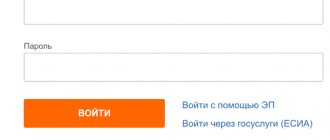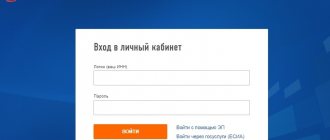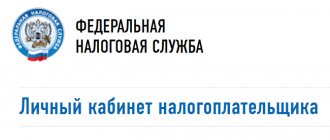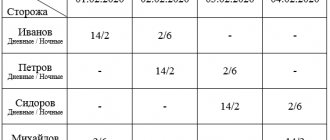Login methods
First, let's look at all the options for registration and authorization in the service, which are provided by the Federal Tax Service of Russia.
Registration card details
If you have received a Taxpayer Registration Card, you will not need to create an account. To do this, you need to contact any Russian tax authority along with your identity card and fill out an application. If we are talking about obtaining a TIN for a person under the age of 14, you must contact the tax authority with a representative (parents, guardians).
After contacting the tax office and receiving a registration card, do the following:
- Go to the website https://lkfl2.nalog.ru/lkfl/login.
- Enter your login, which is your Taxpayer Identification Number.
- Enter the password specified in the registration card.
- Click the "Login" button.
To restore access, click the “Forgot your password?” link, indicate your TIN, email address and security word. After this, an email with a new password will be sent to your email.
If you did not indicate contact information in your personal account, then restoration is carried out by personally contacting any tax authority of the Russian Federation.
Electronic signature
If you have a certified electronic key issued by a Certification Authority, then it can be used as a means of authorization. The procedure is performed as follows:
- On the website https://lkfl2.nalog.ru/lkfl/login, click the “Login using electronic signature” link.
- If a special plugin is not installed on your PC, click the “Download” button.
- Run the downloaded file and install the plugin on your computer.
- Connect the drive with the key (hard drive or flash drive) and wait for verification from the site.
This method is suitable for individual entrepreneurs and legal entities. No need to recover passwords or logins.
State Services Account
The most convenient and common option is to log into the taxpayer’s personal account using a State Services account. To do this, go to https://lkfl2.nalog.ru/lkfl/login and click on the marked link.
You will see a page https://esia.gosuslugi.ru/ with an authorization form. Enter your login (phone number, email or SNILS), then enter your account password. Click "Login".
Give permission to use your profile on third-party services. After this, you can proceed to work in the taxpayer’s personal account.
Other features of your personal account
Taxpayer LC services are not limited to monitoring and payment of tax assessments. Individuals have access to the following after logging into the system:
- Information on ownership of real estate and vehicles.
- Archival data on charges and payments to the Federal Tax Service.
- Fresh data on debts and overpayments.
- Receiving receipts, notifications, documents.
- Online payment service.
- Submission of declarations.
- Monitoring the status of the desk audit.
- Remote interaction with tax services.
Determination of details of the Federal Tax Service, Tax Inspectorate
Using the address and inspection code, the taxpayer can personally find out the details of the service. To obtain information, go to the details definition page and fill out the fields:
- Select the type of taxpayer.
- Enter your address.
- Select the Federal Tax Service code from the list.
How to find out your TIN
You can clarify your TIN, which is required to log into your personal account, on a separate page of the “Find out your TIN” website. Check the box for permission to process personal data and proceed to filling out information about the taxpayer:
- Full Name.
- Date of Birth.
- Place of Birth,
- Select the type of identification document.
- Write down the series, number and date of issue of the document.
- Click "Submit Request".
- If there were no errors in the data, the TIN will appear on the display.
Make an appointment with the tax office
To improve work with citizens, the Federal Tax Service is developing an online service for making appointments with the inspectorate. Go to the application form page, provide information about yourself, and determine a free date and time for your visit to the inspection. After processing the request by e-mail, the system will send a coupon with instructions for receiving the service.
Registration through State Services
The method with authorization through State Services is only suitable for confirmed users. Let's briefly look at the procedure for creating a profile and going through identification:
- Open the portal https://www.gosuslugi.ru/ and click “Register”.
- Please provide your first and last name, mobile number and email.
- Receive a confirmation code on your phone and enter it on the website.
- Create a password for your account and complete registration.
The first stage is completed. Now you need to complete your account to get standard account status. To do this, go to your account settings and enter the following information:
- email;
- mobile phone;
- passport details;
- SNILS.
After filling out your profile, automatic verification will begin. If all data is confirmed, proceed to obtaining the third account status. To do this, find the nearest service center using the link https://map.gosuslugi.ru/co by selecting “Identity Confirmation” using the filter.
Contact the organization’s branch along with your passport and SNILS and go through the confirmation procedure. You can also complete this step using an electronic signature or registered mail if you are in a remote location.
Clients of Sberbank Online, Tinkoff and Post Bank Online can complete the procedure remotely through mobile banking on their phone or web interface.
Tax account confirmation
Accounts on the State Services portal are divided into:
- Simplified – first name, last name, password, mobile phone number and email address are entered.
- Standard – all the user’s personal data has been entered, passport data and SNILS have been registered and verified.
- Verified – users have passed the identity verification procedure, all functionality is open to them.
To access the taxpayer’s personal account on the Federal Tax Service website, a verified account is required. It must be confirmed in one of the following ways:
- Through online banking of Sberbank, Post Bank and Tinkoff Bank. Go to your chosen banking system, find the section with Government Services, confirm your account by providing the required information. The procedure takes no more than a couple of minutes and does not require leaving the house. It is available to users of the above banks.
- In one of the many service centers - these include branches of the Pension Fund, MFC offices, city administrations, some post offices, commercial banks, traffic police departments and government services user service offices. Go to the State Services website, go to the very bottom and find the Service Centers menu. Find your nearest center by entering Identity Verification in the selection form.
- By letter via Russian Post. Log in to the State Services portal, select confirmation by letter, indicate your home address, receive a letter and enter the code from it in your personal account. The letter reaches recipients within 14 days.
Please note that accounts confirmed by letter via Russian Post are not suitable for logging into your Federal Tax Service personal account. A prerequisite is to confirm the account in one of the service centers or in one of the online banking services listed above.
It is no secret that it is necessary to pay taxes on time and in full in order not to be included in the list of debtors of the Federal Tax Service. Today, you can pay taxes on the website of the Federal Tax Service in the taxpayer’s Personal Account. But many users are interested in whether it is possible to log into the personal account of an individual on the tax website
through State Services?
That is why I will tell you how to log into the taxpayer’s account through State Services!
- Personal account of the Federal Tax Service taxpayer for individuals
LC capabilities
After gaining access to your personal taxpayer account for individuals, you will be able to familiarize yourself with the functions. On the main page you will find the following information:
- current tax debt;
- wallet condition;
- transition to the main sections of your personal account;
- buttons for moving to contact information, calendar and logging out of your account.
My taxes
In this section you can familiarize yourself with tax charges for each category (transport, real estate, land). Using the “Details” button you can view details for each type, and clicking on the amount opens the payment page. If you do not select a specific category, you can proceed to deposit the entire amount using the “Pay” button at the bottom of the page.
And also in this section you can manage tax deductions, view the history of transactions and open the section with information about income.
On the tax payment page you can choose one of 3 options:
- Bank card. You need to check the box for consent to data processing and click “Pay”. Then fill out the form with payment details and confirm the transaction.
- Receipt. Using this tab, you can download a receipt in PDF format to your computer.
- Credit institution website. From here you can go to the partner bank's website to make a payment.
Before performing the procedure, the amount is manually adjusted using a separate menu. In this way, the payment is divided into several transactions if necessary.
If you are going to pay taxes through a personal account on the state tax service portal, then top up your internal wallet. To do this, click on the balance in the upper right corner, click “Top up” and select the option to deposit money.
My property
In this section you can manage all property registered in the name of a taxpayer. The table is sorted by type and registration. There is detailed information about each house, vehicle and plot of land. Click on a block to view details.
From here you can do the following:
- report to the tax office about an error in information or charges for this object;
- submit an application for assignment of property;
- assign the status of preferential property.
For the last two functions, you will have to create an application by filling out a form and attaching supporting documents. After this, the application will be reviewed by the administration, and the response will be sent to the “Messages” section.
In the messages tab, a table with sent and incoming messages is available. They can be deleted, sorted, read, and downloaded attached documents.
Life situations
The “Life Situations” tab contains a table of all services provided by the portal:
- submission of applications and declarations;
- attachment of property;
- information about a bank account;
- request for certificates and other documents;
- change of personal data;
- contacting technical support;
- refusal to use LC;
- filing complaints and so on.
Each category has a brief and detailed description of the actions that need to be taken to use the service.
Settings
By clicking on your name, you will open the settings section. The following tabs are presented here:
- Contact Information. Change phone number, email, password, code word. A help section and a personal account deletion function are also available here.
- Personal Information. Changing passport data, SNILS, residence address, profile photo.
- Participation in organizations. Information about positions held in organizations.
- Action history. List of all transactions related to your personal account and taxes.
- Get EP. Tools for issuing regular email or connecting a qualified key.
- Accounts abroad. Information about bank accounts in other countries.
Through the official website Nalog.ru https://www.nalog.ru/ you can go to the personal accounts of individual entrepreneurs and legal entities.
Authorization with the tax office through State Services is the simplest and fastest method. When using a confirmed entry, you will immediately receive a completed profile in the taxpayer’s personal account and access to all functions of the site.
How do I sign in through the app?
If you don’t have a computer, access your taxpayer’s personal account from a smartphone or app. Use our step-by-step instructions for this.
- Download and install the FL Taxes mobile application on your smartphone or tablet; Android and iOS operating systems are supported.
- Skip the start prompts to learn about the application's features by clicking the Skip button (or view them completely).
- Click the Login button through the State Services portal, specifying the login and password to enter the portal in the authorization form.
- Click the Login button and get full access to all the functions and capabilities of the Taxes FL mobile application.
If you have a password issued by the Federal Tax Service, click the Login button with TIN and password in the third paragraph.