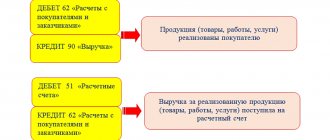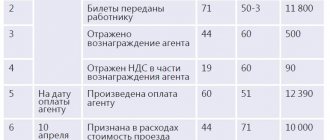Display indicating the billing document
Let's say we need to enter a tax adjustment. Let's create a new document and fill in its details, indicating the document of settlements with the supplier presented earlier.
Fig.2 Creating a new document
Fig.3 Creating a document
- If the first checkbox is not checked, then the tax will be reflected for deduction as in the receipt documents and to display the entry in the purchase book, you will need to additionally enter a generation document.
- Checking the second box means that tax credit transactions will be generated.
- Checking the third box indicates that when posting a document, its entry will be reflected in the additional list for the period specified by the user.
- If you check the fourth box, the settlement document will be reflected in accounting. It is installed when adjustments to the movement of a settlement document are needed.
You should carefully look at the “Operation code” field, since its value is selected manually from the proposed list.
Fig.4 Operation code
Let's go to the "Products and Services" tab. By clicking the “Fill” button, select the command we need.
Fig.5 Products and services
In this case, the list of valuables is filled out automatically from the specified primary document, where in the “Type of value” field, simply the type of material assets is indicated, without details. This is enough to display in the purchase book.
Fig.6 Type of value
Having filled out the tabular part, we enter the adjustment amount with a plus or minus. To change the tax rate, two lines are entered - the first reversing entry, the second - indicating the new rate and amount. When updating a document, you do not need to enter an invoice based on it.
Fig.7 Data entry
Reflection of VAT accrual in 1C 8.3
Each company (or individual entrepreneur) operating on the general taxation system (hereinafter referred to as the GTS) often faces issues of reflecting value added tax (hereinafter referred to as VAT) in accounting. They arise both when calculating, deducting, and restoring VAT, as well as in cases of refund and payment of tax. In this article we will look at the procedure for reflecting VAT in accounting and tax accounting in 1C: Accounting 8 (rev. 3.0).
Often, VAT crediting and payment in 1C 8.3 is displayed automatically based on documents that users enter into the program. For accounting purposes, 1C provides special accounts (19, 68), and for tax purposes, a number of accumulation registers (accrued VAT, sales VAT, VAT on advances, etc.). Postings and entries in registers are formed by standard configuration documents (Implementation, Adjustment, Invoice issued).
In some cases, when standard documents do not allow us to correctly reflect the VAT calculation, we have the opportunity to manually adjust or reflect the tax. To do this, we use the document “Reflection of VAT accrual”. It is created mainly to display entries by registers, but is also capable of generating VAT accounting entries. In addition, it is necessary:
- To credit VAT manually;
- With “simplified” VAT is set in the accounting policy. Crediting VAT on advance payments by buyers, as well as all accounting for complex sales options without VAT and at a rate of 0%;
- To edit VAT sales, if the program does not specify that edits are reflected in special documents (not recommended).
For example, let’s consider a situation: The organization “Trading House “Complex” ordered a “souvenir” with the company logo to be distributed for advertising purposes*. When conducting “Receipts of goods and services” transactions are generated (Fig. 1)
Please note that if promotional products costing more than 100 rubles are distributed, then the amounts of input VAT can be claimed for tax deduction in the generally established manner. If the cost does not exceed 100 rubles, then the amount of input VAT must be taken into account in its cost (clause 1, clause 2, article 170 of the Tax Code of the Russian Federation).
Fig.1 When conducting “Receipts of goods and services” transactions are generated
The “Invoice received” is registered with the same document.
Fig.2 Invoice received
Based on the accumulation register “VAT presented” from “Receipt of goods and .
Fig.3 Generating purchase ledger entries
It generates VAT accounting entries for deduction and the accumulation register “VAT “Purchases”” for filling out a VAT tax return.
Fig. 4 Postings for VAT accounting for deduction and the accumulation register “VAT “Purchases”
On July 13, 2021, as part of participation in the exhibition, souvenir products for advertising purposes were handed over to an unspecified circle of people.
Fig.5 On July 13, 2018, as part of participation in the exhibition, souvenir products for advertising purposes were given to an unspecified circle of people
The write-off of advertising materials is reflected.
Fig.6 Reflects the write-off of advertising materials
Postings for “Request-invoice” have been generated. To perform the operation of VAT crediting when transferring materials for advertising purposes, you need to make a “Reflection of VAT calculation” (section “Operations” - “VAT”).
Fig. 7 Reflection of VAT accrual
In the document journal, use “Create” to create a new document.
Fig.8 In the document journal, using “Create” we create a new document
When filling out the “Main” tab, you should proceed from the fact that on the basis of this document the document “Invoice issued” will be generated, and according to the recommendations of the Ministry of Finance of Russia (letter dated 01.03.2005 No. 03-04-11/43), upon gratuitous transfer for advertising purposes of goods, individuals should put dashes in the invoice in the lines “Consignee and his address”, “Buyer”, “Address”, “TIN/KPP of the buyer”.
For such operations you can:
- In the “Counterparties” field, indicate a certain organization “-” (dash), having previously entered it into the “Counterparties” directory;
- In the “Agreement” field, indicate the formal details of the agreement (for example, “Exhibition, July 2021”).
Also on the “Main” tab:
- In the “Operation type code” field, indicate the value “10”, which corresponds to the shipment (transfer) of goods (performance of work/provision of services), property rights free of charge;
- In the “Generate transactions” line, check the box to generate transactions for VAT calculation.
To reflect VAT in the sales book, by default the checkbox in the line “Use as a sales book entry” will be automatically selected.
On the “Products” tab, you should enter the necessary information.
Fig.9 On the “Products” tab, you should enter the necessary information
As a result, an entry is formed in the accounting register.
Fig. 10 As a result of the entry in the accounting register, an entry is formed
An entry is also created in the “Sales VAT” accumulation register.
Fig. 11 “Sales VAT” accumulation register
Based on the entries in this register, a sales book for the second quarter of 2021 is formed.
Fig. 12 Sales book for the second quarter of 2021
To issue an invoice for goods transferred for advertising purposes, click on “Write an invoice” at the bottom of the window with “Reflection of VAT calculation”, while the invoice is created automatically and a registration entry is made in the information register “Invoice Log”.
Thus, manual reflection in 1C of the accrual and payment of VAT can be done in cases where there is no “primary” sale, when “forgotten” sales from the previous period are reflected in the current period, or when values are spent for individual purposes.
Display if there is no settlement document
When there are no settlement documents, you can omit them and leave the fourth checkbox unchecked. Then the field “Calculation document” is not required to be filled out. If necessary, the invoice can be registered separately.
Fig.8 Calculation document
An invoice is entered on the basis of reflecting VAT for deduction, for example, in situations where there is no primary receipt. At the same time, in “Goods and Services” the user independently fills in the data, similar to as shown above. If the fourth checkbox is still checked, then instead of the nomenclature, simply indicate the type of value, otherwise it is necessary to detail them, indicating for each item the price, VAT rate and its accounting account. To display payments in the purchase book, they can be specified on the “Payment Documents” tab.
Fig.9 Payment documents
How to fill out a purchase book to accept VAT for deduction in 1C 8.2
Creating and filling out the document “Creating purchase ledger entries”
- The document is created through the menu section: Purchase – then select Maintaining a purchase book – Generating purchase book entries ;
- When reflecting received invoices for goods (work, services) received from suppliers in the purchase book, the tab VAT deduction on purchased values . To refill only one bookmark, you can click the <Fill> directly on the bookmark, then the data in other bookmarks will not be changed:
Postings for “input” VAT for deduction in accounting
When you include in the document Formation of purchase book entries records of “input” VAT for deduction on transactions of receipt of goods (work, services), entries are created for debit 68.02: Dt 68.02 Kt 19 – for the amount of “input” VAT accepted for deduction:
Postings for “input” VAT for tax accounting deduction
The following entries were created in the VAT accumulation registers:
- in the VAT register presented with the type of movement Expense. The “input” VAT is written off from the register at the time it is included in the purchase book:
- in the VAT Purchases , which generates the lines of the Purchase Book report:
Document movement report
Let's carry out the adjustment document and check what postings we have as a result.
Fig. 10 Document movements
We see that, having reflected the adjustment in the document, the program generated the necessary transactions. The document also made entries in the “Purchase VAT” accumulation register.
Fig. 11 VAT purchases
If the “Generate transactions” checkbox is not checked by the user, then when posting, entries will be made only in the “Purchase VAT” accumulation register.
Fig. 12 Generate transactions
Fig. 13 Changing VAT amounts manually
Thus, the program allows the user to make changes to VAT amounts manually. In this case, all changes are reflected in the reporting.
Checking the calculation of “input” VAT claimed for deduction in 1C 8.2
Step 1. Check the reflection of VAT for deduction in 1C 8.2 and the completeness of the reflection of invoices from suppliers
A common mistake is that the VAT amount is not entered in the Receipt of goods and services . This leads to underpayment of income tax and loss of VAT deduction. One of the methods for identifying such an error is to compile a report Report on the availability of invoices in the menu Purchasing - Maintaining a purchase ledger ). If there is no document in the Invoice , this means that the Invoice is not registered properly.
Step 2. Close account 19 “VAT on purchased assets” in 1C 8.2
As a rule, if all the conditions for submitting “input” VAT are met, then there should be no balance left on account 19 at the end of the tax period. To check whether all “input” invoices are included in the purchase book properly, you can generate a balance sheet for each subaccount to account 19 in the context of counterparties and receipt documents.
Let's check the data using our example. There is no balance on account 19 at the end of the period. All conditions for crediting “input” VAT in our case are met:
Step 3. Check the reflection of the amount of VAT to be deducted in 1C 8.2 when purchasing goods and equipment according to accounting records and according to NU
It is advisable to compare the reflection of VAT deductible in accounting with VAT deductible in NU.
Reflection of VAT for deduction in accounting
In accounting entries, the amount of “input” VAT is reflected - Dt 68.02 Kt 19 - for the amount of VAT accepted for deduction. To calculate the amount of VAT accepted for deduction when purchasing goods and services, we will create Account Analysis 68.02 in the Reports - then Account Analysis :
Programs
Purchase ® Maintaining a purchase ledger ® Reflection of VAT for deduction The document is intended for manual reflection of VAT deduction, incl. for simplified VAT accounting, as well as for adjusting VAT presented by the supplier. Reflection of VAT for deduction Adjustment of VAT When entering a document in the header, you can fill in the following details:
- Use as a purchase ledger entry . If the checkbox is checked, then when the document is posted, the purchase ledger entry is reflected. If the checkbox is cleared, VAT for deduction is reflected in the same way as receipt documents. In this case, to reflect the entry in the purchase book, you need to enter the document Formation of purchase book entries. If the Use as a purchase ledger entry is selected, then the following checkboxes become available:
Generate transactions . If the checkbox is checked, then when posting, correspondence of invoices for VAT calculation is generated. - Record additional leaf _ If the checkbox is checked, then when posted, the entry is reflected in an additional sheet for the specified period.
| Reflection of VAT for deduction |
The document can reflect VAT for deduction, for example, in the absence of a primary receipt document.
Goods and Services tab contains information about goods, services, construction projects or intangible assets. You need to fill in the nomenclature, price, VAT rate, VAT account, cost account and analytics.
- The list of values can be filled out automatically based on the Settlement Document using the Fill button - Fill in according to the Settlement Document .
the Use as a purchase book entry checkbox is checked in the document header , then instead of the item you need to indicate the type of value - this is enough to reflect the entry in the purchase book.
On the Payment Documents , you can specify a list of payment documents to be reflected in the purchase book.
The invoice received can be entered using the Enter invoice .
| VAT adjustment |
The document can reflect the VAT adjustment previously submitted by the supplier.
To do this, in the document header you need to select Calculation document , and on the Invoice , check the box Use calculation document as an invoice .
The Goods and Services tab is automatically filled in based on the Settlement Document by clicking the Fill button - Fill in according to the Settlement Document .
- After filling out, you can change the amounts - the adjustment amount (positive or negative) is indicated, not the new amount.
- To change the VAT rate, you need to enter two lines - a reversing entry and a new line with the new rate and amounts.
An invoice based on the adjustment document is not entered.