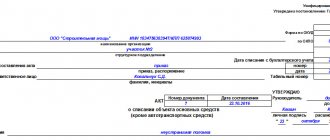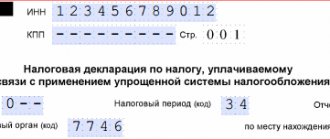Deadline for submitting a beer declaration
Reports on the turnover of alcoholic beverages must be submitted by the 20th day of the following month after the end of the quarter. By dates:
- 20 April;
- July 20;
- The 20th of October;
- January 20th.
Corrective beer declarations for the previous year are submitted until April 30 of the current year. Mandatory with explanations of the reasons for filing a corrective declaration.
Go to step-by-step instructions for those who are already registered everywhere and submit the second and subsequent declarations.
Where to file a declaration on alcohol?
Place of declaration of information about alcoholic activity:
- Regional authority regulating these issues;
- FSRAR.
All reports to FSRAR are submitted only in electronic format, and the data provided is certified by UKEP. A person who has received a license to carry out transactions with alcohol products should also issue this electronic signature, which will comply with the requirements of the FSRAR, and install the necessary software for electronic exchange of documentation. You also need to register on the website of the authority from which the license was obtained. After preparing the declaration, it is certified by UKEP, after which the file is sent through your personal account.
An exception is made for the declaration of the volume of harvested grapes used for the production of wine, which can be submitted in paper format if it is not possible to submit it electronically. Declarations submitted to local authorities may also be provided in paper form, if such a format is available in the region.
Submission deadlines:
- Quarterly within 20 days from the end of the quarter - for declarations from appendices 1-12 to the rules;
- Once a year until February 15 inclusive for the year in which grapes used in the production of wine products were harvested - for declarations from appendices 13-15.
Place for filing alcohol declarations
- In FSRAR - all declarations, with the exception of those presented in Appendices 11, 12 13. These reports are filled out as a whole for the organization or agricultural producer;
- To the executive body of local authorities responsible for the control of alcohol and alcohol (the specific name of the body is specified in the region) - declarations from Appendices 11 and 12 on retail sales volumes (at the place of registration of the legal entity or individual entrepreneur), and from Appendix 13 (at the place of registration of agricultural producer, organization or citizen running private household plots). Also, copies of these reports are submitted to the FSRAR within 24 hours after they are submitted to the local authority.
If you submit incorrectly completed declarations, if all necessary data is not fully reflected, or if errors are made in the indicated indicators, you must submit corrective declarations for the same period.
Errors with region and country code
The finished file must be opened with a text editor (I use notepad) and checked for the region and country code. For some reason, Declarant-Alco does not add them and FSRAR gives an error while loading on the site:
To eliminate this point even before signing, you need to fill in the tags with the country and region code. In my case these are the following numbers:
643 - number of Russia in OKSM (All-Russian Classifier of Countries of the World) 91 - code for the Republic of Crimea (codes of the constituent entities of the Russian Federation)
Where and how to submit an alcohol declaration
RF PP No. 815 indicates where to submit the alcohol declaration for beer and other types of alcoholic beverages - to Rosalkogolregulirovanie. Report to the controller only electronically. It is not possible to submit paper reports. To submit a declaration on alcohol, you will need:
- registration in your personal account on the Rosalkogolregulirovanie website;
- enhanced qualified signature;
- Internet access.
IMPORTANT!
Some reporting forms will have to be submitted not only to Rosalkogolregulirovanie, but also to the executive authorities at the location of the reporting entity. For example, reports on appendices No. 7, No. 8 and No. 9. Check the list of receiving authorities on the official website of the Federal Service for Regulation of the Alcohol Market.
What form is the declaration in?
To find out in what form the information must be submitted, read Decree of the Government of the Russian Federation No. 815 of 08/09/2012 (as amended on 12/29/2018) - this document establishes the forms for providing information on the turnover of products classified as alcoholic. But the procedure for filling them out can be found in FSRAR Order No. 231 dated 08/23/2012 (as amended on 06/23/2015)
Important! On January 1, 2021, new rules for recording and submitting declarations on the volume of production and turnover of ethyl alcohol, alcoholic and alcohol-containing products, enshrined in Resolution No. 1719 of December 29, 2018, came into force.
Therefore, we will report using new forms, taking into account the changes made. Why are we talking about declaration forms and not just one form? Please note: the declaration is not the same for everyone. Among those who must submit it are manufacturers, carriers, individual entrepreneurs, and sellers. The latter are also divided into wholesale and retail. For each of these groups of persons associated with the circulation of alcohol there is a declaration form, there are 12 of them in total, some need to fill out several forms at once (for example, for legal entities producing alcohol and alcohol-containing products, you need to submit forms No. 1-4, 7, 10 ). .
Important! On January 1, 2021, Federal Law No. 171-FZ came into force, regulating the abolition of declaration form 11, starting from the first quarter for companies that do not provide catering services, which, when selling strong alcohol, scan each bottle and transmit the information to the Unified State Automated Information System.
Form No. 11 remains mandatory for companies:
- Catering;
- Those who are exempt from recording sales in the EGAIS system due to lack of Internet access;
- Selling alcohol on airplanes;
- Producing beer-containing products no more than 300 thousand deciliters per year, as well as selling them at retail;
- Purchasing products as raw materials, with subsequent processing;
- Transporting unpackaged alcohol-containing products and ethyl alcohol;
- Temporarily storing imported products into the Russian Federation.
Form 12 remains mandatory for companies and individual entrepreneurs selling beer-containing products, cider, mead, and poire in public catering.
How to create declarations
Stage 1. Balance update
First you need to update your EGAIS balances in Kontur.Market. It is best to do this a few hours after the last shift is closed . In this case, the system is guaranteed to download current data from EGAIS. To update your balance, you need to click the corresponding button in the “My Products” section:
Stage 2. Creating a draft in the Contour.Alcodeclaration
For those who have not worked with Kontur.Alcodedeclaration before, the algorithm is as follows:
In the “Declarations” section, you need to click the “Fill out the declaration” button:
A window will open with 6 tabs. You need to start with the first one:
After filling out the tab, you need to click the “Next” button. A second tab will open in which you can download a declaration for the past period generated in a third-party program:
After loading, click the “Next” button again.
And the last tab that needs to be filled out at this stage is the “Details and Licenses” tab.
When everything is ready, you need to go to the main page of the service (upper left corner, link “Alcohol Declaration”).
Stage 3. Obtaining information from EGAIS
To load data into the Kontur.Alcode Declaration, you need to enter the “Declarations” section and click the “Download from Kontur.Market” button:
Now you need to decide which declaration you need to upload , namely:
- for what reporting period;
- what type - for strong alcohol or beer products;
- primary or corrective:
In the “Details and balances” tab, you need to select a declaration from which the system will take the organization’s parameters and balances at the beginning of the reporting period:
After clicking the “Next” button, the information will be downloaded from EGAIS:
The download process will be visible on the “Data from EGAIS” tab. When the download is complete, in the same window the service will show how many documents have been downloaded. At the same time, all volumes will be recalculated in deciliters:
Sometimes it happens that some information from EGAIS is not loaded. The system will inform you about this and offer to make changes:
When all the information has been loaded, click “Next” again. The last tab - “Data distribution” - is intended for verification. Here you should make sure that the sales points from the Unified State Automated Information System and the declaration are compared correctly:
Now, for Form 11 for labeled alcohol, you can reconcile the EGAIS balances and the balances in the declaration. To do this, you need to use the “Load balances” button (see the image above and the next step).
If all the data is correct, you should click the “Generate declaration” button.
Stage 4. Reconciliation of balances
When all the information has been distributed, you need to click the “Download balances” button. Please note again that this only works for Form 11.
The system will transfer the user to the “Loading balances” tab. Here you can specify importers, and then click the “Save and go to balances” button:
You should make sure that the correct date is selected in the “Remaining in EGAIS” column:
By default, the date closest to the end of the reporting period is set, but you can set a different one. However, the difference in balances between the end of the reporting period and the date set by the user must be taken into account manually.
Distribution of unaccounted balances . Information for the column “Balances not included in the declaration” is generated by comparing the parameters of the Unified State Automated Information System and the declaration. The tax identification number and checkpoint of manufacturers or importers, as well as the product code, are compared.
The information in the declaration is reflected in deciliters, and in the Unified State Automated Information System - in liters, so the system automatically converts it into deciliters.
In practice, the data often does not match . This can happen for various reasons:
- The Unified State Automated Information System contains outdated information. This happens if you maintain your EGAIS balance incorrectly.
- There are documents left in the system for which circulation has not been completed.
- For the past months, the declaration was drawn up incorrectly.
- Until balances were reconciled, the service did not take into account EGAIS inventory data, as well as registration and write-off acts.
The last two reasons can be eliminated during the reconciliation process. Up-to-date data on actual balances can be included in the declaration based on the results of the Unified State Automated Information System inventory. The following table shows how mismatches are resolved.
Table. Correcting inconsistencies between data from the Unified State Automated Information System and the declaration
| Select one of the items if there are more balances than in EGAIS | |
| Select one of the items if the balance in the declaration is less than in EGAIS | |
Explanation:
| |
After all balances have been distributed, click the “Upload balances and go to declaration” button:
As a result, the system will transfer the user to the final stage of report generation.