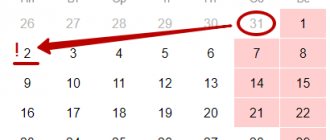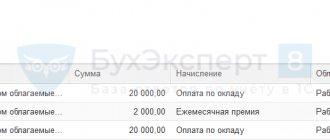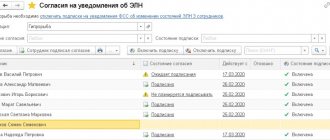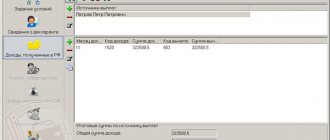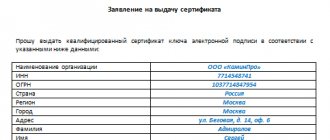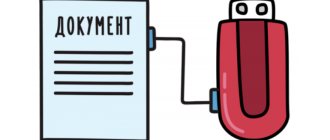How to obtain an electronic signature
Obtaining an electronic signature takes place in several stages:
- filling out an application;
- bill payment;
- submission of documents;
- obtaining a certificate.
The application can be submitted by phone or through the official website of the Kontur service center. An electronic signature is selected and paid for depending on the purpose of use. The minimum cost of a certificate for working on the public services portal is 1000 rubles. After payment, you must provide the office employee with documents. For legal entities and legal entities the list of documents is approximately the same:
- passport of the certificate holder;
- SNILS;
- original application;
- TIN.
When choosing a specific type of digital signature, the office employee will provide complete information about the documents and the number of copies. When receiving the certificate, you must have the originals of all documents with you, as well as a receipt for payment of the fee.
Certificate renewal
To renew your certificate, you must go to your personal account on the SKB Kontur website and fill out an application for reissue. If the owner’s (organization’s) data has changed or the certificate’s validity period has expired, then a complete re-set of documents is provided. A new certificate will be issued in due course. If the user applies in advance and his data has not changed, then the application for issuance can be signed with a valid certificate. Repeated submission of documents is not required when submitting an application.
Kontur-Extern subscribers can renew their digital signature certificate via the Internet
Previously, the subscriber service scheme looked like this: when connecting to the Kontur-Extern system, the user contacted the service center, where, in addition to all the necessary documents, he was given an electronic medium (token or floppy disk), on which an electronic digital signature key and a certificate were created. A year later (or rather, shortly before the certificate expired), the client again needed to come to the service center. The return visit was due to the need to certify the application for a certificate with a handwritten signature. Now there is no need for a personal visit to the CA - such an application can be signed remotely using an “obsolete” digital signature certificate.
“The main task that the functionality we developed for re-issuing certificates solves is to make subscription services as convenient as possible for system users. Moreover, the capabilities of electronic digital signatures and the legislation on its use make it possible to abandon many paper documents and procedures,” said Igor Goldberg, manager of the Kontur-Extern project at SKB Kontur.
It's easy to renew your digital signature certificate. A month before its expiration (later this period will be increased to 70 days), a link “Renew certificate” appears when you log in to the system. The user just needs to click on this link and follow the instructions of the system. There is no need to fill in personal data: they are automatically filled in from the updated certificate. Please note: updating a certificate through Kontur-Extern is only possible if all the data (organization details and responsible person) specified in the certificate have not changed.
According to CA regulations, certificates are issued within 3 working days, but in practice this procedure takes from 5 to 15 minutes. When the new certificate is received, just click on the “Install” link, and all steps to install the certificate will be performed automatically.
The cost of the digital signature certificate will be included in the invoice paid by the client when renewing the service.
“To renew the contract, the user, of course, needs to contact the service center,” comments Igor Goldberg. — However, in this case, continued work in the system is not associated with a personal visit to the service center. The client can express his desire to extend the service by phone, receive an invoice for payment by fax or e-mail, and pick up his copy of the contract at any convenient time.”
If you have any questions, you can use the instructions. In it you need to select the third line from the top - “Updating the digital signature certificate”.
How to start working with EP
After receiving an electronic signature, the user needs to configure the workplace. It includes:
- installation of a crypto provider;
- installation of certificate and keys;
- browser settings.
A cryptographic provider is a special software that implements all cryptographic algorithms. You can buy it on the official website of CryptoPRO, and installation using the bootloader prompts takes only a few minutes. The user receives an electronic signature certificate, public and private keys to it at the CA. They are usually stored on an electronic medium - a token. You can work with digital signature either from a token or by copying its contents to a separate folder on your PC. Next, you need to configure your Internet browser so that it allows you to carry out all operations with the digital signature. The standard setup includes installing plugins for Firefox, Opera, etc. Sometimes it is additionally required to install a CA certificate to verify its accreditation.
How to use digital signature in electronic documents
The signing process varies depending on the type of ED. If this is a specialized electronic document that allows you to embed the electronic signature into the body, then you need to download additional plugins. To work in MS Word versions older than 2007, the CryptoPro Office Signature plugin is required. In lower versions, the electronic signature is embedded in the document in operational mode. Signing files in PDF format is only possible through Adobe Acrobat. It allows you not only to embed, but also to verify the signature in the body of the document.
To work in non-formalized electronic signatures, you can create an electronic signature without embedding it in the body of the document. This type of digital signature is called detached, and it looks like a separate file. A detached signature is suitable for verifying files of any type and size. Typically, the CryptoArm application is used to create digital signatures. You can create a detached digital signature online on the Kontur.Crypto website.
Working inside information systems
Information systems (IS) include both web services and PC applications. The rules for using an electronic signature are individual for each case, however, there are a number of general requirements for all IP.
Working with electronic signatures is only possible with a correctly configured browser for a specific system. So, the ETP “Sberbank-AST” requires a Capicom plugin, and the State Services portal requires its own plugin. Interaction with the portal is carried out through its interface, and despite the fact that they may differ in appearance and functionality, they have the same operating principle: creating a document or uploading it, and signing an electronic signature. Using the plugin, the portal performs all the necessary operations (creating and verifying digital signatures), and the finished document is sent to the server.
Working with a marketplace is a little different. The user must additionally obtain accreditation and attach copies of the documents required for a specific ETP. All subsequent actions within this platform are confirmed by an electronic signature, and the information is stored on the ETP server.
Installing keys in the “Registry”
The public and private keys are used to activate the unqualified signature. Its use is possible if you have a valid certificate. The key in both open and closed form must be located in the root of the drive. You cannot place keys in folders. The setup must be carried out directly from the flash drive.
You will need to enter the “CryptoPRO CSP” program and go to the “Service” block. In it, click on the “Copy” button.
Import of digital signature into the register
For further installation, in order to avoid confusion with keys, it is recommended to remove unnecessary flash drives and other devices from the PC. A window will appear on the monitor screen in which you will need to designate a flash drive with a private key. To do this, click on the “Browse” button.
Finding a Drive
Selecting a drive
After selecting the drive, you need to enter the name of the container. You can enter any words. The name of the organization is most often used. This will help avoid confusion. Next, you need to click “Done”.
Container designation
The system will ask you to indicate the location where you plan to install the private key. If the digital signature will be stored on a PC, then you should select “Register” and click “OK”. Installing a key in the registry is convenient because the user can use the digital signature at any convenient time. If the key is stored on a storage device, it will need to be used continuously to apply the electronic signature.
At the next step, enter the password. You will need to dial it one more time to confirm. Next, click “OK”. If you do not need protection from other users, you can skip setting a password.
The next step is to install the public key into the container. To do this, you will need the following steps: go to the “Service” block of the “CryptoPRO CSP” software product and click “Install personal certificate...”.
Setting up a public key in a container
To select the desired key, click the “Browse” button.
Finding the public key
In the window that appears, click on the key, then on the “Open” button.
Opening the key
After selecting the key, you must click “Next” to continue installing it.
Continue installing the key
The certificate parameters will be displayed on the screen. You should click “Next”.
Certificate characteristics
The next step will require connecting 2 keys. If the previous settings were made correctly, then just check the “Find container automatically” box. The container name will be displayed automatically, after which you need to click on the “Next” button.
Key connection
A window will appear on the monitor screen in which you will need to check the box “Install a certificate (certificate chain) into the container.” Without this operation, the digital signature cannot be used. The key configuration is completed by clicking on the “Next” and “Finish” buttons.
Ending the process
Free services for using digital signatures
SKB Kontur also offers its clients free services for working with digital signatures. The first one is web drive. It allows you to automatically configure a workplace for using digital signatures, and has a built-in license from CIPF CryptoPro.
Another free service is Kontur.Crypto. With its help, you can sign any electronic document outside a specialized system (ETP, Extern, Diadoc), check any electronic signature created in any program for signing documents, encrypt and decrypt an electronic document.
Why doesn't the digital signature certificate pass authentication?
When working with the public services portal, using a special plugin, the electronic signature is checked for qualification and validity, as well as the correct filling of all fields and forms. If during the verification process it is discovered that one of the required details is not filled in, then the port classifies the certificate as not qualified. Then a check is made to determine whether the CA has accreditation, the validity period and status of the certificate. If the certificate has expired or has been revoked, or if it was issued by a certification center without accreditation by the Ministry of Telecom and Mass Communications, then the verification will not be passed.
To obtain an electronic signature from SKB Kontur, you must fill out an application, pay a fee and collect the necessary documents. On average, the certificate is issued within 2-4 days after confirmation of payment. To work with props, you need a simple workplace setup, which includes installing a crypto provider and special plugins. Each of them is selected for a specific information system. SKB Kontur also offers its clients free opportunities for using digital signatures: a web disk and a web service for signing and verifying digital signatures. To use them you need to register on the official portal.