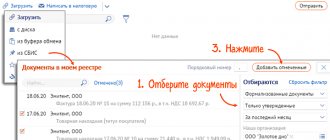For the convenience of filling out personal income tax returns 3-NDFL and 4-NDFL, the Federal Tax Service has released a special “Declaration” program. These forms are filled out in accordance with the Order of the Federal Tax Service No. ММВ-7-11/822 dated October 25, 2017. Filing personal income tax returns to the Federal Tax Service begins in January 2021 and ends on 05/03/2018.
From January 1, 2021, a new personal income tax return form is in effect.
for 2021, which must be filed in 2021
Who must submit 3-NDFL and 4-NDFL declarations
By April 30, citizens must report income received in 2021. The personal income tax calculated in the declaration must be paid by July 15, 2021.
Declaration 3-NDFL is submitted to the Federal Tax Service by individuals and individual entrepreneurs who received income from their activities in the previous calendar year, from the sale of property, receiving property or shares as a gift, receiving lottery winnings, as well as when receiving income from sources outside RF. 3-NDFL is also taken by specialists engaged in private practice - lawyers, notaries, heads of farms. 4-NDFL is a form of declaration of the expected receipt of income. It must be submitted by individual entrepreneurs located on OSNO and specialists engaged in private practice. Filing a declaration is required in two cases:
- after receiving the first income from a recently started business activity;
- in case of a possible change in the amount of income in the new year - for the correct calculation of advance payments.
How to fill out a 3-NDFL tax return using the “Declaration 2020” program
After installing the program on your computer, to fill out the declaration you will need:
- your TIN number;
- information about the identity document;
- information about income (certificate 2-NDFL);
- information about the apartment, which must be taken from the certificate of registration of ownership and the purchase and sale agreement.
Section "Setting conditions"
First, the program needs to set the conditions for filling out the declaration:
- Declaration type – 3-NDFL;
- Inspection number at the place of your permanent registration - the tax authority code can be selected in the drop-down menu (by clicking on the indicated rectangle with dots) and click “Yes”, and can also be clarified at the inspection stand or website;
- “Adjustment number” – 0 (if an initial declaration is submitted, if a clarifying declaration is submitted, then in this field you need to indicate the adjustment number: in the case of filing the first clarifying declaration with the tax authority, indicate 1, in the case of filing a second clarifying declaration, 2, and so on) ;
- “Taxpayer identification” – another individual (set by default);
- “Have income” – select your income (for most, this is only the first point);
- “Reliability is confirmed” - in person (if you yourself submit your declaration to the inspectorate or send it by mail).
Section “Information about the declarant”
This section contains two screens, switching between which is done using the buttons. Select the screens one by one and enter the required information. In this case, page 2 of the declaration will be filled out.
We fill out information about the declarant and enter information about ourselves:
- Last name, first name, patronymic;
- TIN;
- Date of birth;
- Data on citizenship, the country code for Russia is 643. If the taxpayer does not have citizenship, the code of the country that issued the identity document is indicated in the “Country Code” field;
- Type of identification document (must be selected from the drop-down menu when clicked);
- Series and number of the identity document;
- Date of issue of the identity document;
- Who issued the identity document.
After this, you need to click on the switch button (as indicated in the figure below), go to the next tab where necessary:
- Select your status in Russia (place of residence or place of stay;
- Indicate the OKTMO number of your municipality. Previously, in the declarations of 2010 and 2011, the OKATO code was indicated instead of this code. The meaning of this field can be found in your inspectorate or on the Federal Tax Service website;
- Select a region from the drop-down menu;
- Fill in all the required fields about your place of residence (stay).
Section “Income received in the Russian Federation”
Next, go to the “ Income received in the Russian Federation ” tab and:
- Select the tax rate (9%; 13%; 35%) by switching between screens with buttons
- We add information about the source of payments (tax agent), for which you need to click on the + to the left of the words “Sources of payments”. In the drop-down menu you need to fill in the fields (information must be taken from the 2-NDFL certificate):
- “Name of payment source” - name of the employer;
- TIN, KPP, and OKTMO (OKATO);
- check the box so that the program can calculate deductions for your income from this workplace;
If you changed jobs during the year, you need to enter the income received from each employer separately. To do this, you need to add a new source of payments and fill it out in the same way as described above.
Section "Deductions"
Now let’s move on to the most interesting part – the “ Deductions ” tab. Input is carried out on four tabs intended for:
- standard tax deductions (sheet G);
- social tax deductions (sheet G2 and G3);
- property tax deductions (sheet I);
- reflection of losses on transactions with securities.
Below is an example of filling out a declaration to receive a property tax deduction when purchasing a home:
- Open the tab “ Property tax deductions ”;
- We put a tick next to the words “ Provide property tax deduction ”;
- We choose the acquisition method: when buying on the secondary market - from the owner - we select the “purchase and sale agreement”, but if you bought a new building or equity, you need to check the “investment” box;
- Select the name of the property from the drop-down menu;
- Select the type of property from the drop-down menu;
- Select the taxpayer attribute from the drop-down menu;
- Next, we indicate the necessary data: code of the subject of the federation, postal code, address of the purchased property;
- Next, indicate the date of conclusion of the agreement or transfer deed
- Next, indicate the size of the share;
- Next, indicate the year in which you started using the deduction;
- The “ I am a pensioner ” option allows you to bypass the date control implemented in the program. Taxpayers who fall under paragraph 10 of Article 220 of the Tax Code have the right to take advantage of this opportunity.
- Next, we move on to entering amounts.
- Provide property tax deduction box .
- In field "Cost of the object (share)» the costs incurred are indicated. At the same time, it must be borne in mind that in the final calculation on sheet And in clause 1.11, the program will indicate the amount no more than:
- 1,000,000 rubles (multiplied by the share of ownership) - if the date of registration of property is before 2008;
- 2,000,000 rubles (multiplied by the share of ownership) for the date of registration of ownership in 2008 or later.
- The fields “ Deduction for previous years according to the declaration ” indicate the amounts of property deductions for construction and loan repayment from declarations for previous years. If you are submitting a deduction return for the first time, these fields are not filled in. If you receive a property deduction for construction and loan repayment for more than two years, then you will have to add up the corresponding amounts, taking them from sheet L (I) of declarations of previous years, and enter the total in the appropriate field in the program.
- Information for filling out the “ Deduction for previous years from a tax agent ” window for previous years is taken from 2-NDFL certificates. If they are not indicated there, then these deductions were not provided to you by the tax agent.
- In the fields “ Amount transferred from the previous year ” the amounts from the declarations for the year are indicated. If decalration is submitted for the first time, these fields are not filled in.
- The information in the “ Deduction from a tax agent in the reporting year ” window is taken from the 2-NDFL certificate. If such data is not there, then these deductions were not provided to you by the tax agent.
In the field “ Interest on loans for all years ” the amounts spent on paying interest on target loans are indicated, because the procedure has changed and now in this field you need to enter the amount of interest paid on loans for all years, and not just for the reporting year.
Next, the declaration must be checked for correctness by clicking on the “Check” icon.
Before printing the declaration, you can view it on the screen by clicking on the “View” icon.
Program for filling out the 3-NDFL tax return for 2016
The program for filling out personal income tax declarations for 2015 - “Declaration 2016” is intended for filling out personal income tax returns in forms 3-NDFL and 4-NDFL, in accordance with Order of the Federal Tax Service of Russia dated October 10, 2016 No. ММВ-7- 11/ [email protected] :
1) installation program (InsD2016.exe file):
- version 1.0.0 (dated 12/20/2016);
- version 1.1.0 (from 01/16/2017);
- version 1.2.0 (from 02/21/2017);
- version 1.3.0 (from 05/30/2017)
- version 1.5.0 (from 05/18/2018)
2) installation instructions;
3) abstract.
Program for filling out the 3-NDFL tax return for 2015
The program for filling out income declarations for individuals for 2015 is “Declaration 2015” (form 3-NDFL approved by Order of the Federal Tax Service of Russia dated November 25, 2015 No. ММВ-7-11/ [email protected] ):
1) installation program (InsD2015.exe file):
- version 1.0.0 (dated December 30, 2015);
- version 1.1.0 (from 01/19/2016)
- version 1.2.0 (from 02/19/2016)
- version 1.3.1 (from 06/10/2016)
- version 1.5.0 (from 06/09/2018)
2) installation instructions;
3) abstract.
Program for filling out the 3-NDFL tax return for 2014
The program for filling out income declarations for individuals for 2014 is “Declaration 2014” (applied from 02/14/2015 in accordance with Order of the Federal Tax Service of Russia dated 12/24/2014 No. ММВ-7-11 / [email protected] , which approved the new tax return form 3- Personal income tax and the procedure for filling it out):
1) installation program (InsD2014.exe file):
- version 1.1.0 (dated December 30, 2014 - added the ability to fill out the 3-NDFL Declaration for 2014);
- version 1.0.2 (from 02.25.2015);
- version 1.0.3 (from 06/03/2015);
2) installation instructions;
3) abstract.
Note: version 1.1.0 was released in accordance with the letter of the Federal Tax Service of Russia dated December 25, 2014 No. BS-4-11/ [email protected]
Download the “Declaration 2013” program for free to fill out the 3-NDFL and 4-NDFL declarations for 2013
(version 1.0.1 from 07/30/2014)
(version 1.2.0 dated March 19, 2015)
The copyright holder of the “Declaration 2013” program is the Federal State Unitary Enterprise “Main Scientific Research Computing Center of the Federal Tax Service,” which distributes the program free of charge.
The article was written and posted on December 8, 2014. Added - 12/17/2014, 01/13/2015, 02/13/2015, 04/03/2015, 09/09/2015, 12/30/2015, 01/23/2016, 02/26/2016, 06/13/2016, 12/25/2016, 02/15/2017, 02/21/2017, 06/05/2017, 01/10/2018, 02/13/2018, 08/14/2018, 10/10/2018, 01/03/2018, 01/29/2019, 04/05/2019, 01/09/2020, 01/02/2021, 05. 02.2021
ATTENTION!
Copying the article without providing a direct link is prohibited. Changes to the article are possible only with the permission of the author.
Program installation
To install this program, your computer must have the Windows 7, Windows 8 or Windows 10 operating system, at least 14.5 MB of free disk space, and a Microsoft Mouse. The program can run on Windows XP or Vista operating systems, but technical support for these systems is not provided. A printer must also be connected to the computer. Installation algorithm (it can also be found in the install.doc file, which is downloaded along with the program):
- download the program installation file from the Federal Tax Service website (section “Software”) - the latest version of the program is always posted there;
- run the installation (file name InsD2017.msi) - the launch must be carried out under an administrator account, Russian regional standards must be installed on the computer;
- in the first welcome window that appears, click the “Next” button;
- in the second window (License Agreement) select “I Accept” and then click “Next”;
- in the “Select folder for installation” window, select the folder on the computer in which the program will be located (by default it is installed in the Program Files (x86) folder, and also check the box to select access to the program “For all users” or “Only for me” ;
- in the last window “Install the print module” select “Next” and after installation click “Close”.
The “Declaration” program is installed, and now you can generate and print personal income tax declarations without any problems!
You can download the program here https://www.nalog.ru/
“Declaration 2019” programto fill out the 3-NDFL declaration for 2019
Program “Declaration 2019”, version 1.1.0 dated February 14, 2020.
(download a free program for filling out (preparing) a tax return in 2020 in form 3-NDFL for 2021):
1) InsD2019.msi – installation file
2) Installation instructions (install)
3) Abstract to the program (readme)
About the “Declaration 2019” program
GNIVTS Federal Tax Service of Russia annually develops and offers free programs for filling out (preparing) the 3-NDFL declaration.
The “Declaration 2019” program is designed for automated completion (preparation) of personal income tax returns in 2021 in Form 3-NDFL for 2019.
The “Declaration 2019” program will help you fill out the tax return form for personal income tax 3-NDFL for 2019.
1. Introduction
The “Declaration 2019” program is designed to ensure automated completion of tax returns for personal income tax for 2021.
Program functionality:
- entering input information from taxpayer documents;
- calculation of derivative (final) declaration indicators;
- arithmetic control of tax return data;
- checking the correctness of calculation of benefits and tax deductions;
- checking the correctness of calculation of the tax base and tax amount;
- generation of an XML file with Declaration data;
- generation of completed forms with Declaration data and barcode;
New versions of the program are distributed via the Internet and posted on the website of the Federal Tax Service of Russia.
2. Computer and software requirements
Minimum hardware requirements:
- 14.5 MB of free disk space.
- Microsoft Mouse or compatible.
- Printer (or virtual printer)
Windows operating system and other software:
Operating system Windows 7, Windows 8, Windows 10 (with Russian regional settings).
Work on Windows Vista and Windows XP (SP3) is possible, but technical support for these operating systems is not provided.
Installation
To install the Declaration 2019 program on your computer, you must:
1. Copy the InsD2019.msi file to your computer’s hard drive;
2. Run the InsD2019.msi file under an administrator account and follow the installation program instructions.
The program automatically generates 3-NDFL declaration sheets based on the data entered by the user:
- for all taxable income received from sources in the Russian Federation and received from sources outside the Russian Federation;
- on income from business activities and private practice;
- data for calculating professional tax deductions for royalties and civil contracts;
- property tax deductions;
- data for calculating the tax base for transactions with securities, financial instruments of futures transactions and taxable income from participation in investment partnerships;
- for calculating standard, social and investment tax deductions.