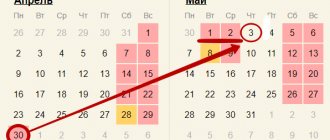Buying a car
The first step is to reflect the purchase of our car in the program. This is done by the receipt document, which is located in the “OS and intangible assets” section. Our car is a fixed asset, worth 800,000 thousand rubles. In our example, we bought it on August 28, 2017 from.
The receipt document has created the necessary transactions, but for further accounting of expenses for it, commissioning is required.
Our team provides consulting, configuration and implementation services for 1C. You can contact us by phone +7 499 350 29 00 . Services and prices can be seen at the link. We will be happy to help you!
To put the car into operation, we created the document “Acceptance for accounting of fixed assets” dated 08/29/2017. It will be registered with the organization LLC Confetprom.
On the “Fixed Assets” tab, you need to add an element of the directory of the same name to the tabular part.
In our case, we take into account the KIA RIO passenger car and accordingly indicate that it is a motor vehicle. We will also choose to belong to the OS accounting group “Vehicles”.
After filling out all the data, the document can be processed. Now our car is listed on account 01.01 for the main division.
Watch also the video on capitalizing the OS:
Explanation of the concept of transport tax
Transport tax is regional.
Its rates are regulated by regional authorities, but they should not differ more than 10 times from the rate specified in the Tax Code (Article 28 of the Tax Code of the Russian Federation). This tax must be paid by all owners of transport (Article 357 of the Tax Code of the Russian Federation) - legal entities and individuals who have at their disposal (by right of ownership or ownership) transport registered in accordance with the laws of the Russian Federation.
Read about the nuances of vehicle registration and the tax consequences of its absence in the article “Lack of vehicle registration will not exempt you from transport tax .
Setting up transport tax
Transport tax is calculated and reflected in accounting at the end of the month. To correctly calculate the amount to be paid, you need to make some preliminary settings. They are located in the section “Directories” - “Transport tax”.
In the window that opens, several settings sections are available to us. First you need to start registering your vehicles.
This section displays all registered vehicles. In order to add our car to it, select “Registration” from the “Create” menu. Please note that if you no longer own a registered vehicle, for example, you sold it, you need to deregister it. This is done in the same way in this list. Do not forget to deregister vehicles, otherwise the program will continue to charge transport tax on it.
It is very important to fill out all the data correctly on the car registration card. Almost all of them are filled out when registering with the traffic police. Let's assume that we registered the KIA RIO car on 08/31/2017. We will definitely indicate the engine power and tax rate. They are fundamental parameters when calculating tax in the future.
Next, return to the form for the list of sections for setting up transport tax and select the item “Methods of reflecting expenses”. This is where it is indicated how the tax on our car will be taken into account in the program. In our case, expenses will be posted to account 26.
From the setup form you can also clarify the procedure for paying transport tax. The term, year of commencement, tax authority where payments will be made, etc. are indicated here.
Let's look at calculating transport tax step by step
The first step in setting up is to register our tool. To do this, go to “Directories”, item “Taxes”.
Fig.10 “Taxes” menu
The corresponding section contains items - “Vehicle registration”, “Payment procedure”, “Rates”, “Methods of recording expenses”.
Fig.11 Menu items
In essence, registration is the entry into a form of all the car data, which indicates the make, number, engine size, and environmental class.
You can determine whether you belong to the environmental class by looking at the car’s PTS; there should be a mark indicating the standard.
Based on this data, the tax rate for your region is determined.
Fig.12 Registration card
Fig. 13 Tax rates at the place of registration of the vehicle
Fig. 14 Vehicle registration log
To reflect tax expenses in the “Methods of Reflection” journal, in the window that opens, click the “Create” button to set the necessary parameters. In this case, you can set one setting for all vehicles or reflect an individual expense item for each, which is important when an organization maintains records for different departments.
Fig.15 Settings window
If you plan to make advance tax payments, then fill out the “Payment Procedure”.
Fig. 16 Payment procedure
After these simple settings, both the tax return and the postings will be generated automatically by the system at the end of the month once a year, in December.
Calculation of transport tax
Transport tax is calculated at the end of the month by a special assistant. This processing is located in the "Operations" section. In this example, we will close the month for the organization Confetprom LLC. It is on its balance sheet that the KIA RIO car is listed. We will choose December 2017 as the period.
After the “Calculation of transport tax” operation has been completed successfully, as evidenced by the green color of its link, let’s look at the generated transactions. The routine operation reflected on account 26 (which is what we indicated in the settings earlier) the amount of tax in the amount of 1,470 rubles for 2021. In the information register “Calculation of transport tax” you can see the data on the basis of which this calculation was made.
The monthly closing assistant also allows us to generate a certificate-calculation “Calculation of transport tax”.
This report contains information about all vehicles on which you need to pay tax for 2021. It also includes calculations and data about the vehicles themselves. Please note that if any vehicle was deregistered during the year, it will still be reflected here. In this case, the tax will be charged only for the period of use.
Calculation of transport tax 1C: Accounting 8.3
Configuration:
1c accounting
Configuration version:
3.0.54.20
Publication date:
24.11.2017
Views:
9133
Many organizations are faced with the need to take into account purchased vehicles and equipment on the balance sheet of the enterprise. As well as the calculation of transport tax in the 1C program. In order to calculate the transport tax, you need to put the vehicle on your balance sheet and register it.
Go to Directories - Transport tax .
The next step will be to set up the
Payment Procedure and Method of reflecting expenses for accounting for transport tax 1C.
Method of reflecting transport tax expenses.
The procedure for paying transport tax, if your region provides for Advance payments for transport tax, then select this function and enter the payment date.
Brokerage services have already become a part of our lives; choosing a reliable broker will not be difficult if you familiarize yourself with Bworld and analyze the specifics of this broker’s work.
The next step will be the receipt of the vehicle. A document with the type of operation Receipt of equipment . And the item type should be Equipment (fixed asset objects).
The next step is to accept the fixed asset for accounting.
When filling out the document accepting fixed assets for accounting, fill in the following lines:
1. Type of operation: Equipment
2. OS event: Acceptance for accounting with commissioning
3. MOL - Financially responsible person
On the Non-current asset tab:
1. Method of receipt: Purchase for a fee
2. Equipment is equipment from the Nomenclature directory
3. Account: 08.04.1
Go to the Main Tool .
When adding a Fixed Asset, we add Fill in the Name, then go to the accounting information, be sure to fill out the OKOF Code and Depreciation Group . OKOF codes are not entered manually; they must be loaded into the program from a separate file. Next, click on the Register !
Filling out the vehicle card Please note that the tax rate will be automatically filled in if OKTMO and the Tax Authority are correctly indicated.
Let's return to filling out the document Acceptance for accounting of fixed assets (vehicle). Let's start filling out the Accounting section.
Next tab Tax accounting. We indicate the useful life and select depreciation.
Now we move on to the procedure for calculating transport tax in 1C. the Month Closing operation . After completing the month closing, the program will calculate the tax amount.
The program automatically generates transactions for transport tax accounting in 1C.
Based on this data, you can generate a Transport Tax Declaration.
If you filled out everything correctly, the declaration is filled out automatically and all values calculated by the Month Closing operation will appear in the declaration. There is no need to manually adjust the 1C transport tax return.
As you can see, the declaration is completed and all positions are filled in, now all that remains is to submit the report.
Comments ()
Write a comment
Transport tax declaration
All transport tax data will be included in the corresponding declaration. You can find it in the “Reports” - “Regulated Reports” section.
If the transport tax declaration is not added to your favorites, then you can find it on the “All” tab.
After filling out, on page 1 of section 2 of this declaration, we reflected all the data on calculating the amount of tax on our KIA RIO car.
How to calculate transport tax in 1C:ERP
Content:
1. Transport tax in 1C. Tax rate and benefits
2. Calculation and accrual of transport tax in 1C
3. Reflection of expenses for the Platon system board in ERP Enterprise management 2.4
4. Help-calculation in 1C:ERP Enterprise Management 2.4
5. Tax declaration in the 1C Enterprise 8 ERP system
The article discusses the features of calculation and generation of the necessary transport tax reporting forms for legal entities within the framework of the 1C:ERP application solution Enterprise Management 2.4.
The amount of transport tax in 1C is calculated separately for each vehicle and paid at the place of registration of the vehicle. This is due to the fact that different tax rates and tax bases are established for different vehicles; they may have different dates and places of registration, benefits and other nuances.
Therefore, a necessary condition for calculating transport tax in 1C is the presence in the system of the document Registration of Vehicles for each taxable object.
To stop calculating transport tax in 1C
You should fill out the document
Cancellation of vehicle registration.
The sign of classifying fixed assets as movable property is selected in the Fixed Assets Directory field Fixed Asset Accounting Group.
The directory in 1C:ERP Enterprise Management 2 is selected from the Non-current assets section.
Fig.1. Selecting an Asset Accounting Group.
If payment is made for a vehicle using the Platon system, then the taxpayer has the right to apply a deduction in relation to this vehicle. To be able to reflect expenses for the Platon fee and apply a deduction for transport tax, the following actions are required in 1C:ERP:
1) Enable the option Administration - Non-current assets - Accounting for payments in the Platon system.
Rice. 2. Administration of payment accounting in the Platon system
2) In the fixed asset card, indicate that it is registered in the Platon system.
Rice. 3. Type of fixed asset card.
Transport tax in 1C. Tax rate and benefits
In the system, rates are indicated for each taxable object in the document Registration of vehicles (Non-current assets – Fixed assets – Documents on fixed assets).
A new document is created using the “Create” button in the “Documents for fixed assets” journal.
Rice. 4. View of the header of the magazine “Documents on fixed assets”
In the pop-up window, select the “Vehicle Registration” document. The “Create” button creates a new document “Registration of vehicles” and sets the tax rate of the taxable object.
Rice. 5. Setting the tax rate.
Fig.6. Vehicle registration.
The expense item for vehicles for which the tax will be displayed is indicated on the Expense Reflection tab of the Vehicle Registration document (Section Non-current assets, then Fixed Assets, then Fixed Assets Documents).
The method is specified by a table of distribution by divisions, articles and analysts in the proportion indicated by the coefficients.
Rice. 7. Specifying the tax expense method for the vehicle.
If necessary, the method of reflecting expenses can be changed using the document Changing the method of reflecting property expenses (Section Non-current assets, then Fixed assets, then Documents on fixed assets).
Fig.8. Changing the way property taxes are reflected. Object of operation tab
Fig.9. Changing the way property taxes are reflected. Tab Reflection of expenses.
If there is a benefit or a special taxation procedure for an already registered vehicle, then you need to fill out another document Registration of Vehicles, indicating the necessary data and the start date of the benefit.
Fig. 10. Setting up benefits for a taxable object.
It is important to correctly indicate the date from which the benefit or special taxation procedure applies. If you cancel or change data, you must enter an additional entry. (This article does not cover the transport tax benefit.)
Calculation and accrual of transport tax in 1C
Tax calculation and accounting entries are generated automatically when the month is closed and the Regular Operation of the same name is performed in the last month of the tax period, i.e. in December.
Fig. 11 Calculation of transport tax.
If in the register the Procedure for payment of advances on taxes (Organization Directory - tab Accounting policies and taxes - Procedure for payment of advances on taxes)
If there are records indicating that advance payments are being made for tax, then the tax calculation operation is added to the list of month-closing transactions in the last month of the quarter (March, June, September).
Fig. 12. Use of tax advances.
Fig. 13. Calculation of tax in the presence of advances.
The calculation results are recorded in the Transport Tax Calculation register.
Fig. 14. Register Calculation of transport tax.
Accounting entries are generated automatically when there is an amount due.
Fig. 15. Accounting entries for taxes.
To stop calculating the tax, you must make an entry in the register of information Registration of vehicles, indicating the appropriate date, using the document Cancellation of registration of vehicles (Section Non-current assets, then Fixed assets, then Documents on fixed assets).
Fig. 16. Cancellation of vehicle registration.
Reflection of expenses for the Platon system board in ERP Enterprise Management 2.4
To reflect expenses under the Platon system, a special document “Report of the operator of the Platon system” is used (Section Non-current assets, hereinafter Fixed Assets, hereinafter Fixed Assets Documents)
Rice. 17. “Basic” tab of the document “Platon System Operator Report”
Rice. 18. Tab “Vehicles” of the document “Report of the operator of the Platon system”
Help-calculation in 1C:ERP Enterprise Management 2.4
After completing the Regular operation for tax calculation, the generation of Calculation Certificates is available (Regulated Accounting – Accounting and Tax Accounting – Calculation Certificates).
Fig. 19. Help - calculation of transport tax.
Tax declaration in the 1C Enterprise 8 ERP system
The calculated amounts are used to fill out the Tax Return (Regulated Accounting – 1C-Reporting – Regulated Reports).
Fig.20. View of the Declaration's title page.
Fig.21. Type of section 1 of the Declaration.
Fig.22. Type of section 2 of the Declaration.
Specialist
Valentina Kurochkina.
Tax accounting of transport tax
To calculate income tax, transport tax is taken into account in other expenses that are associated with production and sales (clause 1 of Article 264 of the Tax Code of the Russian Federation).
When calculating the simplified tax system with the object “income”, the amount of transport tax is not taken into account, since expenses do not matter for its calculation (clause 1 of article 346.18 of the Tax Code of the Russian Federation). When simplified with the object “income minus expenses,” transport tax is included in expenses (Article 346.16 of the Tax Code of the Russian Federation). Unpaid transport tax cannot be taken into account when calculating the simplified tax system.
Read more about the tax under the simplified tax system in the article “Transport tax under the simplified tax system: calculation procedure, terms, etc.” .
Now let's move on to UTII. Let us immediately note that as of 01/01/2021, this tax regime is canceled, therefore the following provisions are relevant until 01/01/2021.
So, with UTII, the amount of imputed tax does not depend on the amount of transport tax, since its calculation is done without taking into account income received and expenses incurred.
If the payer uses OSNO and UTII together and transport is used in both taxation regimes, the tax amount must be divided. When using transport in only one of the modes, such separation is not necessary. If transport was used in activities related to OSNO, it can be taken into account to reduce income tax, if with UTII, the imputed tax cannot be reduced.
To correctly distribute the transport tax between the two regimes, you need to calculate what part is the income for each type of activity. To calculate the portion of income under OSNO, you must do the following: divide the amount of income under OSNO by income from all types of activities. The transport tax related to OSNO is determined by multiplying the amount of transport tax and the share of income received from OSNO. Transport tax related to activities on UTII is calculated in the same manner, using in this calculation the amount of income received on UTII. The sum of the results obtained from both calculations should give the total amount of accrued tax.
About the division of expenses when simultaneously applying the simplified tax system and UTII, read the material “The procedure for separate accounting for the simplified tax system and UTII.”
Tax calculation
In 1C the calculation is carried out:
- quarterly—advance payments are set in the settings;
- at the end of the year - the settings do not set the payment of advances.
Tax calculation, including advance payments, is carried out through the Month Closing procedure - operation Calculation of transport tax.
During the reporting period
At the end of the year
Transport tax declaration
Fill out the declaration in the section Reports - 1C-Reporting - Regulated reports.
When filling out the declaration, select the tax authority with which the vehicle is registered.
Section 1 reflects the amounts of calculated advances and how much tax remains to be paid.
In Section 2, a separate sheet with tax calculation is filled out for each vehicle.