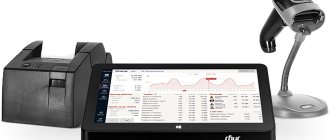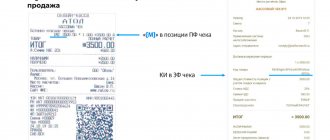What is an online cash register and how does it work?
A modern cash register is an electronic device that is designed to interact with the tax office online and allows you to control the store’s revenue.
This equipment is equipped with a fiscal drive for recording and storing all payment information and has the ability to connect to the Internet for continuous sending of OFD data.
The new type of check has become longer and now contains a larger number of details, and it is also possible to create an electronic version of it to be sent to the client’s email or SMS to a phone number.
In addition, based on the provisions of the law, the device must meet certain technical characteristics, for example, have a built-in clock and a serial number indicated on the case.
This expanded functionality simplified inspection checks, and the sales process itself became more transparent.
The operating scheme of the new equipment has additional capabilities: sending an electronic check, updated software and almost autonomous operation of the financial fund. All steps take just a few seconds:
- The client makes payment in cash or by card;
- This data is sent to the FN;
- It encrypts the information, stores it and forwards it to the FD operator;
- The OFD checks the information and then sends it to the tax office;
- After receiving confirmation, the check is printed. Its electronic form is duplicated on the buyer’s e-mail or phone number.
How the online cash register works: general parameters
The main feature of the online cash register is the presence of a fiscal drive and a constant connection to the Internet. FN replaced EKLZ in old devices that printed a receipt in duplicate - one was given to the buyer, the second remained at the point of sale for reporting. In this case, the tax service had to carry out checks directly at the place of registration of the device and compare sales data.
With the advent of the fiscal drive, the process has become much simpler. Now all data on financial transactions is encrypted and entered into the drive, which, in turn, sends it to the Federal Tax Service. This is not done directly, but through the operator with whom you need to conclude an agreement. This is why a stable Internet connection is needed. The law specifies deadlines that govern the sending of information in the event of a connection interruption.
The changes make it possible to control the turnover of each store or service point without going to the site, but by studying the database. This is convenient not only for tax officials, but also for entrepreneurs themselves - they do not have to interrupt the functioning of their business during inspections.
How to operate a cash register: step-by-step steps
Every cashier at their workplace should have a step-by-step instruction or guide on how to operate an online cash register, because a cashier must perform the following actions daily:
- at the beginning of the working day, check the serviceability of the cash register;
- turn on the cash register;
- check the presence of a receipt printing tape (if it is missing, install a new one);
- register a cashier (possibility of some cash register models);
- display test reports (current and for the previous shift);
- meet the buyer;
- punch the receipt of the purchased product or service;
- carry out the plan for the break (check the actual amount of money in the safe and in the machine’s memory, add new product items or other actions as necessary);
- at the end of the shift, recalculate the revenue received and compare it with the value in the memory of the cash register equipment.
Arriving at the workplace, the cashier must make sure that there is no damage to the body of the cash register equipment and information input/output wires, as well as the presence of the necessary seals on the device (if any). You also need to clean the product from dust and dirt. At the end of the preparation, the cashier checks the reliability of the cash register’s connection to a 220 Volt household network (if the equipment is stationary) and the connection to the Internet.
You need to pay attention to the correct installation of the receipt tape. Quite often, the roll is installed upside down, and then they are surprised at the incorrect printing and blame the supposedly faulty printer. The correct position of the roll in the printing device is clearly indicated in the equipment instructions. It is due to the presence of only one layer for printing on thermal tape. Check the ribbon installation when printing the report.
Next, the cashier prints a report for the previous shift. If the amounts are visible in the previously printed report, the employee of the previous shift forgot to reset. If this was not corrected in time and noticed by the inspection authorities, the institution is subject to penalties.
For this reason, how to operate a cash register is a must-have skill even for a junior cashier just starting out in their career. The way out of this situation is to urgently print the report before 24 hours have passed from the date of the first printing of the previous shift's check. If necessary, you need to correct the date and time of the transaction, count the money in the appropriate compartment and reconcile it with the report of the previous shift.
When recalculating the amount, you need to keep in mind non-cash payments to customers. It is reflected on the check as a separate line. Such money is stored in the company’s personal account, and not in a cash safe. It is also recommended to be prepared for the fact that the accountant or owner of the enterprise may ask the cashier to provide an official issue during the working day. This is completely normal. The proceeds must be transferred to collectors, to the specified account or personally to the owner of the institution.
At the end of the work shift, a final report is performed. To do this, you need to have a sufficient balance of the cash register tape. About the successful completion of zeroing, the printed paper will contain the phrases “Registers cleared,” “Report is valid,” and so on. The report is assigned an individual number and stamped with a date and time. These parameters are also subject to mandatory verification by the cashier.
The control tape (if any) should be carefully rolled up and stored at the place of calculation for 3 days and 3 years within the enterprise. If you want the amount of non-cash payments to be transferred to the specified bank account, the shift must be closed at the bank payment terminal. The cashier must wait for a report on the correct sending of transaction information to the tax service in the case of an online cash register or take such documents directly to the federal tax service building. The end of the shift is marked by turning off the cash register.
Cashier's instructions for working at the online cash register Mercury 115F
This detailed cashier's instructions discusses in detail the following points when working with an online cash register.
- installation of receipt tape
- shift opening
- punching checks
- punching checks with change
- multiplying the price by the quantity of goods
- working with the product database
- error correction (cancellation)
- return processing
- non-cash checks
- sending a receipt via SMS to a client
- closing a shift (removing FN reports)
How to turn on the cash register
Before using the cash register, you first need to know how this equipment is turned on. First of all, you need to install the product on the work surface. This location is usually within easy reach of the cashier and in full view of consumers. Initially, the cash register must be connected to a 220 volt household network without using an extension cord. The devices use batteries to power the backup memory. Before using any function of the cash register, these elements must be installed in it.
To do this, perform the following scheme of actions:
- use a screwdriver to open the place on the device body where the batteries are inserted;
- elements must be inserted in strict accordance with the instructions for the device;
- The compartment is securely closed with a lid and bolted.
To ensure uninterrupted operation of the device, it is recommended to change the batteries once a year. Next comes work with the cash roll. To gain access to it, you need to open the cover of a special compartment on the product body. Having taken out the roll, you need to check its integrity. The paper should be smooth, intact and not have curled ends. Thanks to this, the roll can be easily placed back into the compartment, and the risk of paper wrinkles is significantly reduced.
The paper should be inserted in such a way that the printed receipts can easily come out of the special hole. Also, the check should be convenient to tear off and give to the buyer or consumer of services. To complete the installation of the roll, press the Feed button (or with a similar name). A special mechanism is activated that hooks the paper and drives it through the device. This is a standard algorithm for installing paper for printing receipts at cash registers of any brand.
Next, the device must be unlocked. To do this, the cashier does not need special training. Unlocking is quite easy. In most cases, any cash register has a key with which the responsible employee closes the device to comply with security rules. It is worth turning it and thereby unlocking the equipment.
The cash register is turned on with a special on/off button. Or a key located on the top of the device body. Modern cash registers are equipped with a Mode button, which replaces the key and the button to turn the device on or off. To activate such a cash register, you need to turn this button to the Reg position.
How can a cashier work with new items?
So, you have created a product database. What's next? Next, it is important to understand how to enter the names of goods on the receipt at the checkout.
The most common and easiest way is to scan barcodes. It is available at all cash registers.
In modern smart terminals, the cashier additionally uses a “smart search” by product name or a panel of selected products on the cash register screen.
What it is?
Smart Search works the same way as on a smartphone. The cashier simply enters the first letters of the product, and the cash register finds the product.
A panel of favorite products is created on the checkout screen. There the cashier puts in the items that customers buy most often.
On mobile devices with a cash register application, it is easy to find products using voice search.
The item has been added to the receipt, what next? Next, the cashier will only need to indicate the quantity -, and the cashier will automatically calculate the total amount of the check.
Setting up a cash register
It is better to configure the equipment in stages. It is convenient to configure cash register equipment in such a way as to combine items similar to each other in one category. For example, one category of goods is taxed with a certain value, while for another there are no taxes at all (this also happens). Next you need to set the correct date and time values.
The device programming mode starts when the key is turned to the PROG (P) position. If there is a button on the case, then you need to go to the Program menu item and in this mode set the desired configuration. Many device models are equipped with a special lever located under the cover of the paper roll compartment. This element is also switched to Program mode. You need to set up the cash register only according to the job description of the cashier-operator of the online cash register.
How to issue a check to a buyer
To understand how to use an online cash register, an employee needs to understand the algorithm for issuing a receipt to a buyer:
- The cashier scans the item, thereby opening a receipt
- The buyer hands over the payment to the cashier
- After receiving the funds, the cashier completes the sales process by generating a cash receipt
If necessary, an electronic version of the cash receipt is sent to the buyer’s e-mail or phone number.
In order to simplify the process of entering personal data, the developers have created a Federal Tax Service application with which the buyer can transfer his personal data to the cashier via a QR code.
When paying for a purchase, you may need to deposit funds in different ways. For example, if the buyer does not have enough money on the card, he can pay the remaining amount in cash. In this case, the cashier generates one check. In which both payment methods are recorded, indicating the amount of each of them.
Operations for which a receipt must be generated include:
- Sale. The check is issued after the cashier receives the funds or after the funds are written off from the client’s payment card.
- Return. A refund receipt is issued if a refund was issued to the buyer based on the return of the goods to the store. The return receipt must be accompanied by a return application, which indicates the buyer’s passport details, date and reason for returning the goods.
- Making adjustments. An adjustment is necessary if the sale was made at an incorrect price or without using an online cash register (for example, when there was a power outage). In this case, a correction check is issued.
- Making an advance payment. A check is issued when the buyer makes an advance payment.
- Making an advance payment. The difference from an advance payment is that an advance payment is made for a specific specific product, while an advance payment is a payment for an unspecified product (for example, the purchase of a gift certificate).
- Issue of goods on credit/installments. The algorithm for generating and issuing a check in this case will be the same as for a regular sale, the differences lie in the absence of the fact of transfer of funds to the cashier and the indication of the payment method indicated in the check.
How are calculations made?
The client has the right to request that a check be sent to his email or via SMS - the cash register provides such an opportunity. The cashier is obliged to fulfill the request
After the buyer makes a purchase, the cashier must:
- name the full cost;
- take into account possible discounts;
- accept payment from the buyer, it can be of two types: cash;
- using a bank card;
All data is recorded and sent to the required services.
Calculation sign
A payment attribute is a cash receipt detail indicating the reason for the receipt/disbursement of funds to/from the organization's cash desk.
The calculation attribute can be specified in four options:
- “Receipt” - will contain a sales receipt. For example, when a buyer purchases household appliances in a store.
- “Return of receipt” will be indicated on the return receipt. For example, if household appliances turned out to be of inadequate quality, and the buyer decided to return the goods.
- “Expense” - will be indicated in the receipt upon receipt of the goods on a paid basis. For example, a point for accepting scrap metal - issuing money when accepting metal;
- “Refund of expenses” - will be present on the receipt if the operation involves returning the goods to the client. For example, a customer returns money to pick up an item.
As of January 1, 2019 , the requirements to update the FDF to version 1.05 came into force. In the new version, such details have appeared as “Attribute of the subject of payment, indicating a specific subject of payment, for example, “lottery winning”, “excise goods”, “service”, prepayment, advance payment, etc.
Requirements for nomenclature
With the introduction of new requirements, entrepreneurs will have to establish nomenclature accounting. But first you need to understand - what exactly should be changed?
Let's start with the nomenclature requirements.
The name of the product should be clear, period. There are no specific explanations on this issue yet, the main thing is that the name of the product is understood by the buyer. The Tax Service has already taken up the solution to this issue and in the near future promises to create a unified database of goods with unique codes for each category.
The length of the name is no more than 128 characters without spaces. If you need to shorten the name of a product, you will have to think carefully. The abbreviation should again be clear, because the data is transferred to the Federal Tax Service.
What to do if the product does not yet have a name?
Punch 2 checks:
- at the time of payment, indicating the payment method - “advance”;
- after information about the product appears - “full payment”.
We've sorted out the nomenclature, all that remains is to understand what should be indicated on the check? And what does the new sample check actually look like?
Payment method indicator
The payment method attribute indicates how the payment was made.
The sign of the payment method can be indicated both in the form of a code word and in the form of a digital designation:
- Code ADVANCE PAYMENT 100% (or 1 in the digital version) - indicates that the seller has received an advance payment for the goods in the amount of 100%;
- Code ADVANCE PAYMENT (or 2) - the buyer made a partial advance payment for the goods;
- ADVANCE code (or 3) - receiving an advance for an item that has not been defined. For example, if a buyer purchases a gift certificate, the seller cannot find out in advance which product will be purchased, in this case the payment method is indicated as “advance”;
- Code FULL PAYMENT (or 4) - indicated when the buyer pays in full and immediately receives all of his goods;
- Code PARTIAL SETTLEMENT AND CREDIT (or 5) - this can include the situation when the buyer purchases goods on credit, while paying a down payment, i.e. the goods will be partially paid for, and the remaining amount will be issued as a loan;
- TRANSFER ON CREDIT (or 6) - here the payment method will be to purchase the goods on credit in full without a down payment, and the goods in this case are transferred to the buyer immediately;
- LOAN PAYMENT (or 7) - is indicated when the buyer makes a payment to repay the loan, and it does not matter whether the next payment is made or the payment is made in full.
Where to begin?
The requirements are strict and uncompromising, so entrepreneurs are left with the main question - where to start?
You will have to start by forming a product base.
You can create a product database in the online cash register, if its functionality allows this. To do this, some cash registers have to be connected to a PC, and goods must be entered into the receipt by scanning a barcode. If you sell products without a barcode, you assign a unique code to each product in the database. The cashier enters it on the cash register keyboard to enter the name on the receipt.
Modern online cash registers have several options for creating a product database:
- Transferring a product database from a file. Register all products in Excel. Next, according to the manufacturer’s instructions, load the goods into the cash register through your personal account.
- Manual input. Just go to the product directory at the checkout. Create cards for each product and fill out all fields. MTS Cashier has a global directory with product names. It's still simpler there. You scan the barcode of the product, the cash register finds it in the directory, and all fields on the card are filled in automatically. All that remains is to enter the price and VAT rate.
- Working with goods accounting service . You create a product database in a commodity accounting program, which in turn transfers all data to the cash register with which it is integrated.
At MTS Cashier, the goods accounting service is included with the cash register, and it is easy to connect to it in your personal account.
- Electronic invoices. When the cash service is integrated with EDI, everything becomes easier. When loading electronic invoices, the service sees the new name of the product and automatically puts it on the balance sheet.
To purchase a smart cash register, you don’t have to spend money on new equipment - costs can be easily optimized if you rent a cash register.
Applying a correction check
A correction check is created by the cashier if payments were made without using an online cash register:
- Inability to use online cash register due to breakdown
- Inability to use the cash register due to a power outage
- The occurrence of surpluses or shortages in the cash register due to the inattention of the cashier
In any of these situations, the cashier will have to generate a correction check. The differences from a regular check with a correction check are quite significant:
- Firstly, it is impossible to indicate the list of goods that were purchased on the correction receipt. This is due to the fact that in almost every situation in which the formation of this fiscal document is necessary, there is no possibility of establishing which specific goods were purchased. As an example, we can take the formation of such a check when a shortage is detected at the end of a work shift.
- Secondly, it is worth paying attention to such details as a sign of calculation. When generating a fiscal document for correction, this detail can be of only two types:
- “arrival” when surplus is detected
- "expense" when a shortage is detected
The correction check must always be accompanied by an explanatory note detailing the reason for the correction. The explanatory note will be useful in the event of a tax audit, because Federal Tax Service employees pay special attention to correction checks.
Most often, correction checks are confused with refund checks. A refund receipt is generated when the cashier needs to correct an operation that has already been completed. For example, when a cashier mistakenly punches out an extra item. In this case, it is necessary to cancel the operation by generating a new fiscal document with a settlement attribute, which will indicate “return of income”. The check must also contain the amount of the erroneously issued check. Additionally, a new receipt is generated indicating the correct purchase amount.
All about the online cash register. How to connect and basic rules
An online cash register is needed for cash and non-cash payments, as well as when receiving payments to a bank account from individuals. It is required for the sale of labeled goods, as well as most retail goods. Failure to comply with this rule may result in administrative liability. We will tell you about exceptions to this rule, as well as how to connect an online cash register.
Who doesn't need to use online cash registers?
Clause 2, Art. 2 of Law No. 54-FZ establishes that some entrepreneurs may not use a cash register. It all depends on the nature of the activity. There is no need to install a cash register if you are engaged in:
- Sale of securities.
- Sales of newspapers, magazines and related products at kiosks. Newspapers and magazines must account for more than 50% of total trade turnover. If among the related products there are those that are subject to labeling, then you will need an online cash register.
- Meals for students and schoolchildren.
- Trade on the territory of the fair. The exception is equipped vans for sale.
- Peddling, such as selling food from a cart or tray on trains and on board airplanes.
- Selling ice cream, soft drinks and milk at kiosks.
- Sales of kvass from tank trucks.
- Reception of waste paper, glass containers and other waste.
- Shoe repair and painting.
- Manufacturing of leather goods and keys.
- Caring for children, disabled people and pensioners.
- Creation of folk art products.
- Porter services.
- Plowing gardens.
- Renting premises to individual entrepreneurs.
- Providing paid services to municipal and educational libraries.
- Sales of entrance tickets to theaters and museums. If the purchase is made via the Internet, then an online cash register is needed.
- Provision of religious services by church ministers (conducting rituals and ceremonies)
- Providing services within friendly communities.;
- Educational and sports institutions may not use an online cash register, but if you need to accept payments in cash or non-cash, you will need a cash register.
Remember that if you sell goods that are subject to labeling, then a cash register is required.
What happens if you ignore the requirement for online cash registers?
Violations are monitored by tax authorities. They can be brought to justice within one year. The fine depends on the nature of the violation.
Lack of online cash register (Part 2 of Article 14.5 of the Code of Administrative Offenses of the Russian Federation):
- For individual entrepreneurs and officials - 1/2 or 1/4 of income from sales without an online cash register, but not less than 10,000 rubles.
- For legal entities - 3/4 of sales income without an online cash register
- For individual entrepreneurs and officials - suspension from activity for a year or two.
- For legal entities - suspension of activities for 90 days.
Such extreme measures are applied only if income without an online cash register exceeds 1 million rubles.
The cash register does not meet the requirements (Article 4, 4.2, 4.3 Law on Cash Register Part 4 Article 14.5 of the Code of Administrative Offenses of the Russian Federation):
- Individual entrepreneurs and officials - warning or fine from 1500 to 3000 rubles.
- Legal entities - warning or fine from 5,000 to 10,000 rubles.
Violation related to the submission of documents (Part 5 of Article 14.5 of the Code of Administrative Offenses of the Russian Federation):
Entrepreneurs and organizations must send data on the operation of the electronic cash register in accordance with paragraph. 8 clause 2, clause 4 art. 5 of the Law on CCP. If an error is detected, a fine will be issued:
- Individual entrepreneurs and officials - 1500 and 3000 rubles.
- Legal entities - 5,000 - 10,000 rubles.
The buyer was not sent a check or a quick reporting form (Part 6, Article 14.5 of the Code of Administrative Offenses of the Russian Federation):
- Officials - 2,000 rubles.
- Legal entities - 10,000 rubles.
If the mistake is confirmed by the buyers, the tax office and the entrepreneur, but the violation is corrected, the fine will be less.
How to avoid administrative liability:
An entrepreneur can avoid liability for violations. To do this, you need to fix everything before admitting a mistake. You can independently report this to the tax office. Your vigilance and honesty will help you avoid fees.
Online cash register control
Actions in relation to the cash register are controlled by the tax office. Its employees have the right to monitor calculations and observe how the online cash register is used. Accordingly, they have the right to conduct inspections and request documents and data. The task of the entrepreneur being checked is to freely provide the necessary information and access.
Online cash register - what is it like?
On July 15, 2016, the basic rules for operating the cash register were adopted. It must be connected to the register of the Federal Tax Service of Russia and meet the following requirements:
- The presence of a case with a serial number.
- Location of the real time clock inside the cash register.
- The presence of a printing machine inside the case, but if the calculation occurs through an automatic machine, then it can also be located outside. When making payments on the Internet, it may be completely absent.
- The registration number must match what the user enters when working with the cash register.
- Fiscal data must go to a storage device and also be generated electronically.
- A cash receipt must not contain information about more than one payment.
- Sending fiscal documents to the operator, as well as the ability to print. There may be no printing if payment is made via the Internet or a machine without a printing function.
- Function of printing a barcode on a receipt.
- The ability to receive fiscal data and other information from the operator.
- Notifying the user about the inability to contact the operator, as well as about a malfunction.
- Availability of document search
- Execution of protocols.
The list looks large, but in fact it is a standard checkout list and there is nothing scary in it. The online cash register should support a little more functions if you sell labeled goods:
- Availability of a fiscal storage for labeled goods.
- Function of generating marking codes and transferring them to the operator.
- Ability to receive response data from the operator.
- If the sales documents have not been delivered to the operator within two days, the cash desk must inform the user.
- The ability to accept a marking code and transfer it to the fiscal storage device.
- Documents must be generated and transferred to the OFD.
Online cash register registration
If all requirements are met, you can proceed to registration. To do this you need to go through only three steps:
Stage 1 - application
Accordingly, if the tax inspection is carried out, then the cash register will have to be registered with them. You can submit an application in paper form to the inspection office, which is assigned territorially. It is also possible to submit an application electronically. To do this, you need to go to your KKT personal account. Regardless of the format, please include the following information in your application:
- Organization name or full name. owner.
- TIN.
- Address and location of installation, if payment is made via the Internet, then you need to indicate the site.
- Cash register model.
- Factory number.
- Name of the fiscal storage device.
- Serial number of the drive.
- If you use a cash register as part of an automatic device, then you need to indicate its model and number.
Next, you need to clarify under what circumstances you plan to use the cash register:
- Use in a mode that does not require mandatory transmission of fiscal data.
- Providing services online.
- Carrying goods and services through the cash register with the issuance of a paper receipt.
- Conducting the activities of a payment agent (accepting bets).
- Conducting lotteries.
- Sale of labeled goods.
- Application of CCP with automatic devices.
Stage 2 - registration report.
After approval of the application, you need to record the data in the fiscal drive:
- Registration number of the cash register (this will be reported by the tax office)
- Organization name or owner name
- The rest is information about the cash register and the fiscal storage device.
Depending on your activity, other information may be required, but nothing that you do not know. This report partially repeats the data that you have already submitted to the tax office.
After you fill out everything, generate a report and submit it to the controllers. This must be done no later than one day after receiving the registration number. There are three ways to submit a report:
- Paper look.
- CCT office.
- Fiscal data operator.
If after sending you notice an error, you can generate a change report and submit it to the tax office.
Stage 3 - registration
Within ten days, the tax office will generate a card with your data. The formation date will become the registration date. The card will be sent to the entrepreneur electronically. You can get it through your cash register account or fiscal data operator. An entrepreneur also has the right to a paper card after receiving an electronic one. The reason for refusal of registration may be:
- There is no information in the register about CCP
- The information provided is incorrect or not all provided.
Re-registration of the cash register
If the data entered on the card has changed, for example, the address or fiscal storage, then the cash register needs to be re-registered. To do this, you will again need to submit an application and obtain registration.
Documents must be submitted to the tax office no later than one day after the changes. You will need to enter the data that was specified during registration and the necessary changes. If you are changing a fiscal device, you must attach a report on registration or change of cash register data, as well as a report on closing the device.
There is no need to submit a closure report if the device had a manufacturing defect. In this case, it is impossible to collect information and create a closure report. This will have to be documented by contacting the manufacturer.
Not later than five working days, report re-registration due to a breakdown. The entrepreneur must hand over the device to the manufacturer for examination. It will last no more than 30 days. A notification about the results will be sent to the user through the tax office’s personal account.
Having an online cash register means making cash and non-cash payments. This rule does not apply to all types of activities. The tax office monitors the work process. The entrepreneur, if necessary, must provide the necessary documents for verification. Violations related to the online cash register are subject to a fine or a warning.
1C products significantly simplify the preparation and generation of regulated reporting, work with clients, staff and suppliers.
New updates are released in a timely manner, reflecting changes in legislation and correcting errors identified by users. If you cannot find a solution to the problem yourself, then contact ASTEK support.
Closing a shift and collection
Every cashier must learn the rule: there should be no more than twenty-four hours between the opening and closing reports of a shift.
For example, if a cash register shift is open at 15:00 on August 1, it must be closed no later than 15:00 on August 2.
The opening and closing times of the cash register shift are not established by law.
At the end of the day, the cashier generates a report on the closure of the cash register shift (an earlier analogue was a z-report), then a PKO (receipt cash order) is generated and the totals are recorded in the cash book.
What documents need to be filled out when working with CCP?
With the advent of online cash registers, life has become a little easier for businessmen, because the burden of completing a variety of papers has been removed from them. But some still remain, here is the list:
- Cash book. It is necessary to register all the money accepted by the cashier and data on the transactions performed. It should be drawn up according to the KO-4 model in paper electronic form. You should not treat it mediocrely, because if an inspection comes and the Federal Tax Service employees do not receive it in the proper form, the entrepreneur faces a fine: individual entrepreneurs - up to 5,000 rubles, legal entities - up to 50,000 rubles.
- Incoming and outgoing cash orders.
Other documents that are necessary when operating an online cash register are produced using cash register programs. These include correction checks, refund checks, etc.
How to work as a cashier with an online cash register in difficult situations
This could include situations such as:
- Power outage.
If the cash register operates without a battery (and it is not possible to use an uninterruptible power supply), then it obviously cannot be used for the purpose of fiscalizing the amounts accepted from customers. In this case, trade will have to be suspended, since accepting funds from buyers without subsequent fiscalization of the accepted amount is an administrative violation and leads to large fines.
However, if there is reliable information that the electricity has been turned off for a long time, and customers really need goods from the store (for example, if these are essential food products), then, as a last resort, you can try to release them without punching receipts - by issuing documents to customers, replacing checks (for example, these can be sales receipts or strict reporting forms). But later you must:
- break through revenue using familiar correction checks;
- notify the Federal Tax Service of the forced non-use of online cash registers due to a long power outage (with a certificate or other document from Energosbyt attached stating that there was a power failure).
However, this method of “legalizing” sales when the online cash register is disabled only reduces (albeit significantly) the likelihood of a fine, but does not reduce it to zero. It all depends on the position of the specific tax office. It is possible that the store owner will have to prove his case in court.
- Internet shutdown.
This is the most minor problem. The online cash register can fully function without a constant Internet connection. The main thing is to ensure the transfer of fiscal data to the OFD at least once every 30 days . But if you don’t do this, the fiscal drive will be blocked if you fail to fulfill this obligation. Therefore, if a malfunction in the Internet is detected, it would be a good idea for the cashier to inform management or the employees responsible for the network about this.
- Failure of cash register equipment (for example, it has a software glitch, it is damaged, something was spilled on it, etc.).
A cash register that refuses to work obviously cannot be used. Its non-use, although forced, constitutes the same administrative violation as the failure to use the cash register during a power outage. Therefore, in general, there is only one recommendation - stop trading.
But there are also non-standard situations. For example, a massive technical failure in the operation of a cash register from a certain manufacturer, as happened on December 17, 2017. Here again, however, sellers have a cost-effective way of responding to the situation—essentially similar to the one discussed above in the blackout scenario. You can continue trading without punching checks (optionally, issuing BSO or sales receipts to customers to confirm the purchase), and then:
- fiscalize accepted amounts using correction checks;
- if there has been a massive technical failure in the operation of a cash register from a certain manufacturer, request from such cash register manufacturer documentation confirming the occurrence of a massive failure in the cash register equipment (and certifying the fact that the store is not at fault);
- send to the Federal Tax Service all available information on the situation that has arisen.
Video - report on a massive technical failure in the operation of online cash registers on December 17, 2017:
But this method is applicable if the cash register refused to work for reasons beyond the direct control of the retailer. If the CCP fails because something was spilled or dropped on it, the scheme we considered most likely will not work.
A special case is the failure of the cash register due to force majeure.
- Force Majeure.
Scenarios with a power outage, a breakdown of cash register equipment, and, possibly, a long-term Internet outage due to the destructive effects of natural or man-made factors, are possible here. The cash register can be washed away by a rain wave, or some heavy object can fall on it during a strong gust of wind.
In this case, trade must be stopped by law, but no one in their right mind would think about this. The store must be ready to immediately supply those in need with essential goods - with or without receipts. And the Federal Tax Service, most likely, will not even try to demand any clarification from the business entity regarding the non-use of online cash registers.
If you do not know how to register a cash register with the tax office, step-by-step instructions will help you understand the algorithm for this procedure.
We advise you to read the article about the nuances of using cash register equipment by individual entrepreneurs in different taxation systems.
What innovations were used in terms of calculation, registration and payment of UTII.
Video - how to use the EKR 2102K-F online cash register:
Preparing for work
Before using the online cash register, the cashier must carry out a number of preparatory procedures. Namely:
- Read the instructions for working with the online cash register for the cashier and additional devices that are connected to it - an acquiring terminal, a barcode scanner, scales.
Video - instructions for working with the Mercury 185F cash register:
- Study the cash register software with which the cash register will be used. Find out how this software is used, in particular:
- to fiscalize the receipt and issuance of funds, adjusting checks;
- to generate various reports on fiscal transactions;
- to set up discounts and implement other measures to stimulate sales.
- Familiarize yourself with the rules for using cash register equipment (or using alternative fiscalization mechanisms) in difficult situations. For example:
- when there is a power outage or internet outage;
- in case of software failures in the online cash register;
- in case of force majeure situations of natural and man-made nature;
- in case of failures in the equipment connected to the cash register (for example, if payment by card does not go through).
Video - instructions on how to work with CCP Smart Terminal Evotor 7.2:
The employer’s task is to develop such rules, instructions and recommendations in advance. They may contain other requirements related to the operation of the CCP. For example:
- on preventive inspection of online cash registers before work (and on responding to identified malfunctions);
- on the procedure for receiving and depositing change money;
- on the procedure for obtaining materials necessary to ensure the operation of cash registers (primarily, this is a receipt tape);
- on organizing access to the online cash register by certain persons;
- on the procedure for fiscalization of transactions at the beginning and at the end of the working day.
Video - instructions for working with the Orion 100F cash register:
Having prepared to use the online cash register, the store employee begins his work shift. Let's consider what actions he will have to perform during interaction with visitors.
Let's sum it up
A salesperson who has reached 18 years of age, has entered into a liability agreement with the employer, and has read the operating manual and regulatory documents can operate a cash register. The cashier’s responsibilities include accepting money from customers, processing purchases, issuing change and receipts, and preventing third parties from being near the device. An individual entrepreneur can work with the cash register independently without completing any additional documents.
At the beginning of the day, the cash register should be turned on by printing a zero receipt. If the tape runs out, you must stop work, remove the old roll, seal and sign it, and install a new one. Online cash registers are a new generation of devices that directly interact with the fiscal data operator and thus significantly speed up and facilitate the work of the seller.
Buy a cash register for the office
Sources:
- https://DirMagazina.ru/568-kak-polzovatsja-kassoj-instrukcija-dlja-kassira/
- https://OnlineKas.ru/rabota-na-kasse/kak-polzovatsya-kassovym-apparatom/
- https://5cms.ru/article/work-online-kassa
- https://Class365.ru/stati/8611-kak-rabotat-na-kasse/
- https://onlain-kassy.ru/ispolzovanie/kak/rabotat-s-onlajn-kassoj.html
- https://uvolsya.ru/raznoe/kak-rabotat-s-kassovym-apparatom/
Individual entrepreneur without a trading apparatus conditions Trading equipment and egais beer Online trading equipment for a beauty salon models Automation of trading equipment in a cafe Trading equipment for alcohol egais Procedure for working for trading . device Use bargaining. machine How can housing and communal services avoid using online cash registers? Work schedule for housing and communal services payment cash registers. Cash register equipment for cafes with egais. Work for retail equipment at a gas station. How to determine which operating system. Honest sign scanners How to properly register in an honest sign Honest sign software Honest sign training Barcode honest sign Honest sign what signature is needed FSIS honest sign Barcode scanner for an honest sign OFD fiscal data Submission to the fiscal operator. data Hand-held printer for price tag Cost of tag code Scanners 2D tags law from 2021 Honest sign for shoe residue label retail Example code for shoe labeling Procedure for labeling shoe residue Tire label in 1c How to find out the country of tire manufacturer by labeling List of goods subject to labeling from 2021 List of non-food products essentials during quarantine List of non-food products during quarantine How business will suffer from coronavirus Which business has suffered the most from coronavirus Which business will suffer now Which business will suffer first How cafes should act during quarantine Bargaining. buy equipment with a data transfer function Buy a drive for an online cash register Rules for selling medical masks Rules for selling masks Termination of lease due to coronavirus text of the law deregistered due to coronavirus for imputation Grant to support small businesses in Moscow Bargaining. equipment without fiss. Accumulation Violation of sanitary requirements for trade organizations Subsidies for small businesses during coronavirus Subsidies for small businesses during the quarantine period Obtaining subsidies for small businesses coronavirus Subsidies for small businesses during a pandemic The advantages of working remotely during quarantine The advantages during quarantine The advantages of remote work during quarantine Qr code on checkout Smart pawnshop online cashier Fiscal operator activation code. Dan. Replacing an official document without replacing a fn. Re-registering an official document without replacing a fn. Changing an official document without replacing a fn. procedure. Replacing an official document without replacing a fn. Reg. terminal for payment by bank cards Requirements for the cash register of an institution Requirements for the cash register of an organization 2021 Requirements for the cash register of an enterprise 2021 Trade. Equipment for entrepreneurs according to new requirements Cash equipment under 54 Federal Law Types of trading. Equipment of equipment used in the store Where to buy bargain. Equipment with a fiscal drive Pos device egais How to correctly apply a card to the terminal Automation of pos terminals Cash desk for public catering egais 1c retail setting up tobacco labeling Services to the public application bargaining. Equipment Connecting a pos terminal to the cash register Contactless equipment Connecting a terminal for paying with bank cards Connecting an acquiring terminal Connecting a pos terminal to 1c Electronic signature for an honest sign Contactless trading. Equipment Setting up shoe markings in 1c retail Equipment for cards in commerce Trading. automation for an online store 2021 Logbook for testing employees for covid 19 Couriers during coronavirus Rospotrebnadzor lifting restrictions Logbook for testing employees for coronavirus Gradual lifting of restrictions in Russia Rospotrebnadzor project What to do after registering in an honest sign When non-food stores will open after quarantine Expiration date of the fiscal drive in a cash register Not using a cash register when a fine is established How to use an electronic cash register in a cafe Installing an acquiring terminal Registration in an honest sign official website Cash register control. equipment for LLC Conclude an agreement to test employees for coronavirus Connecting a POS terminal to the CRM system Rating of cash registers for online stores Coronavirus and online stores Online store coronavirus Work of online stores in connection with coronavirus How to work at the checkout in a store How to work at the checkout in a grocery store The principle of operation at the checkout in a supermarket Cash register equipment for LLC How to work with a payment terminal at the checkout Bargaining. equipment for LLC in 2021 Cash register equipment for a turnkey store Pos terminals for entrepreneurs Payment by card cost of the terminal Deadlines for labeling clothes Connecting a pos terminal Cash registers for LLC on USN 2021 Application of KKT LLC Cash register transactions retail revenue Cash register services How to find out the fiscal operator data Contour registration in an honest sign Is it possible for an LLC to work without a cash register Cash register LLC on imputation Cash register for online stores buy Operation of a non-food store during quarantine Cash register of a retail store Cash register store Connecting a pos terminal to a computer Registering a cash register for an online store Connecting a pos terminal Will online stores be closed from for coronavirus Mobile phone. mpos
How to work with the name of goods on CCP Mercury?
From February 1, 2021, it is necessary to indicate the name of the product in the cash register receipt (in accordance with the requirements of Article 4.7 of Federal Law 54-FZ of May 22, 2003)
One of the popular cash register models among individual entrepreneurs is the Mercury online cash register. Low cost, high reliability and ease of use have made this cash register very popular.
To comply with the requirements of the Federal Tax Service on the mandatory indication of the name of the goods in the cash register receipt for the Mercury cash register, it is necessary to register goods.
In this article we will describe how to add goods to the Mercury online cash register and how to make sales at the checkout.
If you cannot cope with setting up the Mercury cash register and the MercBase program on your own, you can contact our paid technical support
for your help.
What is needed to indicate a product on a cash register receipt for a Mercury cash register?
To create a product catalog
Your Mercury online cash register will require a program to work with the product catalog. You can download it on the official website of the cash register equipment manufacturer; brief setup instructions will be provided below in this article.
In order to return a cash receipt with the name of the product, you need to perform the following procedure:
- when issuing a cash receipt, select a product
(by product code or barcode scanner); - indicate its cost
(if not specified) and
quantity
; - add
to cash receipt; - complete the cash receipt
and issue it to the buyer.
Brief instructions (the procedure for selling goods) will be presented below in the article.
How to create a product catalog for an online checkout?
To create a product catalog in KKT Mercury, you need to use the program “ KKT Mercury Product Database Manager”
"(MercBase), which can be . Also, for the program to work, you need to install the INECRMAN service, which can also be installed.
Installation is simple and hassle-free (on modern computers).
Setting up the program Product database manager KKT Mercury.
After installation, you need to launch the program “KKT Mercury Product Database Manager” (MercBase) by clicking on the icon:
A program window will open. The first step is to add online cash registers, for which we will create product databases. To do this, go to the Settings
, select
CCP List
and click the
Add
.
In the dialog box for adding a cash register, you need to fill in the data and click OK
:
Cash desk name
— a convenient name for the cash register (for example, “Products Store” or “Building Materials”)
Cash register model
— select your cash register model from the list (currently there is only one line)
DB version
— for cash registers with the latest updates installed, specify
0.2.
You can find out the version of the product database with which the cash register works directly on the cash register itself. To do this, after turning on the cash register, use the “MODE” button to select the “PROGRAMMING BASE” mode and enter it by pressing the “IT” button. While in this operating mode of the cash register, use the “+” and “-” keys to select the “DB VERSION” item and press the “IT” key. If the “DB VERSION” menu item is missing, then most likely the version of the product database with which the cash register works is 0.1.
Serial number of the cash register
— you can take it from the cash register case (on the reverse side) or from any cash receipt (parameter “ZN KKT”), the details are optional, but it’s better to fill them out.
Exchange interface with cash register
— choose a method for unloading goods at the checkout.
The program supports several methods of exchange with the cash register (direct connection to a computer via a COM port, exchange via an FTP server or exchange via a file). In our example, we will choose the most accessible and simplest method of exchange - through a
.
Now let's move on to adding a product to the product catalog. First, let's select our cash register at the top of the window, for which we will create a catalog. To add a product, click the button with the “+” sign or call up the menu in the product list field (right mouse button) and select “ Add product
«.
When adding a product, you must fill in several fields for each product:
Code
- We do not recommend changing it. This is a unique product code in the product database of your cash register. We recommend leaving the default value.
Barcode
— if you plan to work with a barcode scanner on your Mercury cash register, we recommend filling out this field. Here you need to enter the numbers from the product barcode.
Name of product
— enter the name of the product. The name of the product must be such that the buyer can clearly identify the product he purchased on the receipt. .
Price
— enter the price of the product, if it is fixed. If the price of the product needs to be indicated during the sale, leave this field blank or write “0”.
Department
— if you use Departments when selling at the checkout, then indicate the department number. If the departments at the checkout are not used, leave the default value of “1”.
PPR
(attribute of the subject of payment) - select from the list the attribute of the subject of payment that corresponds to your product (service, etc.).
PC
— check the box if the item is a piece item. If the product is by weight or the quantity may not be a whole number, then the checkbox must be unchecked.
SNO
(taxation system) - in this field you can specify the SNO of the product forcibly. If you use only one SNO for all products and your checkout is configured to use this SNO, then you can leave the “default” value.
Tax
— you must indicate value added tax (VAT) from the list, if you use it. If you are not a VAT payer, then set “Without VAT”.
Agent
— you must specify the attribute of the paying agent. If you are not a paying agent (or don’t even know what that is), leave the value “0”.
Marked
— this field must be ticked if the product being imported is marked (cigarettes, shoes, car tires and other goods, )
An example of filling out a product database in the MercBase program for CCP Mercury (115F, 130F, 180F, 185F)
As an example, we added several products to the catalogue. The completed directory looks like this:
Darnitsky Bread is listed under product codes 1 and 2. This Product (the Product is set in the PPR field), is not labeled, is a piece product (there is a checkmark in the SH field) will be sold only in whole quantities, can be sold by scanning the barcode from the packaging (4600001004715 and 4600631000804) or by product code (1 and 2) accordingly. Department 1 is set for the product; in the cash register settings you can set the name of the Department (for example, “Products”) and the applied taxation system (SNO).
Potatoes are listed under code 3. This Product (the Product is set in the PPR field) is weighted (the checkbox is unchecked) and can be sold not only in whole quantities (you must indicate the weight in kg when selling, for example 1.230), the price per kilogram is set at 180 rubles, the sale of goods at the checkout is only possible by product code 3.
The product Nails is listed under code 4. This Product (the Item is set in the PPR field) is weighted (the SHT checkbox is unchecked) and can be sold not only in whole quantities (you must indicate the weight in kg when selling, for example 1.230), the price per kilogram is set at 150 rubles, the sale of goods at the checkout is only possible by product code 4. The product belongs to Department 2, in the cash register settings you can set the name of the Department “Industrial Goods” and select the aid used in the department.
The product Self-tapping screw is listed under code 5. This Product (the Product is set in the PPR field) is piece-meal (the checkbox is checked) and is sold only in whole quantities, the price for 1 piece is set at 2 rubles, sales at the checkout are possible only with product code 5.
Polyurethane foam is listed under code 6. This Product (the Product is set in the PPR field) is piece-meal (the PCS checkbox is checked) and is sold only in whole quantities, the price is set for 1 piece and the product is assigned to Department 2. The product can be sold using a barcode scanner (by scanning the code from the packaging 4001587124604) or by product code 6.
Boots are listed under code 7. This is a labeled Product (the Product is set in the PPR field, there is a checkmark in the Labeled Product field) and is sold only in whole quantities, the price is set for 1 pair and the product belongs to Department 3 (in the checkout settings you can specify the name “Clothing”), for this product the SNO USN Income (for example, for other goods the SNO Patent may be applied, and for labeled goods we will use the SNO USN). The product can be sold using product code 7; to sell the product, you can enter the barcode of the product using a barcode scanner.
Mittens are listed under code 8. This is a simple Product, which also belongs to Department 3, has a fixed price and will be sold at the default cash register (unlike Product 7). The product will only be sold under product code 8.
Cigarettes are listed under product code 9. Cigarettes are an excisable product (according to Article 181 of the Tax Code of the Russian Federation), therefore, the “Excise Goods” attribute is set in the PPR field, it has a fixed price and will be sold only by the piece, it is marked, therefore the Labeled Goods attribute is set. The product will be sold using a barcode scanner or by product code 9.
The service Key production is listed under code 10 and 11. Since these are services, the “free price” attribute is set in the PPR field, i.e. the price will be indicated at the time of registration of the sale. To sell a service at a fixed price, just select the service using code 10; if you need to sell the same service at a different price, you can select the service using code 11 and indicate its cost.
If you cannot cope with setting up the Mercury CCP and the MercBase program on your own, you can contact our paid technical support
for your help.
How to unload goods at the Mercury checkout?
After filling out the product catalog, you need to upload it to the checkout. In our case, the upload will occur via a regular USB flash drive.
We save our product database to a file. To do this, go to the File menu and select Export product database. In the dialog box, come up with a file name and save it (the file extension must be CFG!).
We write the saved file to a regular USB flash drive.
Next, we connect the flash drive to the Mercury online cash register.
To load the product database from a CFG file directly to the cash register, you need to select the “PROGRAMMING BASE” mode in the main menu of the cash register using the “MODE” button and enter it by pressing the “IT” button. While in this cash register operating mode, use the “+” and “-” keys to select the “LOAD PRODUCT DATABASE” item to load the database from a file.
When loading the product database from a file, all products that were previously added to the cash register will be DELETED!
If you cannot cope with setting up the Mercury CCP and the MercBase program on your own, you can contact our paid technical support
for your help.
How to print a list of products?
The product catalog you created can be printed. In order not to remember all the product codes from the catalog, you can provide the cashier with a printed list of products. It will be easier for the cashier to find the item in the printed list.
To print the product catalog, you can click the Print button from the File menu.
How to register the sale of goods on KKT Mercury?
If you have created a database of goods at the Mercury checkout, you can proceed to processing cash receipts. As usual, use the MODE button to go to the CASH MODE item - IT button - cashier password - if the shift is not open, then press “3” to open the shift.
Selling goods by product code and fixed price (specified in the catalogue)
press: CODE → enter product code → PI → PI → IT
Selling goods by product code and free price (the price is not indicated in the catalog)
press: CODE → enter the product code → PI → enter the price of the product → PI → IT
Selling a product by product code with entering the quantity of the product (for example, a weight product or several pieces of a piece product)
press: X → quantity of product → X → CODE → enter product code → PI → enter the price of the product (if it is not fixed) → PI → IT
Selling goods using a barcode scanner at a fixed price (specified in the catalog)
scan the barcode → click: PI → IT
Selling goods using a barcode scanner and a free price (the price is not indicated in the catalog)
scan the barcode → PI → enter the price of the product → PI → IT
Selling a product using a barcode scanner with entering the quantity of the product (for example, a weight product or several pieces of piece goods)
press: X → product quantity → X → scan the barcode → PI → enter the price of the product (if it is not fixed) → PI → IT
For more complete instructions on selling goods from the Mercury online cash register catalog, see the manufacturer's instructions for your cash register model.