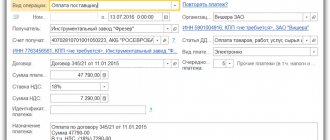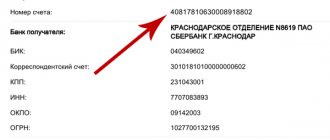Filling out your own organization's payment details
First of all, you need to fill out the payment details of our organization. To do this, go to the “Main Menu-Organizations” menu.
Fig.1 Filling out payment details of your own organization
In the list of organizations, select the one for which you need to set bank details, and go to the “Bank Accounts” tab.
Fig.2 Go to the “Bank Accounts” tab
If the organization has several current accounts, fill in the data for each of them, and also select the main one, which can only be one.
Fig.3 Select the main account
After entering all the data, you must click “Save and close”.
Filling out payment details of counterparties
Access to the payment details of counterparties is carried out through the menu “Main Menu-Directories-Counterparties”.
Fig.4 Access to payment details of counterparties
In the list that opens, select the counterparty for whom you need to fill out payment details, or enter a new one. These payment details are filled in by analogy with the details of your own company.
Fig.5 Select the counterparty for whom you need to fill out payment details, or enter a new one
Bank statement
In the 1C 8.3 program, the document reflecting the movement of funds across accounts is a bank statement. It simultaneously reflects income and expenses, and also shows balances at the beginning and end of the day. After entering all payment orders into the program, as well as debit documents, you need to generate a bank statement to check receipts and expenses for the day, as well as control the balance of funds at the end of the day.
Fig.6 Bank statement
In the bank statement, we can select the period for which we want to take transactions, select a specific organization, or a current account for a more detailed consideration.
Admission
In the course of its business activities, the enterprise receives funds from customers into its bank account and accepts them for accounting.
To see receipts to the company’s current accounts, the 1C system provides the document “Receipts to Account”.
Fig.7 Receipts to the account
When you select this menu, a complete list of documents “Receipt to account” opens. From this interface, existing documents are visible, new documents for receipt of funds are created manually, and statements from the client bank are also downloaded, while the 1C system will automatically create the necessary documents.
Fig.8 Complete list of documents “Receipt to account”
When generating receipts manually, in the first step we indicate the type of operation to be performed. The set of fields in the document and the formation of accounting entries depend on this.
Fig.9 When generating receipts “by hand”, in the first step we indicate the type of operation to be performed
After selecting the type, a window for a new receipt document will open.
In the header of the document we indicate:
- The name of the company to which the receipt of funds will be reflected. If the program keeps records for several organizations, select the one you need. Current account and bank information will be filled in automatically;
- Organization account;
- Buyer;
- Amount of payment;
- Incoming number and date of the bank payment document.
Fig. 10 Filling out the header
Information for financial accounting in the company is entered into the tabular part of the document:
- Contract number;
- DDS article;
- Buyer's order (if orders are kept track of);
- Amount of payment;
- VAT amount.
Fig. 11 Filling out the tabular part of the document
After filling out all the data, the document can either be recorded or posted.
Debiting from a current account in 1C 8.3
The organization entered into an agreement with Office Technologies LLC for the supply of goods worth 14,160 rubles. (including VAT 20%).
On January 23, the accountant prepared a payment order to the bank in the amount of 14,160 rubles. to transfer funds to the supplier. Payment was made on the same day using a bank statement
Payment order
For more details, see the online course: “Accounting and tax accounting in 1C: Accounting 8th ed. 3 from A to Z"
Create a Payment order in the Bank and cash desk – Bank – Payment orders section.
In your order please indicate:
- Bank account - the account from which payments are made;
- Recipient - the counterparty to whom the payment is transferred;
- Recipient's account — the account to which the payment is transferred;
- Follow the link Recipient details to check the recipient's TIN , recipient's checkpoint and recipient's name . This data is used for the order form;
- Payment amount —payment amount;
- Payment purpose - information for identifying the payment.
The document does not register transactions according to BU and NU. It is only needed to generate the Payment Order form.
Based on the paid order, enter the document Write-off from current account .
See also:
- Step-by-step instructions for generating payment orders
- Client-bank in 1C
- Guide to the document Payment order
Bank statement
For non-cash write-offs, complete the document Write-off from a current account in the Bank and cash desk - Bank - Bank statements section.
The document Write-off from a current account is downloaded from the Client-Bank or directly from the bank if the 1C: DirectBank .
When creating, select operation type . When loading, the view is detected automatically, but it must be checked.
Let's fill out the document according to the example.
Please indicate according to your bank statement:
- Date — date of debiting;
- According to document No. from - payment order (PP) data;
- Recipient - the counterparty to whom the payment is transferred;
- An expense item is a cash flow item.
- Expense item - select if you are filling out a Cash Flow Statement.
- Debt repayment is a method of determining the payment status: advance or debt repayment.
If you select Automatically , the debt is initially repaid, and the balance is taken into account as an advance. If you do not need to automatically determine the payment status, specify another method.
Postings
There was no debt to the supplier Office Technologies LLC under supply agreement No. 9 dated January 14, 2021, payment was defined as an advance:
- Dt 60.02 Kt.
Creating “Account Receipts” based on an invoice for payment
The 1C system provides the ability to create receipt documents based on a previously issued invoice to the buyer. To do this, go to the “Sales-Invoices” menu.
Fig. 12 Creation of “Account Receipts”
In the list of accounts, find, select and open an account for which you need to create a payment document and click “Enter based on - Receipt to account”.
Fig. 13 Enter based on - Receipt to account
In this case, all the details filled in in the invoice will be automatically added to the receipt. If necessary, they can be adjusted manually. After filling out all the fields, the document can be recorded or posted.
Receipt of funds to the current account
This operation is reflected in 1C with the document “Receipt to the current account”. In most cases it is loaded automatically. When manually creating a document, you need to go to the “Bank Statements” journal, where you click on “+ Receipts”.
Here you also need to enter information on the type of transaction, and most of the other parameters are identical to the write-off document, for example, account numbers, amounts, purpose of payment, and so on.
In cases where payment is made within the framework of an invoice previously issued to the counterparty, it is possible to indicate it in the “Invoice for payment” column.
When filling out the details, you need to pay attention to the sections “Incoming number” and “Incoming date”. This is the data of the payment order by which the payment was made. If the data was uploaded automatically, these columns will be filled in by the system. Otherwise you will have to do this manually.
Once the document is posted, the system will generate a set of accounting entries reflecting the transaction performed based on the previously established settings.
Money orders
To prepare payment documents and send them to the bank, the 1C system provides the “Payment Order” document.
Fig.14 Payment order
When you select this menu, a complete list of “Payment orders” documents opens. From this interface you can view existing payments, create new ones manually, and send the prepared ones to the client bank.
Fig. 15 Complete list of documents “Payment orders”
To create a payment order, you must click “Create” and select the type of operation – “Payment to counterparty” or “Transfer to the budget”.
Fig. 16 Select the type of operation - “Payment to the counterparty” or “Transfer to the budget”
After selecting the type of operation, a new document will open in which you need to fill in the details of the payer, recipient, amount, VAT, purpose of payment.
Fig.17 New document
To save the entered data in the payment order, you need to click the “Save” button, or “Save and close”.
Ready payments are uploaded to the client bank. To do this, select in the list of documents those that need to be sent and click the “Upload from 1C to bank” button.
Fig. 18 Ready payments are uploaded to the client bank
Debiting funds from a current account
To reflect expense transactions on a current account, the 1C system provides the “Account Expense” document.
Fig. 19 Document “Account Expense”
When you select this menu, a complete list of “Account Expense” documents opens. From this interface you can view existing documents, create a new debit document manually, or download statements from the client bank, and the 1C system will automatically create the necessary documents.
Fig. 20 Complete list of documents “Account Expenses”
To create a new document “Account Expense”, you must click the “Create” button and select “Operation Type”. The composition of the fields in the document and the formation of accounting entries depends on this.
Fig.21 Select “Type of operation”
In the new document we enter the details of the payer, recipient, amount, VAT, date and number of the bank document, as well as the tabular part, which contains detailed information on payment for financial accounting.
Fig.22 Filling out a new document
The prepared document can be recorded or posted.
Cash accounting: cash desk and bank
Purpose of the lecture:
study the features of cash accounting in 1C: Accounting 2.0.
6.1. General provisions
Cash transactions are an integral part of many business processes. Cash accounting is carried out on several accounts - in particular, this is account 50 “Cashier”
and account
51 “Current accounts”
. An example of a purely “technical” operation related to funds is the movement of non-cash funds from an organization’s current account to the cash desk and the reverse operation. Many other operations - the receipt of money into the organization and its outflow - are associated with the repayment of obligations by the organization to counterparties and the repayment by counterparties of obligations to the organization. Individuals and legal entities, employees of organizations, and tax authorities can act as counterparties. Now we will look at the features of accounting for funds in the cash register and in the current account.
6.2. Cash register
To account for cash transactions, the Chart of Accounts provides an active account 50 “Cash”
. Sub-accounts are opened for it, which are used in accounting records, detailing the specific types of cash desks used in the organization.
By default (Fig. 6.1), subaccounts 50.01 “Organizational cash desk”
,
50.02 “Operating cash desk”
,
50.03 “Cash documents”
.
Sub-accounts are also provided here for organizing the accounting of foreign currency - these are 50.21 “Cash of the organization (in foreign currency)”
and
50.23 “Cash documents (in foreign currency)”
.
Rice.
6.1. Chart of accounts: Account 50, subaccounts, subaccounts
As a subaccount, account 50 and most of its subaccounts use the subaccount Cash Flow Items
.
When creating cash documents, first of all, the system asks you to select a cash flow item. Subaccounts in which monetary documents are recorded (for example, vouchers, postage stamps, tickets) have a subaccount Cash documents
, and quantitative accounting is also kept for them. There is no point in keeping quantitative records of actual cash, but monetary documents, for example, vouchers to a holiday home, are characterized not only by their value, but also by quantity.
The main regulatory act, which regulates in sufficient detail the features of registration and accounting of cash transactions in an organization, is the “Procedure for conducting cash transactions in the Russian Federation”, approved by the decision of the Board of Directors of the Central Bank of the Russian Federation on September 22, 1993 No. 40 (outdated, new: 373-P of the Central Bank of the Russian Federation dated October 12, 2011).
Let's look at the features of cash receipts and the implementation of this process in 1C: Accounting.
Receipt of funds to the organization's cash desk
The receipt of funds at the organization's cash desk is documented by a cash receipt order. It is usually called PKO for short. The PKO form was approved in Resolution of the State Statistics Committee of August 18, 1998 No. 88 “On approval of unified forms of primary accounting documentation for recording cash transactions and recording inventory results.” There it is called: “Form No. KO-1”. The PKO (we will look at its appearance a little later) consists of two parts - an order and a receipt. When depositing funds into the organization's cash desk, a receipt is issued to the person who deposited them, and the order remains with the organization.
The order of movement of the PKO through the levels of the organization, in brief, is as follows. The accountant writes out the PKO, the organization's seal is put on the PKO, the chief accountant (or other authorized person) signs on it, after which the order is transferred to the cashier, who checks the details of the order, receives money from it and issues a receipt to the person who deposited the money.
Even before we get acquainted with the features of filling out a document that is used in 1C: Accounting, let's consider the issue of separating the functions of an accountant and a cashier during the automated processing of cash orders.
The accountant can generate a cash receipt order, print it on a printer (in order to put the necessary signatures and seals on the paper copy of the order) and hand it over to the cashier. In this case, the accountant, after generating an electronic document, writes it down in the system, but does not post it - that is, clicks on the Write button in the document form and does not touch the OK button. After the document is recorded, it will be saved in the database, but will not generate any movements in the registers. That is, there will be a document, but it will not have any impact on the state of accounting, on the state of accounting registers. When the cashier finishes working with the PPO, he receives the required amount for it - he can find the document in the database, open it and post it by clicking on the Post button in the document form.
Well, if the money under the PKO is never deposited, the document will remain recorded, but not posted, that is, it will not affect the state of accounting.
The cashier, in addition to the above-described manipulations with the PKO, must register the order in the cash book (F No. KO-4). 1C:Accounting also takes care of the formation of the cash book. Despite the fact that accounting is almost completely automated, some information - such as the same PKO or cash book sheets - is not yet completely entrusted to electronics. Therefore, a lot of things - in particular, the sheets of the cash book, which we will talk about below, have to be printed, filed, stored - as in ordinary accounting.
The procedure for processing documents in each specific accounting department may differ from the standard one. This applies not only to cash transactions.
Registration of PKO
In order to open the list of documents for PKO, you can either use the link Cash receipt order
on the
Cash of the Function Panel
, or execute the command
Cash Desk > Receipt Cash Order
.
In the list window that appears, click on the Add
- a window for selecting the type of document will appear (Fig. 6.2).
Rice.
6.2. Selecting the type of transaction for a cash receipt order
Below (Table 6.1.) the types of documents (transactions) that can be used to organize the receipt of funds are listed, as well as examples of transactions with accounting records containing correspondence of accounts.
Please note that here and below we will mainly show schematic entries, which will be converted to a more detailed form during accounting. In particular, in 1C: Accounting, account 50 is not used in postings - it is represented in postings by its own subaccounts. Table 6.1. Types of PKO document and reflection of various business transactions
| № | Document type | Business transactions | D | TO |
| 1 | Payment from the buyer | Revenue received from the sale of goods, works, services | 50 | 62 |
| 2 | Reception of retail revenue | Cash received from the operating cash desk to the organization's cash desk | 50.01 | 50.02 |
| 3 | Return of funds by the accountant | The balance of the accountable amount was deposited in cash at the organization's cash desk | 50 | 71 |
| 4 | Refund by supplier | Previously paid funds were received from the supplier for undelivered products | 50 | 60 |
| 5 | Receiving cash from a bank | Received funds from the bank using check No.___ for the purposes of _____ | 50 | 51 |
| 6 | Settlements on loans and borrowings with counterparties | Received funds to repay a commercial loan | 50 | 76 |
| 7 | Other cash inflow | Revenue from the sale of fixed assets, materials, intangible assets, etc. was capitalized. | 50 | 91, 76 |
| During the inventory, cash surpluses were identified, the identified surpluses were credited to the cash register | 50 | 91 | ||
| Funds were received from employees of the organization to compensate for damages from financially responsible persons, payments for services, etc. | 50 | 73 | ||
| Contribution was made to the authorized capital in cash | 50 | 75 |
Sales of goods: we issue an invoice and accept funds in advance
Let's look at an example. LLC "Mebelshchik" sells LLC "Rassvet" the product "Woodwork" in the amount of 10 cubic meters. meters for 4720 rubles. for 1 cubic m., incl. VAT. Sales are carried out on an advance payment basis, the advance payment is made to the organization's cash desk.
To correctly reflect such a transaction in the accounting accounts, it is necessary to take into account not only the fact of receipt of an advance payment from the buyer and shipment of goods, but also VAT accounting.
It is clear that such an operation will affect profits and, as a result, will affect the calculation of income tax. The general scheme of accounting records in this case looks like this, table. 6.2. Table 6.2. Sales of goods on prepayment
| № | Accounting transaction | D | TO | Note, reasons for recording |
| 1 | Receiving an advance from the buyer to the cashier | 50 | 62.02 | Receipt cash order |
| 2 | VAT accrual on advance payment | 76.AB | 68.02 | Accounting statement, invoice |
| 3 | Transfer of goods to the buyer (sale prices) | 62.01 | 90.01 | Consignment note (form No.TORG-12), invoice |
| 4 | Settlement of buyer's prepayment | 62.02 | 62.01 | Accounting information |
| 5 | Acceptance for deduction of VAT previously accrued on the advance payment | 68.02 | 76.AB | Accounting information |
| 6 | VAT accrual on sales | 90.03 | 68.02 | Sales invoice, |
| 7 | Write-off of the cost of goods | 90.02 | 41.01 | Accounting information |
Now we are implementing the first operation from the above sequence, namely, we will accept funds from the buyer at the cash desk. But we will not begin entering data for this operation by creating a new PKO
, and from the creation of the document
Invoice for payment to the buyer
.
This is a fairly simple document in nature that allows you to issue an invoice to the buyer. The issued invoice does not mean anything yet, it does not generate transactions - it only allows you to generate a printed document - Invoice for payment
, transfer it to the buyer, and when the buyer is ready to pay the invoice, enter an incoming document for accounting of funds based on the issued invoice - or cash (as we we will do in this case), or - banking.
The mechanism for entering some documents based on others is very convenient; it is used not only when working with cash or bank documents, but also in many other cases. The essence of this mechanism is that the system, upon receiving an input command on the basis, automatically fills in most (or all, it all depends on the characteristics of the relationship of specific documents) details of the new document, analyzing the details of the base document. This increases the speed of work and reduces the likelihood of errors.
Let's create a new document Invoice for payment to the buyer
.
To do this, you can use the Account
on
the Sales function panel
or execute the menu command
Sales > Account
.
In the list window that appears, Invoice for payment to the buyer
, add a new document and fill it out as shown in Fig. 6.3.
Rice. 6.3. Invoice for payment to the buyer
Expense from account based on payment order
The “Account Expense” document can be created based on a previously created payment slip. Open it, click the “Create based on-Account Expense” button. In this case, all the details filled out in the payment order will be automatically inserted into the new document. They can also be adjusted manually. Otherwise, the execution of the “Account Expense” document is carried out in the same way as described above.
Fig. 23 Expense from an account based on a payment order
What does the order in which funds are written off from an account mean?
The order in which funds are written off from the account is not important if there is sufficient money in this account (clause 1 of Article 855 of the Civil Code of the Russian Federation), but its digital indicator is necessarily given in field 21 of each document received by the bank (Appendices No. 1 and No. 8 to the Regulations on the rules for transferring funds, approved by the Bank of Russia on June 19, 2012 No. 383-P).
Read about the meaning of the priority indicator when issuing a payment order in the article “Basic details of a payment order.”
The priority becomes important when there is not enough money to make all payments for which the bank has the appropriate documents for write-off, establishing the priority of some payments over others in the event of the simultaneous receipt of documents for them (Clause 2 of Article 855 of the Civil Code of the Russian Federation). The type of document does not matter.
The debiting sequence and, accordingly, the priority number depend on the purpose of the payment. In descending order of importance, the order of priority is as follows:
- Execution documents with demands for compensation for harm to life or health, as well as for the payment of alimony.
- Executive documents related to the payment of wages and severance pay to persons employed under an employment agreement, as well as royalties.
- Write-offs according to the requirements of tax authorities and extra-budgetary funds.
- Executive documents for other requirements not included in the 1st and 2nd stages.
- Other payment documents, which, in particular, include payment orders for routine transfers of payments to the budget and extra-budgetary funds.
For more information about options for indicating the order of tax payments, read the material “Indicating the order of payment in a payment order - 2015.”
Within each of the selected groups, the order of queue is determined by the calendar sequence of receipt of documents (clause 2 of Article 855 of the Civil Code of the Russian Federation).
Posting control
To control the correct formation of transactions, you can view the “Document Movements” and adjust the movement of the document according to the accounting accounts.
Fig.24 Wiring control
Fig.25 Wiring control
In this article, we looked at the mechanisms for reflecting receipts and write-offs, and got acquainted with the possibilities of fast and error-free operation that the 1C 8.3 program offers to its users.
Features of writing off funds depending on the situation
Possible situations where there is a lack of funds in the account include:
- Temporary lack of money - in this case, the sequence of write-off will be determined by the priority number and the calendar sequence of receipt of documents from each priority.
- Suspension of transactions on accounts carried out by tax authorities in connection with the need to collect debt on payments and related sanctions (clause 1 of Article 76 of the Tax Code of the Russian Federation). The suspension decision contains an indication of the amount of debt to the budget, within which the taxpayer is limited in the ability to use the funds belonging to him. This limitation correspondingly reduces the amount available for a taxpayer's discretionary spending, which may result in an insufficient total amount of funds available for such use.
The restriction on the use of funds when operations are suspended has the following features:
- it does not apply to payments with a more urgent priority and does not apply to payments to the budget and extra-budgetary funds (clause 1 of Article 76 of the Tax Code of the Russian Federation);
- it is valid only within the limit amount specified in the decision to suspend operations (clause 2 of article 76 of the Tax Code of the Russian Federation).