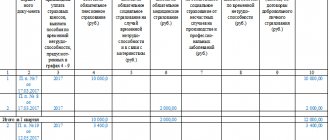Setting up KUDiR in 1C 8.3
Before you start creating this income and expense accounting book in 1C 8.3, check the program settings. If you have problems with the formation of KUDiR and some expenses do not fall into the book, carefully double-check the settings. Most of the problems lie here.
Where is the income and expense accounting book 1C 8.3? In the “Main” menu, select the “Accounting Policy” item in the “Settings” section.
You will see a list of configured accounting policies by organization. Open the position you need.
Our team provides consulting, configuration and implementation services for 1C. You can contact us by phone +7 499 350 29 00 . Services and prices can be seen at the link. We will be happy to help you!
In the accounting policy setup form, at the very bottom, click on the “Set up taxes and reports” hyperlink.
In our example, the “Simplified (income minus expenses)” tax system was selected.
Now you can go to the “STS” section of this setting and configure the procedure for recognizing income. This is where it is indicated which transactions reduce the tax base. If you have a question why an expense does not fall into the book of expenses and income in 1C, first of all look at these settings.
Some items cannot be unchecked as they are required to be filled out. The remaining flags can be set based on the specifics of your organization.
After setting up the accounting policy, let's move on to setting up the printing of the KUDiR itself. To do this, in the “Reports” menu, select the “STS Book of Income and Expenses” section of the “STS” section.
The ledger report form will open in front of you. Click on the "Show Settings" button.
If you need to detail the records of the received report, check the appropriate box. It is better to clarify the remaining settings with your tax office, having learned the requirements for the appearance of KUDiR. These requirements may vary between inspections.
Where is KUDiR in 1C 8.3 and how to fill it out?
Let's start with a simple question: where can I find KUDiR in 1C? It can be found as follows: go to the “Reports” menu, then in the “STS Reports” section, click on the “STS Book of Income and Expenses” link. We get to the book filling window:
The book is filled out automatically, quarterly. Usually it is formed at the end of the year and submitted to the tax inspector along with regulated accounting reports.
The book of income and expenses contains several sections:
- income and expenses are indicated quarterly, from the beginning of the year to the end of the year;
- expenses for fixed assets and intangible assets;
- section with calculation of damages;
- and a section where you can indicate amounts that reduce taxation for one reason or another.
Basically, the book is formed according to documents for the sale of goods, services and according to documents for the receipt of goods and services.
It is important to take into account that sales (expenses) will go into the book of income and expenses after payment for goods or services (however, you need to make the appropriate settings in the program for this, I have highlighted it in the figure). Even before creating a book, you need to carry out the necessary regulatory operations, which are carried out at the end of the quarter. For example, close the month.
Filling out KUDiR in 1C: Accounting 3.0
In addition to the correct settings, before generating KUDiR, it is necessary to complete all operations for closing the month and check the correctness of the sequence of documents. All expenses are included in this report after they are paid.
The D&R accounting book is generated automatically and quarterly. To do this, you need to click on the “Generate” button in the form where we just made the settings.
The book of income and expenses contains 4 sections:
- Section I. This section reflects all income and expenses for the reporting period quarterly, taking into account the chronological sequence.
- Section II. This section is filled out only if the simplified tax system is “Income minus expenses”. This contains all costs for fixed assets and intangible assets.
- Section III. This contains losses that reduce the tax base.
- Section IV. This section displays amounts that reduce tax, for example, insurance premiums for employees, etc.
If you have configured everything correctly, then KUDiR will be formed correctly.
The procedure for recognizing expenses and income under the simplified tax system (Income minus Expenses) in 1C 8.3
Income recognition procedure
Income from the simplified tax system in 1C is recognized automatically when posting payment documents:
- Receipt to the current account;
- Receiving cash;
- Payment card transaction;
- Retail sales report (ATT only).
No additional settings are needed for them.
But not every receipt of money can be regarded as income, for example, when registering transactions with principals, you need to differentiate the advance from the buyer into the income of the simplified tax system and the income of the principal; to do this, fill in the Advance in NU in the payment document.
By default, this value is set in the accounting policy settings for the simplified tax system in the section Main - Settings - Taxes and reports - Simplified tax system tab.
Procedure for recognizing expenses
The procedure for recognizing expenses is set in the accounting policy settings for the simplified tax system in the section Main - Settings - Taxes and reports - Simplified tax system tab.
Basic settings are preset in accordance with the law, without the possibility of canceling them. You can set additional conditions for recognizing expenses according to the simplified tax system: to do this, check the necessary boxes.
See also The most important things about the costs of the simplified tax system (from the recording of the broadcast dated October 29, 2021)
Manual adjustment
If, after all, KUDiR is not filled out exactly as you wanted, its entries can be corrected manually. To do this, in the “Operations” menu, select “STS Income and Expense Book Entries.”
In the list form that opens, create a new document. In the header of the new document, fill in the organization (if there are several of them in the program).
This document has three tabs. The first tab corrects the entries in section I. The second and third tabs are in section II.
If necessary, make the necessary entries in this document. After this, KUDiR will be formed taking into account these data.
Manual adjustment of KUDiR records
Sometimes an accountant is faced with the need to adjust KUDiR records. For this purpose, 1C 8.3 provides the document Entries in the Book of Income and Expenses (USN). It’s not difficult to find it: Operations – simplified tax system – entries in the book of income and expenses (USN):
By clicking on the link, we will go to the Journal Entries of the Book of Income and Expenses (USN). The document is created by clicking the Create button:
The form that opens asks you to fill out the following document:
- Organization – select from the list of the Organization directory the desired one that applies the simplified tax system (if there are several of them);
- Date – current date by default;
- Number – will be filled in automatically when posting the document:
Next, we see that the document contains 3 tabs that correspond to sections:
- Income and expenses - data is entered to adjust section 1 of KUDiR;
- Calculation of expenses for the acquisition of fixed assets - data on the fixed assets is entered to adjust section 2 of KUDiR;
- Calculation of expenses for the acquisition of intangible assets - data on intangible assets is entered to adjust section 2 of KUDiR:
After completing the document, the data will be included in KUDiR in the appropriate sections:
Analysis of accounting status
This report can help you visually check whether the book of income and expenses is filled out correctly. To open it, select “Accounting analysis according to the simplified tax system” in the “Reports” menu.
If the program keeps records for several organizations, you need to select in the report header the one for which the report is needed. Also set the period and click on the “Generate” button.
The report is divided into blocks. You can click on each of them and get a breakdown of the amount.
Income accounting
Thus, if, for example, we reflect in the program the receipt of funds to the organization’s current account, then the income is automatically reflected in KUDiR.
Example 1:
- 01.2016 — Received 50,000 rubles from the Counterparty to the organization’s account:
- The Book of Accounting for Income and Expenses for 2016 was formed.
To compile a Book of Income and Expenses in the form of a report, you need to go to the menu Reports – Simplified Tax System – Book of Income and Expenses of the Simplified Tax System:
Checking the correctness of filling out KUDiR
The 1C program contains a report entitled “Analysis of the state of tax accounting according to the simplified tax system.” In this report you can check the correctness of filling out the KUDiR. To find this report, open the “Reports” menu, find the “Accounting Analysis” tab and select the “Analysis of the state of tax accounting according to the simplified tax system” section. When you open this analysis, a form will open in which, when selecting a period and organization, you can click on the “Generate” button. When creating a document, a document will open that contains numbers, each of which can be deciphered by clicking on it.
Do you need proofreading or review of academic work? Ask a question to the teacher and get an answer in 15 minutes! Ask a Question
Filling out KUDiR in the 1C program
After all the settings, you can start filling out the book itself. Before you start filling out the book, you will need to perform an operation to close the month and restore the sequence. On the title page of the book, the fields “Object of taxation” and information about the organization must be filled in. The book is divided into 4 sections:
Need advice on your academic work? Ask a question to the teacher and get an answer in 15 minutes! Ask a Question
- Section 1 – Income and expenses.
- Section 2 – Expenses for fixed assets and intangible assets (to be completed if enterprises have chosen “Income minus expenses” as the object of taxation).
- Section 3 – Calculation of the amount of loss (to be completed if the enterprise has chosen “Income minus expenses” as the object of taxation).
- Section 4 – Reducing the amount of tax (filled out under the simplified tax system “income”).
Note 1
If you make all the accounting policy settings correctly, the book will be filled in automatically.
Setting up KUDiR in the 1C program
Setting up the program will allow you to avoid incorrect filling; it begins with filling out the “Accounting Policy”. To do this, in the “Main” menu, select the “Settings” section and open the “Accounting Policies” tab. In the window that appears, select the required item from the list of organizations and open it.
Finished works on a similar topic
- Coursework How to enter expenses and income in 1C 400 rub.
- Abstract How to enter expenses and income in 1C 260 rub.
- Test How to enter expenses and income in 1C 200 rub.
Get completed work or advice from a specialist on your educational project Find out the cost
If the object of taxation is “Income minus expenses”, then the program activates access to the “Procedure for recognizing expenses” function. This function allows you to select the events necessary to recognize expenses as reducing the tax base for a single tax. In this window there are already checkboxes next to some events. Such checkboxes cannot be removed, since they indicate that such events must necessarily occur. You can also check and uncheck other boxes at your discretion.
Now you can go to the income and expense accounting book and configure it. To open the book, you need to find the “STS” tab in the “Reports” menu and open the “STS Income and Expenses Accounting Book”. A book form will open, in which click on the “Show settings” button. Now check the box next to “Output transcripts” to display detailed transcripts.