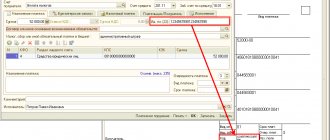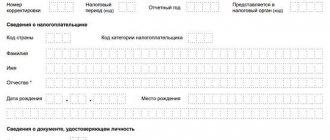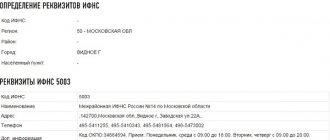Inventory cards of fixed assets in 1C reflect all information about the object - characteristics, whether there has been modernization, movement since its acceptance for accounting, etc. At the same time, in 1C cards, most of the data is transferred automatically from fixed asset accounting documents. Let's look at how to create, assign a number and, finally, print inventory cards in 1C: Enterprise Accounting 3.0. If you still have questions related to the work of the directories, please contact the 1C consultation line, and also leave requests on our website. Our specialists will contact you as soon as possible.
You can generate a card from the directory “Fixed assets” (menu section “Directories” - “OS and intangible assets”).
Fig. 1 “Directories” - “OS and intangible assets”
Let's open the directory element and see what data is displayed in it, and what we can add additionally.
Fig.2 System and manually entered data
Data on acceptance for accounting, location, and method of reflecting depreciation expenses are reflected automatically from the document of receipt or acceptance of an asset for accounting. The user should fill out some of them “by hand” - this is the data in the “Information for the inventory card” section, such as manufacturer, serial number, object passport number, date of issue or construction (for the property).
Fig.3 Information for the inventory card
Having filled in the necessary data, print the card using the “OS Inventory Card (OS-6)” button.
Fig.4 OS inventory card (OS-6)
Fig.5 Printing form OS-6
If working with inventory cards causes you difficulties, contact our technical support line for 1C users by phone or leave a request on the website.
How to view data about an OS object for a specific date
The card reflects data about the object as of the current date. But there is a need to see what the data was before any changes, on a certain date. To do this, in the inventory card, by clicking the “More” button, select the “Change form” command.
Fig.6 Select the “Change Shape” command
Having opened the form settings, we see that among the form header details there is an unchecked “Information date” attribute.
Fig.7 Information date
By checking this box, in the form of an OS directory element we will see an additional field where we can set the date for which we want to view information about our object.
Fig.8 Setting the date
Shortage of fixed assets during inventory in 1C 8.3
During inventory, a shortage of an OS object may be identified. In this case, in 1C 8.3 Accounting 3.0 it is necessary to enter an operation to write off a fixed asset.
Step 1. Formation of the document Decommissioning of OS
The document Decommissioning of OS in 1C 8.3 is created by clicking the Create button based on:
Fill out the OS write-off document:
- In the Number field – the document number automatically generated in the 1C 8.3 database;
- In the From field – day, month, year of the document;
- In the Organization field – filled in automatically from the OS Inventory document;
- In the Reason for write-off field – indicate the reason for writing off the fixed asset;
- In the Fixed assets location field – the department where the fixed asset was accounted for;
- In the OS Event field, enter the “Write-off” event;
- In the Write-off account field – enter an account to record expenses for writing off the fixed asset;
- In the Expense Item field, enter an item to account for expenses related to write-off of fixed assets.
In the document table, the inventory number and name of one or more fixed assets to be written off are automatically entered:
Step 2. Posting the document Decommissioning of OS
Clicking the Submit button will do the following:
- Additional depreciation was accrued for the month of write-off of fixed assets (posting Dt of the cost account - Kt 02.01);
- The depreciation of the missing object was written off (entry Dt 02.01 – Kt 01.09);
- The cost of the missing object was written off (posting Dt 01.09 – Kt 01.01);
- The residual value of the missing object is written off (entry DT 94 – Kt 01.09):
If the culprits are not found, then in the future the shortage of fixed assets in the NU is classified as non-operating expenses, and in the accounting system it is included in Dt 91.02 “Other expenses”.
If the perpetrators are identified, then the shortage is included in Dt 73.02 “Calculations for compensation for material damage.” These operations are documented in 1C 8.3 with the document Operation entered manually.
The features of performing OS accounting operations in 1C 8.3 were studied in more detail in the course on working in 1C Accounting 8.3 ed. 3.0 in the module Acquisition and movement of fixed assets.
For more information about the rules for conducting inventory, see our video lesson:
Reflecting object movements
The card has to be printed for any changes in data about the object - movement, disposal, modernization, revaluation, etc., since all changes are recorded in the inventory card. For example, a transfer from one person to another is displayed in the section “Information on acceptance, internal movements, disposal (write-off) of a fixed asset item.”
Fig.9 Reflection of object movements
Surplus fixed assets during inventory in 1C 8.3
Capitalization of surplus fixed assets discovered as a result of inventory:
- If, based on the results of the inventory, a surplus is found, then such an object will be taken into account in accounting at the current market value by posting Dt account 01 - Kt account 91.1 as other income.
- In tax accounting, the cost of fixed assets found during inventory is taken into account as non-operating income by virtue of clause 20 of Art. 250 Tax Code of the Russian Federation.
An enterprise can depreciate fixed assets discovered as a result of an inventory. In this case, it is necessary to establish the useful life from the Classification of fixed assets included in depreciation groups.
Step 1. Creating a document Acceptance of fixed assets for accounting and filling out the document title
To create the document “Acceptance for accounting of fixed assets” in 1C 8.3, use the Create on the basis button - then Acceptance for accounting of fixed assets:
Fill in the title of the document Acceptance for accounting of fixed assets:
- In the Number field – the document number automatically generated by 1C 8.3;
- In the From field – day, month, year of the document;
- In the Organization field – filled in automatically from the OS Inventory document;
- In the field MOL - responsible person, set according to the directory Individuals. If this field is not filled in, then the document will display fixed assets for all responsible persons;
- In the Fixed assets location field – the department where the detected fixed asset will be taken into account;
- In the OS Event field, an event related to acceptance for accounting is entered. Filled in automatically by the Acceptance for accounting with commissioning event:
Step 2. Filling out the tabular forms of the document Acceptance for accounting of fixed assets
The document Acceptance for accounting of fixed assets contains five tabs: Fixed assets, Non-current assets, Tax accounting, Accounting and Bonus depreciation. Within the framework of this article, we will not examine in detail the procedure for accepting fixed assets for accounting.
Let's study which fields of the document are filled in when entering based on the OS Inventory.
Fill out the Non-current asset tab
- The Operation type field is automatically filled in with the value “Based on inventory results”;
- The Cost field reflects the cost of the fixed asset from the Asset Inventory document;
- You should indicate the item of income and expenses, including the cost of the object in tax accounting:
Fill out the Fixed Assets tab
The document table displays the name and inventory number of fixed assets identified as surplus based on inventory results:
On the Tax Accounting and Accounting tabs, you need to enter the parameters for calculating depreciation. The depreciation bonus cannot be applied in this situation, so the Depreciation bonus tab is not filled in.
Step 3. Posting the document Acceptance for accounting of fixed assets
Clicking the Post button will create the following transactions:
Templates for inventory numbers in 1C: Accounting departments of a state institution 8 edition 2.0
Published 05/07/2017 21:10
When accepting for accounting a fixed asset that becomes the property of an institution, regardless of the method of acquisition (purchase, gratuitous receipt), it is necessary to assign an inventory number. This number allows you to uniquely identify the fixed asset, which facilitates the accounting of the institution’s property.
In 1C programs, in particular in the 1C program: Accounting of a state institution 8 edition 2.0, there is a convenient mechanism for creating inventory numbers - templates for generating inventory numbers.
It is a directory where a certain template is formed, according to which each fixed asset is assigned a number when accepted for accounting. If it is absent, the program will generate numbers in order.
And when creating a template, you can set rules under which the number will be significant, that is, carry meaning. For example, you can encode the accounting account and the date of acceptance for accounting into it.
Let's look at the procedure for creating an inventory number template. You can find this directory in the organization card:
Follow the hyperlink on the left. The directory form will open:
You can create a new element in this directory. I would like to draw your attention to the fact that each element must be tied to a specific organization, so it will not be possible to create two templates for one institution. This is due to the fact that the procedure for generating inventory numbers for fixed assets must be uniform.
In our demo database, one template has already been created, so it will not be possible to save another one. Let's look at the procedure for creating a template without saving.
Clicking the “Create” button opens the following form:
The “Name” attribute is a free text field that specifies the name of the template.
The “Organization” attribute indicates the organization in the database to which the template will belong and for which it will be valid.
The next detail is “Length of inventory number”. Designed, respectively, to indicate the length of the number. This indicator must be entered before creating rules in the tabular section, otherwise the program will generate an error about the length of the inventory number being exceeded. The specified length in this attribute will also be checked for compliance with the length of the rules described in the tabular section. The number of characters cannot exceed 30 characters.
After filling out the header fields, you need to fill out the tabular part. Add a new line:
You can use various details (components) in the template. The list is presented below:
When selecting a specific component, the remaining columns of the tabular part are filled in: length, symbol, expression.
Length – the number of characters in the inventory number that will be allocated to the component.
Symbol – a symbol designating this attribute for visual display:
Expression – an expression in the built-in 1C language that will be used to determine the value.
The user can change the length of the template components only for the serial number and the year (from four characters to two characters).
The order of the components can be edited, the only rule is that the serial number must be at the very end of the chain (since it will automatically change and increase by one during the process of applying the template for generating inventory numbers):
Users also have the opportunity to vary the length of the account or OKOF code. To do this, you need to slightly change the form using the “All actions” button:
The setup form opens:
On the left side, you need to check all the details to display them on the form:
The form is modified as follows:
“Remove spaces” attribute: when this flag is checked, all spaces will be removed.
In the “Synonyms” column you can specify synonyms for the details that are specified in the expression. For example, the expression Lev(Account, 3) is based on a fixed asset account; you can add the details AccountAccount, AccountDebit in the synonym column, and these details will be automatically substituted into the expression.
This article discussed the procedure for generating inventory number templates for fixed assets, a very convenient and useful mechanism. If you have any questions, you can ask them in the comments.
xn--80abbnbma2d3ahb2c.xn--p1ai