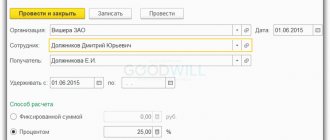Directory of “Counterparties”
This directory stores all the necessary information on organizations or individuals who are either suppliers or buyers. You can open it from the “Directories - Contractors” section.
Fig.1 Opening the “Counterparties” directory
The “Counterparties” directory has a grouping option. The counterparty can be either a legal entity or an individual. You can create a counterparty card from the directory list by clicking the “Create” button.
Fig.2 List of the directory “Counterparties”
For the organization you need to fill out the full name, TIN, KPP. Additionally, you need to indicate contact and banking information, which can be automatically inserted into printed forms of documents: bank account, agreement, contact person, addresses and telephone numbers.
It will be important to fill out accounts for automatic completion in documents using the link “Accounts for settlements with counterparties” in the navigation panel.
Fig.3 Setting up accounting accounts with counterparties
Account data will be inserted into documents for the specified counterparty for any organization, any agreement and for settlements in rubles.
To speed up filling out the counterparty’s data, you can enter the TIN and click “Fill in by TIN” or fill in by name.
Fig.4 Filling in counterparty data
Also, when creating a new counterparty, you can use the automatic completion of details according to the state registers of the Unified State Register of Legal Entities/Unified State Register of Individual Entrepreneurs.
Fig.5 Automatic completion of counterparty details
This functionality will work if the connection to the ITS is configured. From the counterparty card, using the “Agreements” link, you can create an agreement and print it.
Fig.6 Agreement with counterparty
Entering balances for mutual settlements
If a new organization starts keeping records in 1C Enterprise Accounting, then it will not need to enter balances. However, often existing organizations switch to 1C and they need to transfer accounting information and initial balances to the program. To do this, use the assistant for entering initial balances. You can open the assistant through “Main - Balance Entry Assistant”.
Fig.7 Opening the balance entry assistant
Item accounting accounts
If the account settings for an item or counterparty agreement are missing, then the settings within which the item or counterparty are located are checked. The figure shows the account settings for the “Materials” group.
Accounts for a group with a filled warehouse
Based on this setting, you can see which accounts are used for items in the “Materials” group. However, 1C Accounting allows you to specify more detailed settings for the group. For example, it is necessary that goods in “Warehouse No. 17” be accounted for on account 10.02.
Accounts for a group with a filled warehouse
Based on the settings in the figure above, the system proceeds as follows: in all warehouses except “Warehouse No. 17”, the default account for the “Materials” group is 10.01, and for “Warehouse No. 17” - 10.02. If necessary, you can override accounting accounts for a specific element within the Materials group.
Accounting accounts for items in 1C Accounting
Thus, for the item “Gasoline AI-95”, which is located in the “Materials” group, accounting account 10.03 will be used for all warehouses.
Accounts with counterparties
Settlements with counterparties in 1C 8.3 are carried out on the following predefined accounts for settlements with counterparties:
Calculations in rubles:
- Settlements with suppliers and contractors – 60.01
- Settlements on advances issued – 60.02
- Settlements with buyers and customers – 62.01
- Settlements on advances received – 62.02
Payments in foreign currency:
- Settlements with suppliers and contractors (in foreign currency) – 60.21
- Settlements on advances issued (in foreign currency) – 60.22
- Settlements with buyers and customers (in foreign currency) – 62.21
- Settlements on advances received (in foreign currency) – 62.22
If accounting is kept in conventional units, it is necessary to use accounts:
- Settlements with suppliers and contractors (in monetary units) – 60.31
- Settlements on advances issued (in monetary units) – 60.32
- Settlements with buyers and customers (in monetary units) – 62.31
- Settlements on advances received (in monetary units) – 62.32
The above invoices will be automatically inserted into settlement documents with counterparties.
In order to enter the balance of a mutual settlement account, you need to select the desired account in the list and double-click on it.
Fig.8 Assistant for entering balances
A list form will open for entering documents of initial balances for the selected account. To create, you need to click the “Create” button.
Fig.9 Entering balances of settlements with counterparties
In the created document you need to fill in the account, counterparty, agreement, balance amount and currency. To enter a basis document in balance entry documents, use the auxiliary manual accounting document “Settlement Document”, which does not make any postings.
Fig. 10 Auxiliary document for manual accounting “Settlement document”
Fig.11 Calculation document
Postings are generated using auxiliary account 000.
Fig. 12 Reflection of entering account balances
Foreign counterparties
First, we load exchange rates for correct mutual settlements. To do this, go to the “ Directories”
", click "
Currencies
" and "
Download exchange rates
".
A dialog box opens in which we enter the loading period, and also set the flag opposite the desired currency and click “ Load
”.
Then we need to decide on the settlement accounts that we will use when recording the transaction, since this directly affects the calculations for income tax. This is where mistakes are most often made.
The chart of accounts has predefined accounts: 60.21, 60.22, 60.31, and 60.32.
Accounts 60.21 and 60.22 are necessary to reflect business transactions for which settlements are made in foreign currency. This means that the Act will be issued in foreign currency and paid from a foreign currency account.
Accounts 60.31 and 60.32 are used for calculations in conventional units. That is, the Act will be issued in foreign currency, but payments will be made in rubles.
To reflect this operation, you need to create a new agreement with the counterparty and select the settlement currency.
Then we create “ Debit from current account”
", type of transaction "
Payment to supplier
".
In debiting from the current account, select “ Account 52
” - you need a foreign currency current account and an agreement with the counterparty created earlier. Next, we enter the amounts, and after posting the document, we analyze the transactions.
The next stage is the reflection of the receipt of goods and services. To do this, fill out the tabular part completely and select the same agreement that was selected in the debit from the current account. After completing the document, we analyze the transactions:
- on the debit of account 60.21 and the credit of account 60.22 - for the amount of offset of the advance paid to the foreign supplier;
- on the debit of account 41.01 and the credit of account 60.21 - for the cost of the goods. The transaction amount is determined as the product of the value by the foreign exchange rate on the date of transfer of the advance in the amount of the transferred advance, and the remaining part - on the date of receipt of goods and services.
Next we perform “ Closing the month”
" in the "
Operations
" section.
After completing the regulatory operation “ Revaluation of currency funds
”, look at the calculation certificate.
Please note that since 2015, revaluation amounts for foreign exchange transactions are taken into account in tax accounting.
In order to reflect the occurrence of debt, it is necessary to create a document “ Sales of goods and services
", which is located on the "
Sale
" tab. In this case, you need to pay special attention to the counterparty agreement: in the “Settlements” field, select the price in euros, and settlements in rubles.
Next, we submit this agreement for implementation. As a result of the execution, the score is 62.31. The transaction amount is determined as the exchange rate on the transaction date multiplied by the currency equivalent. We reflect the received payment in the “ Bank and cash desk”
", select the contract and indicate the amount in rubles. Next, based on the exchange rate on the date of payment, the amount in currency terms is calculated.
Mutual settlements with counterparties
Documents that affect mutual settlements are documents of receipt of goods, sale and return of goods, a report to the principal, settlements with the commission agent, sales of processing services, receipts and debits from the current account, etc. Receipts include goods, materials, equipment and other inventory items.
The most common operations are the purchase of goods from a supplier and the sale of goods to the final buyer.
For example, let's make a purchase from a supplier.
Fig. 13 Reflection of the purchase by the document “Receipt of goods”
The account for settlements with suppliers will reflect the debt to the supplier.
Fig. 14 Reflection of goods receipt on accounts
After we pay off part of the debt with the document “Write-off from the current account”, having paid part of the debt for goods to the supplier...
Fig. 15 Reflection of payment for goods using the document “Write-off from current account”
Fig. 16 Reflection of payment for goods on accounts
... we can see mutual settlements and the balance of debt to the supplier in the account balance sheet.
Fig. 17 Analysis of mutual settlements with the counterparty
If you double-click on the amount of income or expense, an account card for accounting for settlements with the counterparty opens with a breakdown according to the documents to the registrars. In the “Invoice Card” report, you can see receipts of goods by item, allocation of VAT, payment to the supplier and the final balance under this supply agreement.
Fig. 18 Account card for mutual settlements with the counterparty
In the future, the received goods will be sold. We reflect the sale with the document “Sales (deed, invoice).” We fill out the header of the document, enter data about the goods sold. Accounts 62.01 and 62.02 were automatically entered.
Fig. 19 Automatic completion of invoices in a document
If necessary, they can be changed.
When posting the document, entries are generated to reflect the buyer's debt in the account for settlements with buyers 62.01.
Fig. 20 Reflection of mutual settlements with the Counterparty on account 62.01
It happens that the buyer returns the goods. We will reflect the return using the document “Return of goods from the buyer”. In the generated return document, the header of the document is filled in and the item being returned is entered.
Fig. 21 Creating a “Return of Goods” document
This document can also be created based on the implementation using the “Create based on” button, which will eliminate the need to fill out most of the details.
When posting return documents, the reversal of the settlement with the buyer is reflected in account 62.01.
Fig. 22 Reflection of the return of goods on accounts
Next, the buyer pays for the goods shipped to him, which we reflect with the document “Receipt to the current account.” Accounts payable to customers are filled in automatically.
Fig. 23 Automatic completion of settlement and advance accounts in the document
In the postings you can see the repayment of the debt on sale.
Fig. 24 Reflection of payment for goods sold on accounts
Let's open the report "Turnover balance sheet" for the account. 62, we will set the selection by counterparty and see that according to the settlement document (Sale of goods) the debt is fully repaid.
Fig. 25 Closing mutual settlements in SALT
If you open the transcript, you can see in what sequence the shipment debt was closed.
Fig. 26 Sequence of closing debt on mutual settlements
Accounting for settlements with counterparties – postings:
- D 08 (07, 41, 10) K 60.1 – the organization received fixed assets (equipment, goods, materials) from the supplier.
- D 20 (26, 25, 23, 44, 91) K 60.1 – various services were provided by suppliers, work was performed.
- D 19 K 60.1 – allocated according to the VAT invoice.
- D 60.1 K 51 – funds were transferred to the supplier under the contract.
- D 60.2 K 51 – advance payment is transferred (for settlements on prepayment terms).
- D 60.1 K 60.2 – advance payment is credited after receipt of goods from the supplier, provision of services or performance of work.
- D 62.1 K 90 – products were shipped to customers.
- D 90 K 68.2 – VAT is charged on the sales amount.
- D 51 K 62.1 – payment for goods was received from the buyer to the personal account.
- D 51 K 62.2 – an advance was received from the buyer (for settlements on prepayment terms).
- D 62.2 K 62.1 – advance payment after shipment is credited.
- D 76.AV K 68.2 – reflects the accrual of VAT on the advance received.
- D 68.2 K 76.AB - the previously accrued amount of VAT was accepted by the company for deduction.
- D 68.2 K 76.VA – tax is deducted from the amount of the advance payment.
- D 76.VA K 68.2 – VAT has been restored from the previously issued advance amount.
- D 76.2 K 60 – the amount of the claim arising due to the fault of the supplier is reflected.
- D 51 K 76.2 – funds were received to pay off the claim.
- D 44 (20, 26) K 76.1 – funds under the employee insurance contract are written off for sales (production, general business) expenses.
- D 76.1 K 51 – insurance payment paid from the cash account.
- D 70 K 76.4 – the employer’s records reflect the deposit of staff salaries.
- D 76 K 51 – erroneous debiting of funds from a bank account is reflected.
Accounting entries for VAT: examples
Debt adjustment
There are cases when, as a result of an incorrect indication in the contract settlement documents, an adjustment is necessary. It can be made into a “Debt Adjustment” document.
Fig. 27 Opening the list of documents “Debt adjustment”
For example, we made a payment under the wrong contract, resulting in a backlog of sales and an advance payment under another contract.
Fig. 28 Posting documents under various contracts
Let's create a debt adjustment. Let’s select the type of operation “Offset of advances” from the buyer. In this case, we will have two tabs available for recording accounts payable and receivable. We will indicate payment with the wrong contract as advances.
Fig.29 Creating a debt adjustment
And on the “Debt” tab of the buyer we will indicate that the advance must be credited towards our sales.
Fig. 30 Filling out the “Debt Adjustment” document
When you post the document in the postings, you can see that the advance payment has been offset and the sales settlement agreement has been changed.
Fig. 31 Reflection of netting by transactions
Everything was closed correctly in the balance sheet.
Fig. 32 Closing mutual settlements under contracts
Fig. 33 Settlement sequence