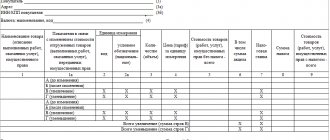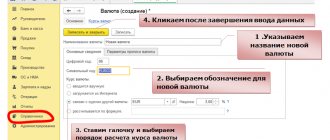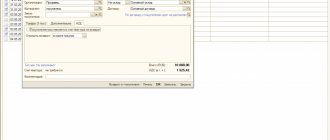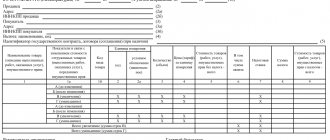Actions after receiving ASF from the supplier
An invoice for an advance payment received by the buyer must be registered in the prescribed manner (read more about what an advance invoice is and why it is needed here, and from this article you will learn in what cases it is issued and what is the time frame for issuing this document ). To do this, you must register it in the purchase book, where you should note the appropriate information about the account.
If you work with documents in electronic form, you can register an account using the appropriate programs. This can be done either manually or automatically.
Then, at the end of the current period in which the document was drawn up, it must certainly be submitted to the local inspectorate for its registration and the possibility of exercising the rights to the necessary deductions. No other actions are required with issued advance invoices.
When a seller receives money from a client, he must do the following:
- Subtract VAT from the received amount and make an entry for accrual for payment (examples of entries below).
- Prepare an invoice in 5 days (you can find out how to fill out the ASF correctly and within what time period here, and we talked about how to use indexes and prefixes to number various types of invoices here).
- Record this account in the sales ledger in the quarter in which the money is received.
- On the day of actual shipment, issue the s/f again on account of the advance payment accepted earlier.
- Send the previously accrued VAT for the shipment for payment.
- And the VAT calculated upon receipt of the prepayment amount is sent for deduction.
- Record the advance invoice in the appropriate purchase ledger.
The buyer needs:
- accept for deduction the VAT noted in the advance invoice received from the supplier;
- allocate VAT on accepted goods and materials invoiced before the payment was made and send it for deduction;
- restore advance tax.
Invoice. Fill it out without errors. We form in 1C
Subscribe to our YouTube channel!
The topic of our article today will be a consideration of such a document as an invoice, namely, what it is, why it is needed, how to fill it out correctly, how to post an invoice in 1c, types of invoices, when and what invoices to issue . Let's start by defining an invoice and its importance for companies.
What is an invoice? Why is it needed?
According to the rules of Art. 168 and Art. 169 Tax Code of the Russian Federation invoice
– this is the main document for the purposes of correct calculation and payment of VAT. Those. When selling goods, works, services, property rights, the seller must confirm the accrual of VAT through an invoice. Similarly, the buyer can deduct VAT solely on the basis of this document. It follows that the invoice is used for tax control, so it is extremely important to fill out this document accurately in order to subsequently avoid conflicts with tax officials.
Mandatory invoice details.
So, to generate an invoice, Resolution No. 1137 provides a standard form. In paragraph 5 of Art. 169 of the Tax Code of the Russian Federation mentions the required details:
- Invoice number and date.
- Details of the seller and buyer: name, address, TIN.
- Name and address of the shipper and consignee.
- Subject to receipt of an advance payment for upcoming deliveries - payment order number.
- Document currency.
- Name of goods (works, services), quantity, as well as unit of measurement and unit cost.
- The total cost of the goods excluding taxes, the amount of excise duty, the tax rate, the amount of VAT, the final cost of the goods with taxes.
- Country of origin and customs declaration number when importing goods into the territory of the Russian Federation.
- Signatures of the manager, chief accountant or other persons entitled to do so.
In principle, if necessary, additions can be made to the existing invoice form, the main thing is that the above details remain.
An example of a correct invoice!
One important point!
Inspectors can turn any inaccuracy in the invoice against the company, i.e. refuse to deduct VAT. Therefore, in order to minimize the risk of refusal, it is important to know the significance of errors made in invoices.
Unforgivable errors in invoices.
♦ Error 1.
Very often accountants incorrectly indicate
the name of
the selling company or the buyer.
For example, the correct name is “Consultation+”, the misspelled name is “Consultation”. The name must strictly correspond to the company name specified in the constituent or registration documents. Similar mistakes are made in writing the address and TIN.
All of them prevent the identification of the seller or buyer.
♦ Error 2.
Only the name of the product is indicated without articles or other additional characteristics that can be used to identify the product.
For example, the name of a product “clarified glass” has differences in article numbers and sizes; if several products are indicated in a document with only the same name, say “glass,” then such an error will lead to the impossibility of determining which product was purchased. ♦ Error 3.
Arithmetic errors in calculating the cost of goods are also unacceptable.
♦ Error 4
.
If a company is engaged in the sale of goods subject to different VAT rates, then the accountant should be extremely careful, because indicating an incorrect VAT rate will result in denial of the deduction. ♦ Error 5.
Often accountants or managers who issue invoices indicate the correct VAT rate, but when multiplying the amount excluding VAT by the specified rate, the result is an incorrect indicator that does not allow determining the amount of tax.
♦ Error 6.
The document does not contain the name of the currency or an incorrect currency code is indicated;
Errors that do not interfere with the correct understanding of the essence of the mandatory details of the invoice are not significant and do not affect the deduction of VAT.
Advance invoice.
Because The invoice must be issued within 5 days from the earliest of the events: sales or advance payment for upcoming deliveries, then upon receipt of the advance payment, an advance invoice is issued. It should be filled out in the same form and the same rules as the sales invoice. (Resolution No. 1137)
.Particular attention should be paid to line 5 of the document, where the number and date of the payment order are indicated. This detail is required.
Features of the adjustment invoice.
If the buyer and seller have agreed in writing to change the cost of goods due to an adjustment in the price or quantity of goods, volume of services and work, then in this case the seller issues an adjustment invoice. Its peculiarity is the mandatory indication of the number and date of the adjustment, initial data, as well as new information about the quantity and price, cost without VAT, total cost with tax, and, of course, changes in the amount of the tax itself.
How to post an invoice in 1C.
Let's see how to make an invoice in 1C 8.3.
Invoice for sales in 1C8.3.
Before issuing an invoice for sales, we create the sales document itself. To do this, in the “Purchases and Sales” section, select the “Purchases and Sales”
Go to the subsection “Sales (acts, invoices)”
Open the list of documents “Sales of goods and services”
. In it, using the “Create” button, enter a new document.
Fill in all fields of the open document.
- Type of operation – “Sale, commission”
- The "Organization" field is filled in automatically.
- We select the “Counterparty” (buyer) either from the “Buyers” directory, or enter a new one if it is not already in the database.
- Write down the contract number. In this case, the type of contract will be a contract with the buyer.
- Next, select the “Warehouse” from which we ship the goods.
- Then comes the “advance offset” field. By default, the program is set to “automatic”. I advise you to leave it, because... with this setting, the program will automatically analyze the availability of an advance payment for a given buyer, which is undoubtedly more convenient for accounting.
- If you open the link located just below, you can adjust the type of prices and VAT in it. More precisely, the way it is included in the price is “in total” or “on top”.
- And finally, fill out the tabular part.
- Save the completed document and use the “Post” button
In the lower left corner of the document there is a button
“issue an invoice”.
Click it and the document will be generated on its own. Let's check it out. By default, an invoice for sales is generated, because the basis document is “sale of goods, services...”, set the date and post the document.
You can check the correctness of the transaction being reflected in the accounting accounts through the document “Sales of goods, services...”. In the top panel of the document, click the “DtKt” button
Let's look at the wiring...
Posting
Dt 90.02.1 Kt 41.01
reflects the write-off of goods at cost.
Dt 62.01 Kt 90.01.1
– is the sale of goods at selling price, including VAT.
Dt 90.03 Kt 68.02
– accrued VAT amount. This posting is generated when an invoice is issued.
Thus, we generated an invoice for implementation in 1C 8.3.
If the article helped you, but you want more, then the course
“Practice of filling out VAT and income tax returns + 1C8.3”
is for you. The course’s unique training, which is as close as possible to working in a real company, is focused on developing practical skills in students in calculating taxes, filling out and generating invoices, purchase and sales books, and drawing up declarations using the 1C Accounting program.
Matasova Tatyana Valerievna expert on tax and accounting issues
In what reporting documents is it recorded?
After the prepayment for the transaction has been made and the ASFs have been created, they need to be registered.
For this purpose, as already mentioned, purchase/sales books held by the buyer and supplier are used.
Also, instead of using books, it is possible to register accounts using electronic programs (for example, 1C). How to reflect the receipt of these documents will be described below.
At the same time, regardless of the method used to prepare invoices, the period for their registration should not exceed five days from the date of receipt (in some cases determined by law - within a month).
Registration options
When registering an account in the 1C program, there are several ways to register it.
- Always register when receiving an advance . If you select this option, all advance invoices received will be recorded automatically for each accrued amount, with the exception of advances that were offset on the day of receipt.
- Do not register credits within 5 days . In this case, invoices will be created only for those amounts that were not credited within five days from the date of receipt. This method helps to implement the requirement in the Tax Code to register accounts within 5 days (Article 168).
- Amounts credited before the end of the month are not recorded.. This registration option is not suitable for all cases (otherwise you may receive a fine for late registration).
You need to choose it only in situations where the supply of goods or services occurs continuously in relation to the same person.It is suitable for advance payment for Internet access, communication, electricity services, as well as in other similar situations.
The fact that such a practice is not a violation was clarified in a letter from the Ministry of Finance dated March 6, 2009. In this case, invoices of this kind must be issued no later than the 5th day of the month following the month of transfer of the advance.
For example, the services of an Internet provider were paid in advance for July. In such a situation, the advance invoice will need to be issued no later than July 5 of the same year.
- Do not register accounts offset until the end of the tax period. The use of this clause is quite controversial and may cause disagreements with the tax authorities. It should be used only by those companies that are ready to defend their position.
The ability to choose this option is due to the following: there is an opinion that the name “advance payment” should not apply to payments accrued in the same period in which the shipment occurs, since then they do not correspond to the very concept of “advance payment”.And if so, then there is no need to prepare advance accounts for the current period. However, it should be said once again that if you choose this option, disputes with the tax service will be ensured.
- Do not register incoming payments as advance payments at all . It is suitable only for organizations designated in the Tax Code in Article 167. These include companies with a long production cycle of final products exceeding 6 months.
Invoices issued for advance payment
Advance invoices are registered by special processing, which is called that. They are usually issued once at the end of the reporting period.
Before moving on to the processing itself, let’s set up the accounting policy in the “VAT” section (Fig. 3).
Fig.3
To reduce the number of invoices issued, you can select the registration order, highlighted with a red outline (Fig. 3). In this case, invoices will be issued only for advances for which goods have not been shipped at the end of the quarter.
Processing is called from the “VAT Accounting Assistant” section (Fig. 4).
There is also a point for registering tax agent invoices. Let us remind you that in order to conduct transactions as a tax agent, you must set the appropriate attribute in the agreement.
Fig.4
In manual mode
There are two main ways to register ASF in the 1C program. The first one is the manual method. It is suitable when you have to register a small number of accounts. Instructions:
- In order to draw up a document in this way, you need to select the button in the documents for advance payment section: create based on. From the options that appear, select “invoice issued”.
- Once this item is selected, a separate account window will appear.
- After this, you only need to check that all the data is filled out correctly and click on the “conduct” icon, after which the document will be completed.
Automatically
In a situation where there are a lot of incoming invoices, registering them manually becomes inconvenient and time-consuming. In this case, it is better to set automatic registration. Instructions:
- To do this, you need to go to the “banks and cash desks” subsection, where you can find “advance accounts”. After selecting this item, a window will appear in which you should select the period for which documents will be generated.
- Then you need to click the “fill in” button and select all unregistered accounts. At the same time, the list can be easily adjusted and, if necessary, delete unnecessary ones or add new documents.
- When all the necessary advance invoices from the supplier have been selected, all that remains is to click on the “execute” button, after which they will be processed - this way all the rules for offsetting the ASF will be observed.
The list of all completed documents can be opened at any time by clicking on the link: “open list of accounts for advance payment”.
Creation of sales invoice (issued)
Figure 1 shows the implementation document. To write and post an invoice in 1C, you need to click the button at the bottom left.
Fig.1
In Fig. 2 we see the invoice itself, generated according to the data of the implementation document. The number, date, as well as all other details are filled in automatically. The user only needs to specify the storage method (it is automatically set to “hard copy”). You can print the document in 1C by clicking the “Print” button and give it to the counterparty.
Fig.2
Our video about issuing an invoice and creating an implementation in 1C 8.3:
Which transactions correspond to the issued document?
When an advance payment is received, a transaction is generated that records the funds received in the account of the service provider (seller). Then, after the advance invoice is prepared by the seller and received by the buyer, the completed invoices are posted when they are registered.
This can be done either on an individual account basis or in a generally automated manner (as explained earlier).
The seller's wiring will be something like this:
- debit 51 Credit 62ав – advance money received from the buyer;
- debit 62av. Credit 68 – the accrual of added tax, which is allocated from the advance payment, is noted;
- debit 62 Credit 90.1 – income from the sale of inventory and materials is noted in the advance account;
- debit 90.3 Credit 68 – VAT is charged on the sales transaction;
- debit 68 Credit 62av. – advance VAT is accepted for deduction;
- debit 62av. Credit 62 rub. – prepaid money is counted.
And in accounting:
- Deb. 60 av. Credit. 51 – receiving an advance.
- Deb. 68 Cred. 60 Av – tax on prepayment is deductible.
- Deb. 19 Cred. 60 rubles – tax is allocated according to the goods and materials received.
- Deb. 68 Cred. 19 – income tax is accepted as a deduction.
- Deb. 60 av Cred. 68 – advance VAT restored.
- Deb. 60 RUR Credit. 60 Av – advance payment is counted.
As can be seen from the content of this article, the use of electronic programs for registering various accounts (including advance accounts) is preferable. It allows you to store all the necessary information in one place, and due to the interconnectedness of documents, the possibility of making errors in them is minimal.
In addition, mass automatic filling of documents allows you to significantly save working time.
Posting adjustment invoices
To generate adjustment invoices, special documents have been developed:
- Implementation adjustments
- Adjustment of receipts
Let's look at an example of adjusting a receipt invoice (Fig. 7). The document can be created either on the basis of receipt or on the basis of the primary invoice.
Fig.7
Let's assume that the parties have agreed to change the purchase price. The old and new prices are indicated in two adjacent lines of the tabular part of the adjustment document. Everything else is calculated automatically. This includes automatically registering a correction invoice; you will only have to manually enter the number of the correction or adjustment.
Adjustments for sales are made in the same way.
Invoices “For advance payment by the principal” are issued only for contracts with the type “With the principal (principal)…”
Video instruction on adjustment invoices: