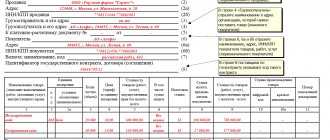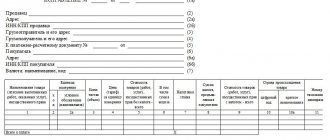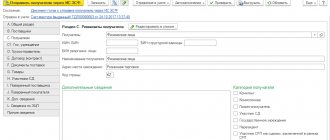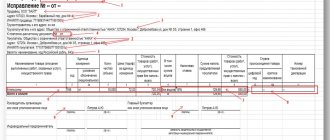Sometimes an organization that is an intermediary has to purchase services from a foreign company for a principal from Russia. And then, accordingly, she has to pay VAT. And the accounting service faces the question: “How to re-issue an invoice from a tax agent to the principal using the 1C: Accounting 8 software (rev. 3.0)?
We will try to explain this in as much detail as possible.
We solve the questions raised
According to Art. 148 and paragraphs 1-2 of Article 161 of the Tax Code of the Russian Federation, if an agent (intermediary) purchases services from a foreign organization for the principal that must be provided on the territory of Russia, he becomes a tax agent for value added tax. To pay VAT, a company must create an invoice and record it in the sales ledger. Since the transaction was carried out for another company using an intermediary agreement, the same invoice must be reissued to the principal by the organization providing the services and entered into the log of received and issued invoices used in VAT calculations.
Let's consider a sequential algorithm of actions necessary in this case.
Accounting for financial assets
We register the money received from the principal using “Receipts to the current account”, indicating the type of operation “Payment from the buyer”, and the payment to the foreign service provider - by creating a file “Write-off from the current account” (type of operation, which is obvious, “Payment to the supplier”) . We establish accounts for settlements with the first and second parties to the transaction in the form. called “Accounts for settlements with counterparties”, selecting it in the “Counterparties” directory.
We record the payment of agent value added tax using “Write-off from current account” (operation “Payment of tax”). VAT accounting for the tax agent is carried out using account 68.32. Since agent VAT is not automatically charged during an intermediary scheme, it will be more convenient to use account 68.02.
Registering received services
Those provided by the foreign supplier are reflected in the document “Receipt (act, invoice)” (select the transaction type “Goods, services, commission”). We indicate a foreign company as a counterparty at the top of the document. In its table, select the tab called “Agency services”, where we set the name and price of the services provided, the value of the VAT rate, the details of the principal (i.e. the principal), and the purchase agreement concluded with him.
Agency agreement in 1C: postings, accounting, invoices, calculations, reflection, purchase of goods and services
When signing an agency agreement, the agent is required to perform various operations (for example, sell or buy goods and real estate, provide legal services, housing and communal services, find clients, etc.), speaking on his own behalf or on behalf of his principal. In the first case, responsibilities for all ongoing transactions appear to him.
The agent has the right to carry out any types of operations under the contract. If he carries out transactions on behalf of the principal, he has no obligations regarding them; the obligations relate to the principal. This is stated in paragraph 1 of Art. 1005. The agent always conducts all transactions at the principal's expense.
In due time, the principal is sent a report detailing the agent’s actions in the purchase and sale of services or goods.
How to reflect an agency agreement in 1C
If a relationship arises between the agent and the principal, they should be registered in the 1C program. This is done by drawing up an agreement with the counterparty indicating its type.
The other party can act as a commission agent (agent) or a principal (principal). Here you also need to note how the agent’s remuneration will be calculated.
To register, you need to start with the “Administration” section, then go to “CRM and sales”, then - “Sales of agency services”. At this point, you need to carry out the following steps: “Regulatory and reference information” - “Settings and reference books” - “Types of items” - “Service”, the form of which can be selected from one of the proposed options.
The service is provided:
- It is implemented by the organization itself . This is the usual type, without intermediaries.
- The organization itself, acting as a principal , sells it through an agent to third parties.
- Another organization acting as a principal is implemented under an agency agreement, executed by an agent.
Having gone to the “Regulatory and Reference Information” section, you need to select the “Nomenclature” item to create a position. Then indicate the selected type of item, as well as the principal.
To create a partner in the same section, you need to enter the “Counterparties” item. A partnership agreement should be drawn up: indicate the transaction “Provision of agency services.” If necessary, enter the percentage value of the remuneration.
Accounting with an agent
First, information on the transfer of goods or services produced by the principal (when the goods are delivered by his transport) is entered into the “Receipt of goods and” menu.
This is done in the following steps:
- Reflect the information in the “Sale of goods or services” folder, that is, record that the goods (services) belonging to the principal or the agent himself have been sold.
- If funds have been received from the buyer for the goods delivered, they are reflected in the “Receipts to the current account” folder.
- Open the folder “Report to the principal (principal) on sales”, it is needed for the report of the same name.
Here you should calculate the amount of remuneration. With appropriate agreement, the agent can immediately leave this amount in his account. The money transferred by the buyer should be sent to the principal’s account through the “Debit from current account” menu.
If the amount of remuneration is not withheld by the agent when transferring money, then it is sent by the principal later. This must be reflected within the document “Receipts to the current account”.
Keeping records with the principal
Reflection in 1C for principals is carried out according to the same scheme. After entering the “Sales of goods” item and in order to reflect the dispatch of goods to the agent’s address.
- A “commissioner (agent) sales report” is needed to reflect the fact that a product or service was sold. This is where commissions are calculated and deducted. In the same window, commissions must be calculated and withheld.
- Receipt of money from agents must be recorded in the “Receipt to current account” item.
- In order to write off the due agent fee, the field “Write off from the current account” is completed. This is done when it was not withheld when issuing the Agent's Report.
Accounting 8.3
To set up this program, the agent needs to go to the “Program Functionality” menu, check the “Trade” and “Sale of goods and services by the principal (principal)” fields. On this page you will need to generate two files: “Implementation (act, invoice)”, “Report to the committent”.
To prepare the “Implementation” document, the following steps are taken:
- Go to the “Sales” field, from there – to “Goods, services, commission”.
- At the top, fill out the item “Counterparty and agreement” (“With the buyer”).
- Display the principal and the form of the agency agreement (“With the principal (principal) for sale”).
- Enter information in the “Agency services” field indicating the name and price of the service, VAT.
- Indicate the method for determining the amount of the agent's remuneration. The program independently displays the invoice: 76.09 (“Settlements with various debtors and creditors”).
This scheme is used when conducting any documentation under agency agreements. After completing all operations, the program automatically displays the completed invoice.
To generate a report and display the agent’s remuneration, you need to create a “Report to the Principal” in the “Purchases” menu:
- Go to the “menu”, select the form of the agreement and the principal. Commission details are configured by the program.
- Enter . All items are independently processed by the program using data from the “Item Accounts” register.
- In the “Goods and Services” field, you need to enter data into the table using “Fill in - fill in sold under the contract.”
- Generate an invoice for remuneration. Don’t forget to check the postings to ensure that revenue and VAT are correctly reflected.
After receiving the agency report, the principal needs to generate invoices for all buyers.
In the “Banks and Cash Office” section you need to find the corresponding item “Tax Agent Invoices”. All invoices paid during the reporting period automatically appear in the table when you click “Fill”.
Then you need to click “Run”: an invoice is generated and registered. The invoice itself appears on the screen. A copy is also sent to the agent for registration in the Invoice Register.
SCP
To start working in 1C UPP, you need to draw up an agreement with the commission agent. After entering the directory “Counterparty Agreements”, you need to draw up a new agreement - “With a commission agent”.
Here you need to enter several mandatory points:
- Methods of conducting mutual settlements, conditions for eliminating receivables, methods of mutual settlements.
- Additional information: type of prices, control over the movement of money, percentage of sales.
- The payment of VAT to the commission agent is configured.
- Contractual conditions, discounts.
Important:
- Goods transferred to consignment must be registered with the document “Sales of goods and).
- An agreement “With a commission agent” is used, using entries Debit 004.02, Credit 004.01. There is no need to issue invoices for this transaction.
- It is possible to reflect the report from the commission agent by filling out the document “Commission Agent Sales Report” on the “Cash” page (by prepayment).
- Next, select the form of the payment report (advance payment), the name of the buyer, the term and amount of the advance payment from the commission agent, the VAT percentage rate and the amount of tax.
- Carrying out the documents is accompanied by making entries in the VAT accumulation register, at the same time VAT is charged on the advance payment, and information is generated in the Sales Book. In the “Products” table you will need to indicate counterparties with a list of goods sold to them.
- Next, fill out the “Cash and Remuneration” page. In the “Registration of invoices” menu it is possible to generate invoices.
Trade management 11
- To reflect interactions in the “Regulatory and Reference Information” menu, go to the “Organizations” item.
- Next, go to the “Administration”, “CRM and Sales” section. Check the box “Sale of agency services”.
- On the “Regulatory and reference information” page, in the “Settings and reference books” section, find “Types of items” and click “Create”.
- Select “Services” as the item type; you need to select the one you need from three options. Then you can fill in all the fields as necessary.
- After filling out all the points, the program automatically generates a report on the commission between organizations
The generation of revenue under an agency agreement in 1C is shown in this video:
Postings
When posting documents, the agent uses the following entries:
Postings when processing documents by an agent
Postings that are applied by the principal:
Postings when carried out by the principal
After completing all the steps, it is necessary to generate reports, which will help verify the correctness of the information entered into the program. In the same section, the Invoice Journal, Purchase and Sales Books are formed. The 1C program automatically generates even the most complex operations under agency agreements, provided that the information is entered correctly.
Source: https://uriston.com/kommercheskoe-pravo/dokumentatsiya/dogovor/agentskij/uchet-v-1s.html
Implementation of services under an agency agreement with the principal in 1C: Accounting 8 (rev. 3.0)
All expenses incurred by the Agent in the process of executing the agency agreement in the accounting of the Principal will be expenses associated with ordinary activities. They are reflected in accounting as the report is received from the Agent, with supporting documents attached. The agency fee will also be an expense, the calculation of which will be made and indicated in the report.
Income will be considered the amount from the sale of goods (work, services) that are reflected in the Agent’s report as of the date of preparation of the report.
If the Agent acts on his own behalf, the Principal in this case does not issue invoices, certificates of work (services) performed, invoices, invoices, other documentation to third parties, and he does not issue them to the Agent either. The Agent's report will be a supporting document for the sale of goods (works, services).
Agent Accounting
Expenses incurred by the Agent under the agency agreement, which are reimbursed by the Principal, are not taken into account in expenses and income.
Only the remuneration received for the execution of the agency agreement from the Principal will be included in the taxable base. This reward will be income. Reflected on account 90 “Income from ordinary activities”. If the agency type of activity is other income for the Agent, then the income is reflected in account 91 “Other income and expenses”
Goods received from the Principal are accounted for in account 004 “Goods accepted for commission”. Goods purchased by the Agent himself are accounted for in account 002 “Inventory assets accepted for safekeeping.” All goods until they are sold by the Agent to third parties are the property of the Principal.
If the Agent, under an agency agreement, enters into transactions with third parties on his own behalf and at the expense of the Principal, then he can immediately withhold his commission when making settlements. That is, transfer to the Principal the funds received from third parties minus the remuneration due. (Note: Unless the parties have specified a different payment procedure in the agreement).
Documents are issued to third parties on behalf of the Agent. It should be remembered that in accounting, documents on the sale of goods (work, services) are issued no later than five calendar days from the date of their sale.
Accounting Settings
If an organization operates within the framework of commission trading or agency services, then in the program “1C: Accounting 8” (rev. 3.0) it is necessary to make the appropriate settings.
You can configure accounting settings from the Directories and accounting settings section using the hyperlink Setting up accounting settings on the navigation panel.
To organize ZAO TF Mega, in the Accounting Parameters Settings, on the Commission Trading tab, set the flag Activities are carried out under commission sales agreements (Fig. 1).
Rice. 1. Setting up accounting parameters for commission trading (agency services).
VAT accounting for the parties to the agency agreement
An agent acting on his own behalf and at the expense of the Principal when selling goods (works, services) to third parties issues an invoice to them on his own behalf.
The Agent enters this invoice into the book of issued invoices.
At the same time, he sends this document to the Principal, who in turn issues an invoice to the Agent on his own behalf in the name of a third party, where he duplicates all the information on the invoice received from the Agent.
Note: An agent acting on his own behalf and at the expense of the Principal, issued invoices for the sale of goods (work, services) to third parties, as well as invoices issued for funds received for future deliveries of goods (work, services) to third parties (advances) are not reflected in the sales book.
The Agent issues an invoice to the Principal for the agency fee, and the Agent registers this invoice in the sales book. The principal records it in the book of purchase invoices and in the book of received invoices.
Accounting for agency agreements
Reflection from the Principal
Debit Credit Basis
62 90 Revenue from the sale of goods (work,
services) based on the submitted Agent’s report
90 68 VAT accrued for payment to the budget on sales
according to the Agent's report
20 76 Agency fee accrued to the Agent
19 76 VAT is reflected for reimbursement from the budget
according to agent's remuneration
68 19 The amount payable to the VAT budget was reduced due to reimbursement
90 20 Write-off of agency fees
51 62 Reflects the amount from the sale of goods (works, services), which
Transferred by the Agent to the Principal's account, minus
76 62 Reflected payment of commission to the Agent
due to the receipt of money from third parties
VAT accounting and invoice registration
When posting the document Report of commission agent (agent) on sales, documents Invoices issued are automatically created in the quantity in which the agent issued invoices to third parties.
The invoice data is reissued to the agent of CJSC Platinum, and in the Organization field the principal of CJSC TF Mega is indicated, and in the Counterparty fields the final buyers of services are User 1 (see Fig. 7) and User 2.
Rice. 7. Invoice for sales re-issued to the agent
Source: https://sevstrojspb.ru/uchet-printsipala-agentskomu-dogovoru/
Agency services in 1C 8.3: postings to the agent
An agent is an intermediary to whom the customer entrusts various actions. For their implementation, the agent receives a reward from the customer (principal). Read about agency services in 1C 8.3 and postings to an agent in this article.
Guest, you have free access to a chat with an expert accountant
Request a call back to connect or call: 8 (toll-free within the Russian Federation).
Accounting for agency agreements in 1C 8.3 for an agent begins with creating an agreement in 1C 8.3 with the principal (principal) and setting its parameters. There are several types of agency agreements, one of the most common is the commission agreement.
Under such an agreement, the principal instructs the agent (commission agent) to sell his goods for a fee. In this case, the agent acts on his own behalf, but at the expense of the principal. What postings under the agency agreement are made by the agent in 1C 8.3, see below. How to reflect agency services in 1C 8.
3 in a few steps, read this article.
Quick transfer of accounting to BukhSoft
Step 1. Create a receipt of goods from the consignor in 1C 8.3
The agent (commission agent) is not the owner of the goods under the commission agreement. All goods received from the consignor are transferred by the commission agent to the off-balance sheet account “004” (Goods accepted for commission). To complete this operation, go to the “Purchases” section (1) and click on the link “Receipts (acts, invoices)” (2). A window for creating receipt documents will open.
In the window that opens, click the “Receipt” button (3) and click on the “Goods, services, commission” link (4). The receipt form will open.
In the invoice form please indicate:
- Your organization (5);
- Warehouse where the goods were received (6);
- Number and date of the invoice from the consignor (7);
- Principal's name (8);
- Name of the commission agreement (9). It must indicate the type of agreement “With the principal (principal) for sale.”
Next, in the “Products” tab (10), click the “Add” button (11) and click on the “show all” link (12). The item directory will open.
In the nomenclature directory, select the desired product (13) and click the “Select” button (14). If the product is new, click the “Create” button (15) to enter a new item.
Next, fill in the data on the quantity of goods received for commission (16) and its price (17). In the “% VAT” field (18) indicate “Without VAT”. The “Account” field (19) will be automatically filled in with the account “004.
01" (Goods in stock). To complete the operation, click the “Perform and close” button (20). The goods received from the consignor are capitalized.
In accounting, the receipt is reflected in the debit of account 004 “Goods accepted on commission.”
To view the posting, click on the invoice (21) in the “Receipt” window and click the “DtKt” button (22). The posting window will open.
In the posting window, we see that goods received from the principal are capitalized on the debit of account 004 (23).
Guest, you have free access to a chat with an expert accountant
Request a call back to connect or call: 8 (toll-free within the Russian Federation).
Step 2. Register in 1C 8.3 the sale of goods received from the consignor
If your organization is under the general taxation regime, then you are charged VAT on any sales. But if you sell goods that you took on commission, VAT does not need to be charged. In this case, you are required to issue an invoice to the buyer as for a regular sale. It will be reflected in your VAT return in section No. 10 - “information from the log of issued invoices.”
In 1C 8.3, these operations are performed automatically, but the agent must correctly register the sale of goods received from the principal. To do this, go to the “Sales” section (1) and click on the “Sales (acts, invoices)” link (2).
In the window that opens, click the “Sales” button (3) and click on the “Goods, services, commission” link (4). A form for filling out the invoice will open.
Fill in the fields in the invoice:
- "Organization" (5). Please indicate your organization;
- "Warehouse" (6). Select the warehouse from which you ship consignment goods. We recommend creating a separate warehouse in 1C 8.3 for goods taken on consignment;
- "Counterparty" (7). Specify the buyer;
- "Treaty" (8). Select an agreement with the buyer.
Click the “Add” button (9) and select the products (10) that you sell from the product list directory. Fill in the “Quantity” (11) and “Price” (12) fields.
Attention, this is important!
In the “Account” field (13), enter account 004.01. Now 1C 8.3 “understands” that you are selling a commission product, and will make the correct entries under the agency agreement with the agent in 1C 8.3.
Next, click the “Write an invoice” button (14). To complete the operation, click the “Record” (15) and “Pass” (16) buttons. To check the wiring, press the “DtKt” button (17). The posting window will open.
In the postings we see that the goods sold were written off from the credit of account 004.01 (18). Also, the amount of sales (19) in the debit of account 62.01 “Settlements with buyers and customers” (20) reflects the buyer’s debt to the agent. The credit of account 76.09 “Other settlements...” (21) reflects the agent’s debt to the principal.
Step 3. Complete a report to the committent in 1C 8.3
The agent (commission agent) must report to the principal on the goods sold at a frequency determined by the contract. In 1C 8.3, a special document is intended for such a report - “Report to the Principal”.
It is formed separately for each committent for the specified period. To create this report, go to the “Purchases” section (1) and click on the “Reports to Consignors” link (2).
A window will open with a list of previously created reports.
In the window that opens, click the “Report to the principal” button (3) and click on the “Sales report” link (4). A form for generating a report will open.
In the form that opens, in the “Main” tab (5), fill in the fields:
- "Date" (6). Specify the last day of the period for which the report is generated;
- "Organization" (7). Please indicate your organization;
- "Counterparty" (8). Specify the principal;
- "Treaty" (9). Select an agreement with the principal;
- “Remuneration service” (10). Select a service in the product directory that will be reflected in the invoice for the commission;
- “Income account” (11). Specify the account in which commission income will be recorded;
- “Nomenclature groups” (12). Select the appropriate group, for example “Commission trading”:
- “Method of calculation” (13). Choose a method for calculating agent remuneration. 1C 8.3 Accounting provides three methods:
- Agent remuneration is not calculated
- Calculated as a percentage of the difference between sales and receipts
- Calculated as a percentage of the sale amount
- “VAT account” (14). Select the required account, for example 90.03 “Value Added Tax”;
- "% VAT" (15). Enter "18%".
The basic data is filled in, then go to the “Products and Services” tab (16).
In the “Goods and Services” tab, click the “Fill” button (17) and click on the “Fill in sold under the contract” link (18). The report will automatically be filled in with consignment items that were sold as of the report date.
In the completed product part we see a list of goods sold (19), its quantity (20), purchase price (21) and sale price (22).
The “Remuneration” field (23) will be filled in automatically if in the “Main” tab you specify the calculation methods “Percentage of the difference between sales and receipts” or “Percentage of the sale amount”.
In our example, the “Remuneration” field must be filled in manually, because in the “Main” tab we indicated the calculation method “Not calculated”. This is usually done if the remuneration is calculated as the difference between the purchase and sale prices. The method for calculating the agent's remuneration is specified in the commission agreement.
So, we manually fill in the “Remuneration” field (23) as the difference between the purchase and sale amounts. The “VAT remuneration” field (24) will be filled in automatically. In the “Buyer” field (25) we see to which customers the consignment item was sold. To generate an invoice for remuneration, go to the “Main” tab again (26).
In the “Main” tab, click the “Write an invoice” button (27). The invoice for the remuneration has been generated. To complete the operation and reflect the data on the generated report in accounting, click the “Record” (28) and “Post” (29) buttons. To check the generated transactions, press the “DtKt” button (30). The posting window will open.
In the posting window, we see that the credit of account 90.01.1 “Revenue...” and the debit of account 62.01 “Settlements with customers...” reflect the commission (31). VAT is also charged on it (32). On the credit of account 62.01 (33) and the debit of account 76.
09 (34) the remuneration and debt of the agent to the principal were offset.
This means that the principal will not transfer remuneration to the agent, and the agent (commission agent) will have to transfer to the principal only the purchase price of the goods sold.
Step 4. Reflect invoices received from the principal in 1C 8.3
As we already wrote in step 2, the commission agent (agent) does not charge VAT on the sale of commission goods. But at the same time, he issues two copies of the invoice - one for the buyer, the second for the principal.
Based on the sales invoices, the consignor will issue invoices for shipment on the same date and reflect them in the sales book, since he is the owner of the goods and will charge VAT on sales. The principal transfers these invoices to the agent (commission agent).
The commission agent registers them in section 11 of the VAT declaration “Information from the log of received invoices in relation to operations carried out in the interests of another person on the basis of commission agreements, agency agreements...”.
1C 8.3 has a convenient mechanism that allows you to register such invoices based on a report to the committent. First, go to the “Reports to Committers” window. To do this, in the “Purchases” section (1), click on the “Reports to Consignors” link (2).
In the window that opens, click on the desired report (3), click the “Create based on” button (4), and click on the “Invoice received” link (5). A window for selecting the type of invoice will open.
In the window that opens, select “Receipt invoice” (6). A form will open to fill out.
In the form that opens, indicate the number (7) and date (8) of the invoice received from the principal. Next, press the “Select” button (9). The “Invoices issued to customers” window will open.
In the new window, click the “Fill” button (10). Sales of consignment items for the selected day (11) will appear in the list. Next, click the “OK” button (12). The invoice information is complete. To save the invoice received from the principal, click the “Record and close” button (13).
Now the invoices received from the principal will be reflected in section 11 of the VAT return.
Read how to apply for agency services in another program in 3 steps here
Download instructions “Agency services in 1C 8.3: postings to an agent” >>>
.
Source: https://www.BuhSoft.ru/article/1487-agentskie-uslugi-v-1s-83-provodki-u-agenta
| Features of the formation of invoices by tax agents in the 1C Accounting 8.3 program In 1C 8.3 configurations, several main types of VAT accounting by tax agents are implemented:
In the chart of accounts, accounts 76.NA and 68.32 are used to record transactions of tax agents. Let's consider the features of processing invoices by tax agents. Payment of VAT when purchasing goods from a foreign supplier (non-resident)When purchasing imported goods, the main thing is to correctly fill out the contract parameters:
Fig.1 The receipt document is prepared in the same way as for any other goods (Fig. 2), but unlike ordinary receipt invoices, an invoice does not need to be created. Fig.2 In transactions for reflecting VAT, instead of the usual settlement account, a new subaccount is used - 76.NA. Fig.3 To generate invoices of this type, processing is used, which is called from the corresponding item in the “Bank and cash desk” section (Fig. 4). Fig.4 Figure 5 shows the form of this processing.
Click the “Run” button to generate and register invoices. Fig.5 The following figure shows the invoice itself (Fig. 6). Note that the VAT rate is selected “18/118”, and the transaction code in this case is 06. Fig.6 As you can see, the postings (Fig. 7) involve new subaccounts that were specially added to the 1C chart of accounts (76.NA and 68.32). Fig.7 The amount of VAT that we must pay to the budget can be checked in the “Sales Book” report and in the “VAT Declaration”. The sales book (Fig. 8) is generated in the “VAT Reports” section The “Counterparty” column indicates the organization that pays the tax. Fig.8
Line 060 (page 1 Section 2) will be filled with the amount that needs to be paid to the budget (Fig. 9). Fig.9 Payment of tax to the budget is formalized using standard 1C documents (“Payment order” and “Write-off from current account”). Both documents must have the type of transaction “Payment of tax” (Fig. 10). Fig.10 When writing off money, it is important to indicate the same account as when calculating tax - 68.32 (Fig. 11). Fig.11
Operations –> Regular VAT operations –> Generating purchase ledger entries –> “Tax Agent” tab (Fig. 12). Fig.12 After posting the document “Creating records...” (the transactions are shown in Fig. 13), you can create a purchase book. This report is called similarly to the “Sales Book” report from the VAT Reports section. Fig.13 In the column “Name of the seller” it is not the agent that appears, but the seller himself (Fig. 14). Fig.14 In section 3 of the VAT return (Fig. 15), amounts will appear that can be deducted for transactions of tax agents. Fig.15 |