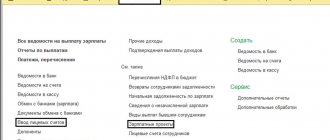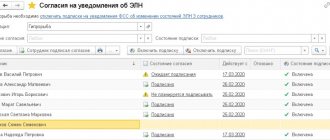Calculation of compensation for salary delays in “1C: Salary and Personnel Management 8”
In October 2021, Federal Law No. 272-FZ of July 3, 2016 on encouraging employers to pay employees wages on time comes into force. Among other things, the law increases the amount of compensation for delayed salaries from 1/300 to 1/150 of the key rate of the Central Bank of the Russian Federation.
For more information about how employers will be punished and what changes the new law makes to the Labor Code of the Russian Federation, read the article by tax expert Igor Karmazin “Tightening the requirements of the Labor Code of the Russian Federation: how employers will be punished for delaying wages”
.
In this material, 1C experts will show how to calculate compensation for delayed salaries in the 1C: Salary and HR Management 8 program.
In the program "1C: Salaries and Personnel Management 8" edition 3 Salary payment date
, approved in the organization, is indicated in the
Settings
-
Organization details
on
the Accounting policies and other settings
using the link
Accounting and salary payment
.
For example, in accordance with the collective agreement, the salary payment date
set on the fifth day of the month following the calculated one (Fig. 1).
Fig.1.
Setting up accounting policies for salary payments
If the organization has delayed payment of wages, then it is necessary to calculate and pay monetary compensation to employees. It is calculated for each day of delay, taking into account the current key rate of the Central Bank of the Russian Federation.
In the program, the Central Bank rate is stored in the information register of the same name. Compensation calculated based on the Central Bank key rate corresponds to the minimum amount established by law. But the organization may provide for greater significance. This value should be indicated in the information register Rate of compensation for delayed wages
.
The rate here is indicated as a percentage of the unpaid amount per day of delay. If the value of the Compensation rate for delayed wages is filled in,
then this value is used for calculation.
Therefore, users must be careful not to indicate the Compensation Rate for delayed wages
is less than the key rate of the Central Bank, so as not to break the law.
Compensation for delayed payment of wages to calculate compensation.
(menu
Payments - Compensation for delayed wages)
. Compensation should be calculated (i.e., this document should be registered) before filling out the form for payment of delayed wages.
Example.
The salary for June was not paid on the day prescribed by the established procedure in the organization - July 5. The next day there was an opportunity to pay the salary. Before generating a payroll, you need to generate and fill out the document Compensation for delayed payment of wages. In the Document Date field, you should indicate the day when the salary will be paid – 07/06. (Fig. 2) and click on the Fill button. Since the salary is delayed by 1 day, the monetary compensation is calculated for the period from 07/05 (the date of salary payment in accordance with the accounting policy) to 07/06 (the date of the document), i.e. for 1 day.
Fig. 2 Document
Compensation for delayed payment of wages
In the document Compensation for delayed payment of wages
in the
Payment
you need to indicate the method of payment of compensation (Fig. 2
): With advance payment, During the interpayment period, With salary.
To pay compensation separately from wages, you need to select the payment method During the interpayment period
and generate a payroll for compensation (Fig. 3) before generating a payroll for wages.
Fig. 3 Statement for payment of compensation for delayed wages.
In this case, in the Pay
you need to select the type of payment
of Compensation for delayed wages
and indicate the document that calculated this compensation.
If you do not generate such a statement, then regardless of the chosen payment method when generating salary payments, all due amounts will be filled in,
and compensation will be included in the payroll.
Taxation of compensation for delayed wages
Compensation for delayed payment of wages to employees is not subject to personal income tax in accordance with paragraph 3 of Article 217 of the Tax Code of the Russian Federation, because is compensation provided for in Article 236 of the Labor Code of the Russian Federation. This is confirmed in letters of the Ministry of Finance of Russia No. 03-04-05/4-54 dated 01/23/2013 and No. 03-04-05/9-526 dated 04/18/2012.
If compensation exceeds the minimum amount established by law and is provided for in a collective or employment contract, then the excess amount will also not be subject to personal income tax in accordance with letters of the Ministry of Finance of Russia No. 03-04-05/4-54 dated November 28, 2008 and No. 03-04- 05-01/247 dated 07/26/2007.
If an increased amount of compensation is not provided for in these documents, then the employer must pay personal income tax on the amount exceeding the minimum amount according to the law. This is evidenced by letters from the Ministry of Finance of Russia No. 03-04-05-01/450 dated November 28, 2008 and No. 03-04-05-01/247 dated July 26, 2007.
The program does not provide for taxation of increased compensation. We recommend stipulating the use of an increased rate in a collective or employment agreement.
Since compensation for delayed wages is not mentioned in Article 9 of Federal Law No. 212-FZ, there is an opinion that it is subject to insurance contributions in the generally established manner. However, there are judicial acts according to which compensation for late payment of wages should be classified as compensation payments related to the performance by an individual of his work duties.
Thus, it is not subject to insurance premiums on the basis of clause 2 of part 1 of Article 9 of Federal Law No. 212-FZ (for example, Resolution of the Presidium of the Supreme Arbitration Court of the Russian Federation No. 11031/13 dated December 10, 2013 and Resolution of the Supreme Arbitration Court of the Russian Federation dated No. VAS-608/13 25.03. 2013).
In the program, compensation for delayed wages is not subject to insurance premiums. There are two points of view regarding the possibility of including compensation for delayed salaries of employees as expenses for tax purposes.
According to the official point of view (letters of the Ministry of Finance of Russia No. 03-03-06/2/164 dated October 31, 2011 and No. 03-03-06/2/232 dated December 9, 2009), this compensation payment is not recognized as an income tax expense. But judicial practice shows that compensation paid on the basis of Article 236 of the Labor Code of the Russian Federation is considered a sanction for violation of contractual obligations (for example, resolution of the Federal Antimonopoly Service of the Volga Region No. A55-35672/2009 dated 08/30/2010 and No. A49-6366/2006 dated 06/08/2007 ) and can be accounted for as a non-operating expense.
The envisaged increase in compensation from 1/300 to 1/150 of the current key rate of the Central Bank of the Russian Federation from the first day of late wages will be taken into account automatically when updating the program in a timely manner.
How to calculate salaries in 1C 8.3 Accounting - step by step for dummies
This article will discuss in detail step-by-step instructions for accounting salaries in 1C: preliminary setup, direct calculation and payment of wages in 1C 8.3 Accounting, as well as a salary project. If you figure it out, everything turns out to be quite simple.
Setting up the program
Before accruing and paying wages in the 1C 8.3 Accounting 3.0 program, you need to configure it correctly. To do this, select “Accounting Settings” in the “Administration” menu.
In the window that appears, select “Salary Settings”. This section allows you to set up not only your salary, but also personal income tax, insurance premiums and personnel records.
Let's look at these settings in more detail step by step:
- General settings. In this example, we selected the “In this program” item, since otherwise some of the documents we need will not be available. The second setup option involves maintaining personnel and payroll records in another program, for example, in 1C ZUP. The “Salary Accounting Setup” subsection specifies the method of reflecting salaries in accounting, the timing of salary payments, vacation reserves, territorial conditions, etc.
- Salary calculation. Here we indicate that we will take into account sick leave, vacations and executive documents. It is important to remember that this functionality will only work if the number of employees does not exceed 60 people. The types of accruals and deductions are also configured here. For convenience, we will also install an automatic recalculation of the “Payroll” document.
- Reflection in accounting. In this section, accounts are set up to reflect salaries and mandatory contributions from the payroll in accounting. Let's leave the default settings.
- Personnel accounting. In this example, full accounting was selected so that basic personnel documents were available.
- Classifiers. We will leave the settings in this paragraph as default. Here you configure the types of income and deductions used in calculating personal income tax and the parameters for calculating insurance premiums.
How to calculate and pay salaries in 1C
The second step is that the employee must be hired. In this case, we will look at an example of an employee who has a minor child. As you know, in such cases a tax deduction is applied.
You can indicate an application for it in the employee’s card by going to the “Income Tax” section. Please note that tax deductions are cumulative.
If they are not applied in one month, then in the next they will be taken into account for both periods.
Once all personnel documents are completed, you can proceed directly to payroll. To do this, select the “All accruals” item in the “Salaries and Personnel” menu.
In the list of documents that opens, select “Payroll” from the “Create” menu. Fill in the accrual month and department in the header and click on the “Fill” button.
The program will fill in all the necessary data. Manual adjustments are allowed. It is important to remember that the 1C: Accounting program does not maintain the “Timesheet” document. All absences from work (vacations, sick leave) must be filled out before the salary is calculated in order to correctly reflect the actual time worked in this document.
The “Employees” tab displays a summary table of the document broken down by employees.
The “Deductions” tab in this example is empty, since the employee did not have any. We'll let her through.
The next tab reflects personal income tax and tax deductions. This employee has a deduction for children, which we previously introduced. The data on this tab can be corrected by checking the appropriate flag.
The “Contributions” tab details contributions to the Pension Fund, Social Insurance Fund and the Federal Compulsory Compulsory Medical Insurance Fund. Manual adjustment is also available here.
The very last tab displays manual adjustments.
Click “Post and close” and here we will finish calculating the salary.
Statement for salary payment to the bank
Once wages have been successfully accrued, they must be paid. Let's consider payment through a bank, since this method is the most common in organizations.
In the “Salaries and Personnel” menu, select “Statements to the Bank”.
Create a new document from the list form. In its header, indicate the month of accrual, division, type of payment (per month or advance). There is also a field for indicating the salary project. It will be discussed later.
Next, click on the “Fill” button and after the data is automatically included in the document, enter it.
See also video instructions for paying in advance:
And the calculation and payment of wages in 1C:
Salary project in 1C 8.3
In the “Salary and Personnel” menu, in the “Directories and Settings” section, select “Salary Projects” and create a new document. It requires you to provide your banking information.
The salary project for an employee is indicated on his card in the “Payments and Cost Accounting” section.
In the window that opens, indicate the employee’s personal account number, the start period and select the salary project.
After this setting, when you select “Statement for salary payment through the bank” in the document, the employees’ personal account numbers will be entered.
Source: https://1s83.info/obuchenie/1s-buhgalteriya/nachislenie-zarplatyi-v-1s-8-3.html