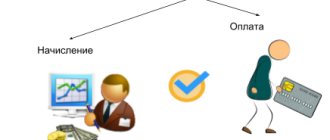“1C: Salary and Personnel Management” (hereinafter we will use the short name 1C 8.3 ZUP) allows you to prepare and create, within the framework of automation of salary management, a form of calculation for accrued and paid insurance contributions for compulsory pension insurance in the Pension Fund of the Russian Federation and for compulsory medical insurance in the Compulsory Medical Insurance Fund by payers insurance premiums that make payments and other remuneration to individuals (DAM form or DAM report in 1C). You can learn how to do this in this article.
To form a RSV, it is necessary to correctly perform a clearly defined sequence of actions. The process of generating a DAM report in 1C 8.3 ZUP can be roughly divided into three steps
- Prepare information for the DAM report in 1C 8.3 ZUP: complete the settings and enter the necessary data;
- Generate a DAM report in 1C ZUP automatically;
- Submit a report to the Pension Fund.
And now a little more detail about each of these steps:
How to make an adjustment to the RSV in 1C 8.3 ZUP
If, after submitting reports on insurance premiums, it is discovered that errors were made when generating the reports, then using the document “Recalculation of insurance premiums” (Fig. 7) (section “Taxes and contributions”, command “Recalculation of insurance premiums”) you can correct the mistakes made. errors.
Rice. 7 Recalculation of insurance premiums
The taxpayer is obligated to submit a corrective report on the DAM if the amount of accrued contributions is underestimated or the information is not specified or is incomplete.
The corrective RSV is generated in the program in the same way as the original form. It is necessary to indicate the reporting period, the adjustment number, include sections similar to those of the original declaration, enter the correct data and exclude incorrectly submitted data.
Support for the generation of the DAM report in 1C:ZUP
Support for working in 1C, regular consultations, assistance in preparing a DAM report and eliminating errors
from 700 rubles.
To learn more
Integration of 1C: ZUP with 1C: Accounting
We will set up an exchange for simple submission of regulated reporting.
The first consultation is free! from 2,600 rub.
To learn more
Let's consider the features of the corrections in section 3. If there is a need to add previously unprovided information, you should fill in the necessary data in subsections 3.1 and 3.2 of the updated calculation without indicating the adjustment. If it is necessary to exclude erroneous information from the calculation, the section should be marked as corrective; in subsection 3.1, indicate the person whose data is subject to correction. In subsection 3.2, lines 190–300 are filled with zero values. If you need to change information about an employee or the amount of contributions, you must exclude erroneous information in the manner specified in paragraph 2 and add the changed data by entering it in section 3 without indicating an adjustment.
Calculation of insurance premiums in 1C: Accounting 8.3. Control ratios in 1C
Content:
1. Generating reports in 1C
2. Checking control ratios
3. Sending a 1C report to the tax authority and downloading the report
4. Printing a 1C report
Calculation of insurance premiums in 1C 8.3 is a quarterly report that, starting from 2021, all employers are required to submit. The quarterly report form is approved by Order of the Federal Tax Service of Russia dated October 10, 2016 N ММВ-7-11/ [email protected] Report submission deadline: no later than the 30th day of each month following the billing (reporting) period.
Generating reports in 1C
In the program "1C: Accounting 8" (version 3.0), the report is generated in the section Reports - 1C-Reporting - Regulated reports in 1C 8.3
Next, in the list that opens, click the Create button. In the window that opens, select Calculation of insurance premiums in 1C 8.3
and click the
Select button.
Next in the window you need to select the Organization, period and click the Create button.
An empty insurance premium calculation report form will be created, with all sections. Only the title page will be filled in automatically. Information for the title page will be taken from the organization's registration card. In order to fill out the entire report, you must click the Fill button.
Please note: in the header of the report window, next to the name of the organization, there is an asterisk (* symbol) on the right - this means that changes have been made to the open report, but have not yet been saved. You can save your changes by clicking the Save
. You can also discard your changes when closing the report.
If individual main sections of the report are not filled out and submitted in accordance with the Procedure, then you can set a mode for them in which they will not be displayed in the report form or printed. To do this, click on the Settings
(button
More – Settings
) located in the top command bar of the report form, and on the Section Properties tab, clear the
Show and Print
for these sections.
Checking reference ratios
Before submitting the calculation, it is recommended to check it for errors. To do this, use the button Check – Check control ratios.
After pressing the button, the result of checking the control ratios of the indicators is displayed. Control ratios are calculated in accordance with Letter of the Federal Tax Service of Russia dated March 13, 2017 NBS-4-11/4371.
In this case, you can see either those control ratios of indicators that are erroneous, or all control ratios of indicators (by unchecking the Display only erroneous ratios
).
When you double-click on the required ratio of indicators, in the column “Checked ratio” or “Decoding of values”, a transcript is displayed, which shows where these numbers came from, how they formed, etc.
And when you double-click on a specific indicator in the transcript itself, the program automatically shows this indicator in the report form itself.
Sending a 1C report to the tax authority and downloading the report
If the 1C-Reporting service is connected to this information base, then the generated calculation of insurance premiums can be immediately sent to the 1C report to the tax authority, without intermediate uploading to an electronic submission file and using third-party programs
Before sending, it is recommended to perform format and logical control of filling out the calculation. To do this, click on the Check button - Check on the Internet
.
To send the calculation to the tax authority directly from the program, click on the Send button.
If the Organization uses third-party programs for electronic exchange, then it is necessary to prepare files for transmission to the tax authority in electronic submission of information.
The form of a regulated report supports the function of downloading in electronic form in a format approved by the Federal Tax Service of Russia. It is recommended to first check the report for compliance with the requirements of the format for electronic presentation of information by clicking the Check button – Check upload.
After clicking this button, a report will be generated in 1C. If errors are detected in the report data that prevent the upload from being completed, the upload will be stopped. In this case, you should correct the detected errors and repeat the upload. To navigate through errors, it is convenient to use the error navigation service window, which is automatically brought up on the screen. The transition is carried out by double clicking the mouse.
To download the calculation for subsequent transfer through an authorized operator, you must click on the Upload button - Electronic submission
information and indicate in the window that appears the directory where you should save the calculation file. The program assigns a name to the file automatically.
When you click on the Upload button – Data on individuals, section 3
, a file with data on individuals in section 3 will be uploaded.
The uploaded file can be used in the organization’s “Personal Account” on the Federal Tax Service website to check your full name and SNILS.
Printing a 1C report
To submit the calculation on paper, you should prepare a printed calculation form.
To generate a printed calculation form with a PDF417 two-dimensional barcode, click on the Print
located at the top of the report form.
To print machine-readable forms of regulated reports with a two-dimensional PDF417 barcode, it is necessary that a single module for printing machine-readable forms and machine-readable form templates be installed on the computer. The print module installation kit is included in the configuration. As soon as the need to use the print module arises, it is automatically launched for installation. Templates for machine-readable forms of regulated reports are included in the configuration and are installed along with it, so there is no need to install templates separately.
The calculation form for insurance premiums can be printed without a barcode. To do this, in the report settings (button More - Settings
) you need to check the
Allow printing without PDF417 barcode
and click the
Save button.
After setting this setting, by clicking the “Print” button, a Form with a PDF417 barcode (recommended) or a Form without a PDF417 barcode will be available for printing.
When you select the second option, the program displays the report form on the screen for preview and additional editing, generated for printing sheets (if necessary). Next, to print the calculation, click on the Print 1C report button.
In addition, from this report form (preview), you can save the edited calculation as files to the specified directory in PDF document format (PDF), Microsoft Excel (XLS) or in spreadsheet document format (MXL) (by clicking on the Save button
).
Specialist
Sergey Chernov.
Generation of RSV-1 reporting
When documents on the calculation and payment of contributions have been successfully entered into the program, you can begin generating reports to the Pension Fund. In 1C, the workplace serves this purpose:
Salary and personnel / Insurance premiums / Quarterly reporting to the Pension Fund of Russia
To create a new set of reporting packs, just set the current period and click “Create set” (the period on this button will be specified automatically).
If the 1C 8.3 program contains previously created and saved sets for other periods, they are displayed in the list. Moreover, creating a new set of forms is possible only if earlier sets have the status “Sent” or “Will not be transferred”. To change the state, use the “Set state” link.
By clicking the “Create kit” button, the program creates and automatically fills out the RSV-1 form. The window that opens displays general information about the taxable base and accrued contributions for the required period. The form status is “In progress”.
If you click the “Sections 1-5” link at the top, the DAM-1 report “Calculation of accrued and paid contributions” will open directly. On the left is the section panel. When you click on a section, it opens on the right side.
Section 1 includes the amounts of contributions to the Pension Fund and the Federal Compulsory Medical Insurance Fund that were accrued and paid during the period, as well as debt (if any).
Section 2 reflects the calculation of contributions based on the tax base and the applicable tariff. If during the period in the program “Sick Leave” documents were entered, according to which benefits were calculated, the amount of benefits will automatically be reflected in section 2 in lines 201 and 211 “Amounts not subject to insurance contributions.”