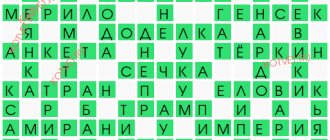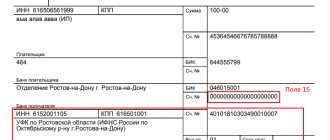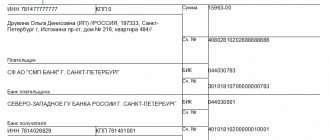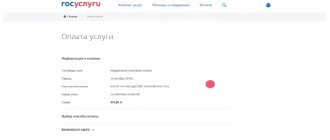Value added tax (hereinafter referred to as VAT, tax) is one of the key taxes in the tax system of the Russian Federation. Hence the increased attention of regulatory authorities to accrual, timely payment and transfer to the budget. Tax authorities online monitor mutual settlements between tax counterparties and, if there are discrepancies, send requests to taxpayers.
It is needless to note that such requests cause unwanted questions and attention from company management to the accounting service. The process of automating accounting allows you to minimize errors and reduce the labor costs of accountants in this difficult task. Next, we will provide step-by-step instructions on how to fill out a VAT return, as well as submit it correctly and in a timely manner, so that there is no need to prepare an adjustment return, using the most effective tool - the 1C: Accounting program *.
*Remember that the Basic version of the 1C:Accounting program allows you to keep records, and therefore calculate VAT, for only one organization. If you have several legal entities, you should buy the 1C: Accounting PROF program, which will allow you to calculate taxes for an unlimited number of organizations in one information base.
Invoices
The key to success when preparing VAT reporting is the correct preparation of invoices, both issued and received from suppliers, as well as their timely and correct reflection in the 1C system.
Let’s assume that in July of this year we purchased 500 pieces of Rainbow paint from Vodnik LLC at a price of 200 rubles. VAT on this transaction amounted to 20,000.0 rubles. The supplier issued the invoice on time.
Fig.1 Receipt of goods
At the bottom of the document we reflect receipt of the invoice on the same date.
It is important (!) to remember that in order to submit VAT for reimbursement, it is necessary to fulfill the conditions established by Article 172 of the Tax Code of the Russian Federation (Part Two), which provides for the mandatory acceptance for accounting of purchased goods (works, services). Otherwise, the tax authorities have the right to refuse refund of “input” VAT.
Next, we register the sale of previously purchased paint by LLC “in the amount of 300 pieces at a price of 450 rubles, VAT on this transaction is equal to 20,500.22 rubles.
Fig. 2 VAT from the transaction
Book of purchases and sales
Before generating a VAT return, we need to make sure that our transactions are reflected in the Purchase Book and Sales Book. Both of these documents are located in the “Reports” – “VAT” section.
Fig. 3 Reflection of transactions in books
Having set the period to the 3rd quarter of 2021, click the “Generate” button.
Fig.4 Generate
The purchase book reflects the transaction for the purchase of goods, VAT is reflected in the amount of 20 thousand rubles.
We create a Sales Book in the same way.
Fig.5 Sales book
VAT on sales in the amount of 20,500 rubles is also reflected in the sales book.
To correctly fill out the VAT return, all invoices must be reflected in the system.
- To the document “Receipt of goods and
- Created from a document using the “Register” button
- Located in the “Purchases and Sales” subsystem in the “Purchases/Invoices received” section
- The register of invoices is formed immediately in the subsection “VAT/Register of invoices received”
- To “Sales of goods and
- Registered from a document using the “Write an invoice” button
- Located in the “Purchases and Sales” subsystem in the “Sales/Invoices Issued” section
- The register of invoices is formed immediately in the subsection “VAT/Register of issued invoices”
- Purchase and sales ledger entries are generated
- In regulated operations, all operations are created or viewed
- New formations are being created
- Or in the VAT accounting assistant
- Documents are retransmitted for correct reflection
- Purchase ledger entries are generated in the assistant
Records are generated automatically, checked and processed
Button “Fill out document” – fills out all document tabs
Express check
In addition, it is necessary to conduct an express check of accounting, which allows you to quickly track the presence of incorrect transactions in the system that prevent the correct completion of the VAT return.
This operation is available in the menu “Reports” – “Accounting Analysis” – “Express Check”.
Fig.6 Express check
Set the period and click “Run check”.
Fig.7 Perform check
Since the program did not detect any errors, we can safely proceed to generating a declaration.
Now you can start filling out your VAT return.
In the VAT accounting assistant, in the “Reports” section, select the “VAT tax return” item
Creating a declaration for the period using the “Create” button
Opens the reporting form dialog
At the top there is a declaration management button
“Fill” - automatic filling
“Decrypt” - decryption of the calculation of the selected line - fields where this is provided by the form
"Examination"
"Seal"
When printing, 1C may ask you to install a two-dimensional machine-readable printing component, about its installation
“Sending” - via 1C:Reporting
“Upload” to a file, for example, for sending via VLSI
On the left is a list of sections, by switching between which you can view the entire declaration.
on the right .
After uploading, you may receive an error log with a request, or a notification about its successful completion.
Tax return
Go to the menu “Reports” – “Regulated reports”.
Fig.8 Regulated reports
In the window that opens, click on the “Create” button and select “VAT Declaration” from the presented list of reports.
Fig.9 VAT declaration
We set the period of interest to us – the 3rd quarter of 2021, and click the “Create” button.
Fig. 10 Set the period of interest to us
A standard window of the established declaration form appears, in which we click the “Fill out” button.
Fig.11 Fill in
The declaration consists of a title page and 12 sections. Let's take a closer look at each of them.
The title page is formed based on the initial data entered into the system. This is the name of the organization sending the declaration, OKVED, the reporting period and the code of the tax authority to which the declaration is submitted.
Fig.12 Title page
Section 1 of the declaration is called “The amount of tax payable to the budget (reimbursement from the budget) according to the taxpayer.”
Fig. 13 Section 1 of the declaration
OKTMO is automatically installed in the top line, as well as the current budget tax classification code. The result of our activities in the 3rd quarter of 2021 was the payment of VAT to the budget in the amount of 2,500 rubles (20,500 - 20,000.0).
Section 2 is completed by tax agents submitting a declaration for another person. Since we do not have Contracts (or Agreements with counterparties under which we act as tax agents for VAT), we do not fill out this section.
Fig.14 Section 2
Section 3 deals with taxable transactions. It reflects the tax base for the tax, as well as the amount of VAT accrued on sales payable to the budget (20,500 rubles).
Fig.15 Section 3
The lower part of this section defines the total amount payable to the budget, as well as the amount of tax presented by the taxpayer for deduction from the budget.
Fig.16 Let's pay attention to the bottom part
And also the final result of the company’s VAT activities, in our example – payment to the budget of an amount of 2,500 rubles.
Fig. 17 Final total for VAT
Sections 5-6 are filled in when reflecting tax benefits (see the article “Confirmation of the 0% VAT rate when exporting to 1C 8.3”).
Section 7 is filled out if there are transactions provided for in Article 149 of the Tax Code of the Russian Federation (Part Two) and contains information on goods (work, services) that are not taxed.
Sections 8 and 9 reflect information from the purchase and sales ledger, respectively.
Fig.18 Sections 8
Fig.19 Sections 9
Sections 10 and 11 reflect information on invoices issued and received as part of the implementation of commission agreements and agency agreements in the interests of another person.
Section 12 is completed in the cases provided for in paragraph 5 of Article 173 of the Tax Code of the Russian Federation (Part Two).
After visual inspection of the document, it is necessary to check the control ratios of the document, which is done automatically by clicking the “Check” – “Check control ratios” button.
Fig.20 Check control ratios
The program found no errors.
However, with a large number of operations, errors are inevitable, so it is necessary to remember the basic control relationships when generating declarations. Thus, lines 040 and 050 of Section 1 must correspond to lines 200 and 210 of Section 3, respectively. In turn, Section 3 is formed from the book of purchases and sales (sections 8 and 9 of the declaration).
Next, you need to upload the declaration. To do this, click the “Upload” button.
Fig.21 Next you need to upload the declaration
The program will generate a file, which is subsequently loaded into the electronic reporting program and sent to the regulatory authority.
The declaration can also be sent from 1C using the “Send” button.
Fig.22 Send
To do this, the 1C-Reporting program must be connected to your system. Contact our 1C subscriber service to find out about the tariffs for this service.
Important! After submitting the declaration, tax authorities, if questions arise regarding it, have the right to request appropriate explanations to the declaration, which, from the beginning of 2021, the taxpayer provides only in electronic form.
Error in generating written-off VAT
In the 1C program, when closing a period, routine VAT transactions are filled out. Sometimes a situation arises that an accountant believes that he has written off VAT, but it is still displayed in the document Generating purchase ledger entries .
Universal processing of accounting verification in 1C - Express check: section Reports - Accounting analysis - Express check will record the error “VAT not accepted for deduction” and will offer to perform the operation of generating purchase ledger entries. But the difficulty is that in accounting for the Turnover Balance Sheet for account 19.03, the program does not show the VAT balance, and if you follow the Express Check , the error will arise in accounting. Therefore, it is completely unclear to the accountant where to look for the error.
January 23, 2021 The organization purchased a flower arrangement from a counterparty, Flower Symphony, in the amount of 15,000 rubles. PDF
On January 31, the Accountant wrote off VAT by manual entry to other expenses. PDF
The accounting did not show the balance for the VAT presented by the counterparty Flower Symphony. PDF
But when checking accounting for January 2019 Express check :
- identified an error in the discrepancy between the VAT balance on purchased values in account 19 of the accounting system and in the VAT accounting subsystem;
- recommended performing the routine operation Creating a purchase ledger entry . PDF
If the recommendation is followed, an error will occur in accounting. PDF
To understand the reasons for this situation and correct the error in the program, we suggest using the Universal report on the VAT accumulation register presented.